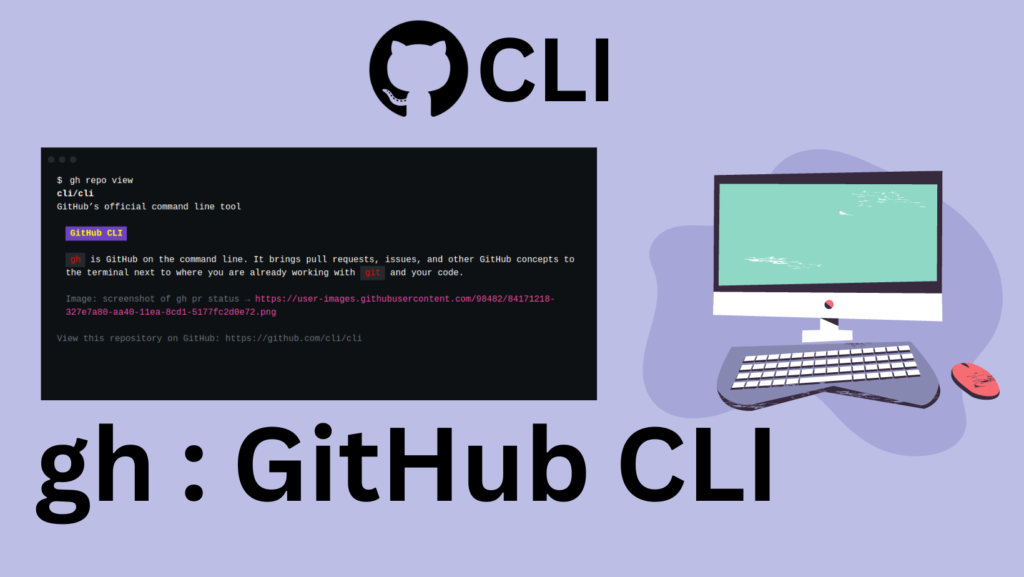In this tutorial, we’ll see how to install & configure Gh on Linux with apt package manager or homebrew.
gh is a command-line tool that enhances Git’s capabilities by offering attributes like simplified pull request handling, enhanced teamwork, and an uniform user experience across platforms.
By integrating Gh with other technologies for a fluid development process, developers and teams working with Git repositories can increase their productivity and efficiency.
gh integrates with other technologies to make development more efficient and productive for developers and teams working with Git repositories.
Install gh with apt
apt is the standard package manager for linux based distribution like debian. It resolves dependencies needed for the installation and is used to install, update, and uninstall software packages from the system.
Step 1: Update Package Manager
Using these commands before any installation using apt is always a good practice.
sudo apt update
sudo apt upgrade
Step 2: Install the GitHub CLI using apt
sudo apt install gh
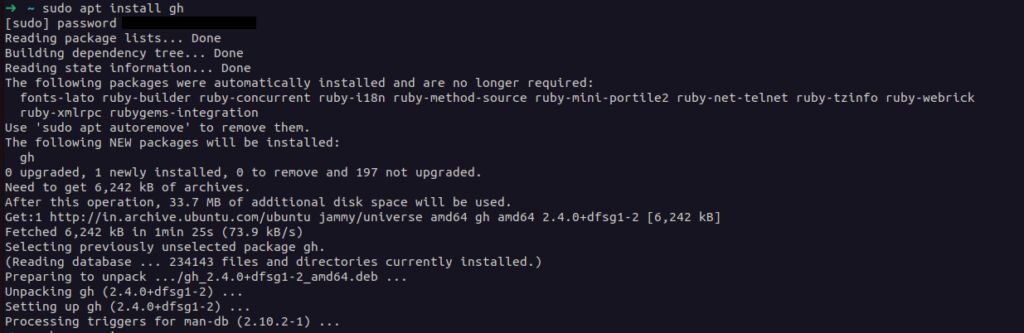
Step 3: Checking gh version
Once the installation is complete, you may confirm that gh is installed by using the following command:
gh --version

Install gh with Homebrew
Homebrew is a Linux package manager that makes it easier to install, manage, and update software packages and their dependencies.
For this, at first, you need to have homebrew for Linux installed in your system. You can install it following these official documentation of homebrew.
Step 1: Update HomeBrew
brew update is a command that updates Homebrew, the formulas that are available, and the installed packages. It is advised to run brew update on a regular basis to make sure the installed packages are compatible and current.
brew update
Step 2: Install GitHub CLI with HomeBrew
brew install gh
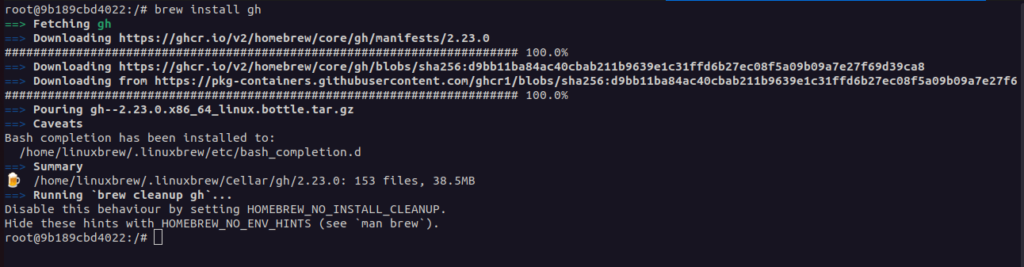
Step 3: Checking gh Version
Using the following command after the installation is finished will allow you to verify that gh is installed:
gh --verison
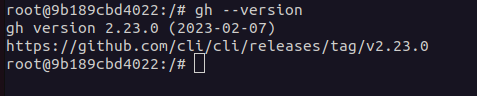
Configure gh with GitHub
Let’s now configure the gh command with Github.
Step 1: gh Auth Login
You may configure GitHub CLI (gh) after using brew or apt to install it on your Linux machine by typing the following command in your terminal:
gh auth login
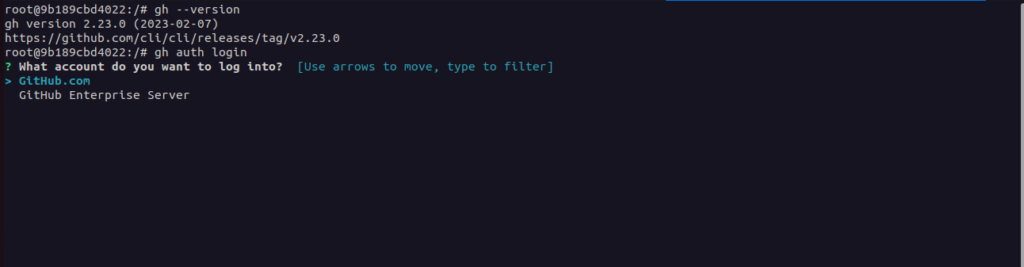
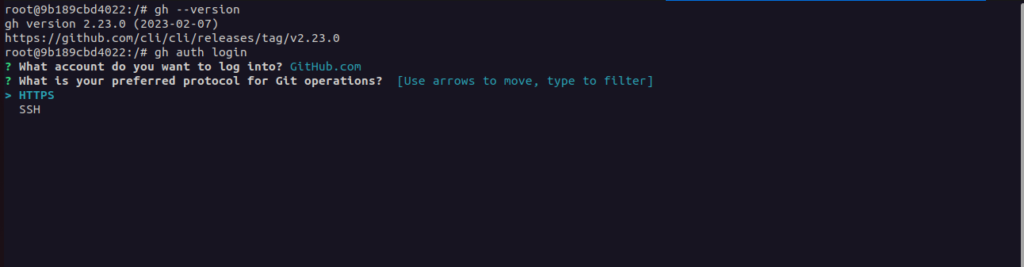
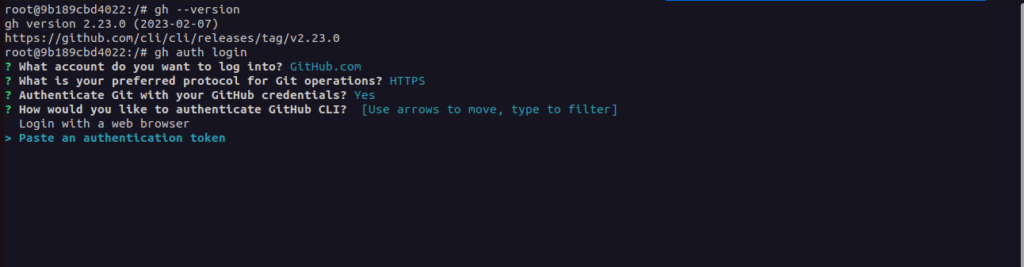
Step 2: Generating Authentication Token
To create the authentication token, go to the following github link:
https://github.com/settings/tokens
Step 3: Generating Token on GitHub
Click on Generate new Token on the tokens-page on github.
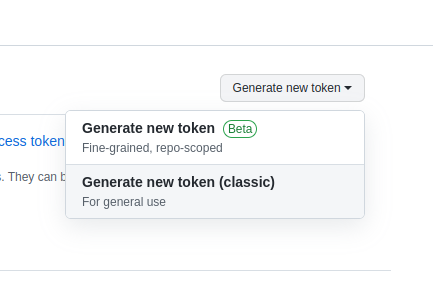
Step 4: Selecting Token Scope
To create a personal authentication token for GitHub CLI, enter a name for the token, set an expiration date, select the required scopes, and click on “Generate token”.
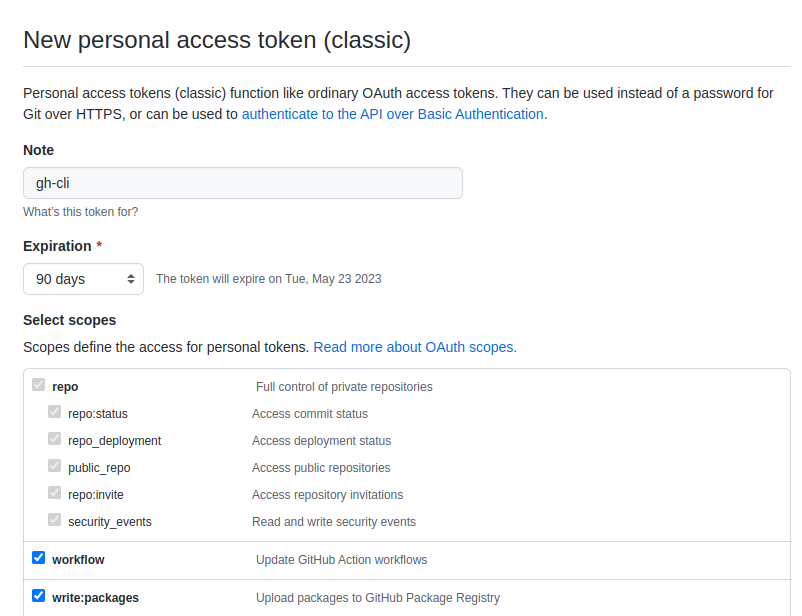
Step 5: Copy Personal Access Token
Your personal authentication token for GitHub CLI will be created. Just copy it to a secure location as it will not be displayed again.
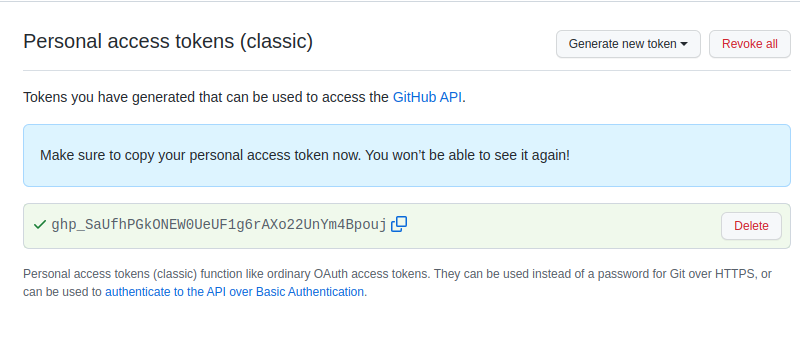
Step 6: Provide Access Token To gh CLI
To authenticate with your personal access token on GitHub CLI, paste the token in terminal. This will log you in to your GitHub account, enabling you to use gh to interact with GitHub repositories and other resources.
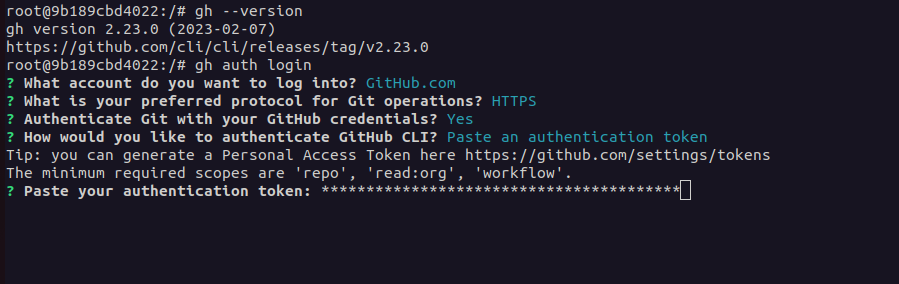
Step 7: Done
Success! You logged in as your GitHub account.
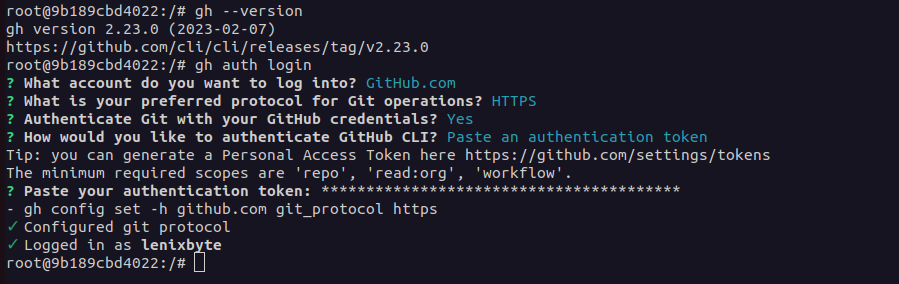
Difference between gh & git
It’s common for newbies developer to confuse Git and GitHub CLI (gh), especially if they are new to version control or are not familiar with the GitHub platform. This can lead to confusion about the different features and functionality of each tool, and how they can be used together.
To clarify this, Git is a distributed version control system that is used for managing source code and other files, while GitHub CLI (gh) is a command-line interface for interacting with GitHub resources, such as repositories, pull requests, issues, and more.
GitHub CLI (gh) has a simpler command structure and is specifically designed to work with GitHub resources, making it easier to use for those who are newbies to the platform.
If you want to try git, you can follow this link.
But, if you prefer a graphical user interface (GUI) tool for managing Git operations, you should use GitKraken.
References
You can follow these official links to learn more about gh: