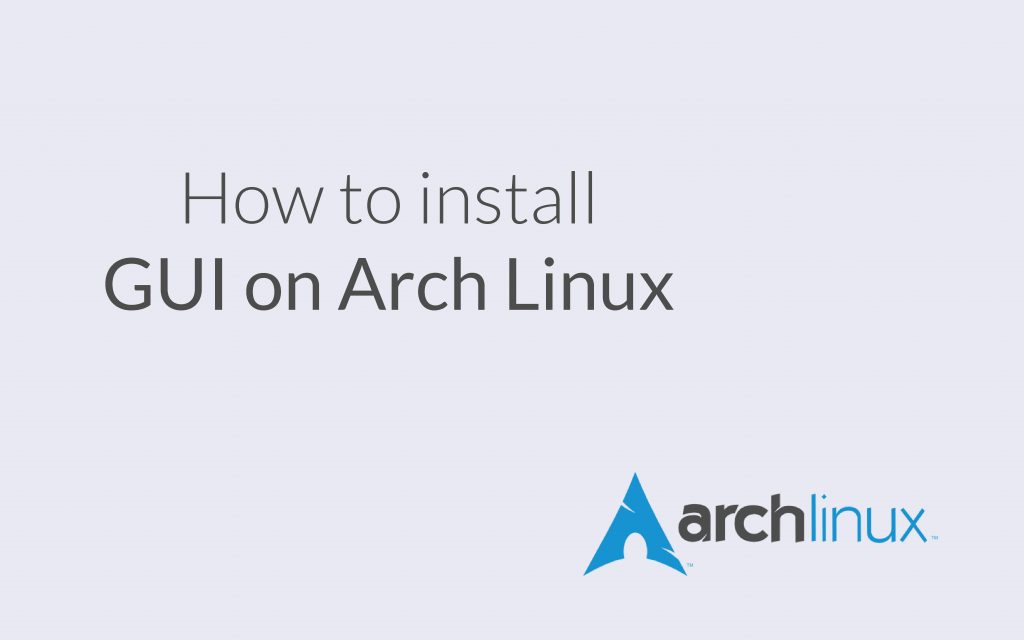Continuing from our previous tutorial on the steps to install Arch Linux, in this tutorial we will learn how to install GUI on Arch Linux. Arch Linux is a lightweight, highly customizable Linux distro. Its installation does not include a desktop environment. It will only take a few steps to install your favorite Desktop Environment to your machine.
1. Installing Graphics Driver
The first thing that we are going to do is install all the necessary graphics drivers for the machine. Different machines will need different graphics drivers, to check your machine’s graphics card you need to run the following command:
lspci | grep -e VGA
Now, you can refer to the official Arch Linux Xorg driver installation guide. It lists out all graphics card drivers which can then be installed by Pacman utility. Here, I will be installing Nvidia graphics drivers:
#To update System
sudo pacman -Syyu
#Installing Driver and related utilites
sudo pacman -S nvidia nvidia-utils nvidia-settings
If you are using virtual box, you will need to install VirtualBox drivers with the following command:
sudo pacman -S virtualbox-guest-utils virtualbox-guest-dkms
2. Installing Xorg
Xorg is a display server. Display Server is the building block of a desktop environment. It provides the basic framework for the GUI environment. To install Xorg and all the related utilities with the following command:
sudo pacman -S xorg xterm xorg-xinit
To test Xorg installation run the following command:
startx
3. Installing Desktop Environment
Now we will be installing a desktop environment. There are multiple options available for us:
To install the MATE Desktop Environment
sudo pacman -S mate mate-extra
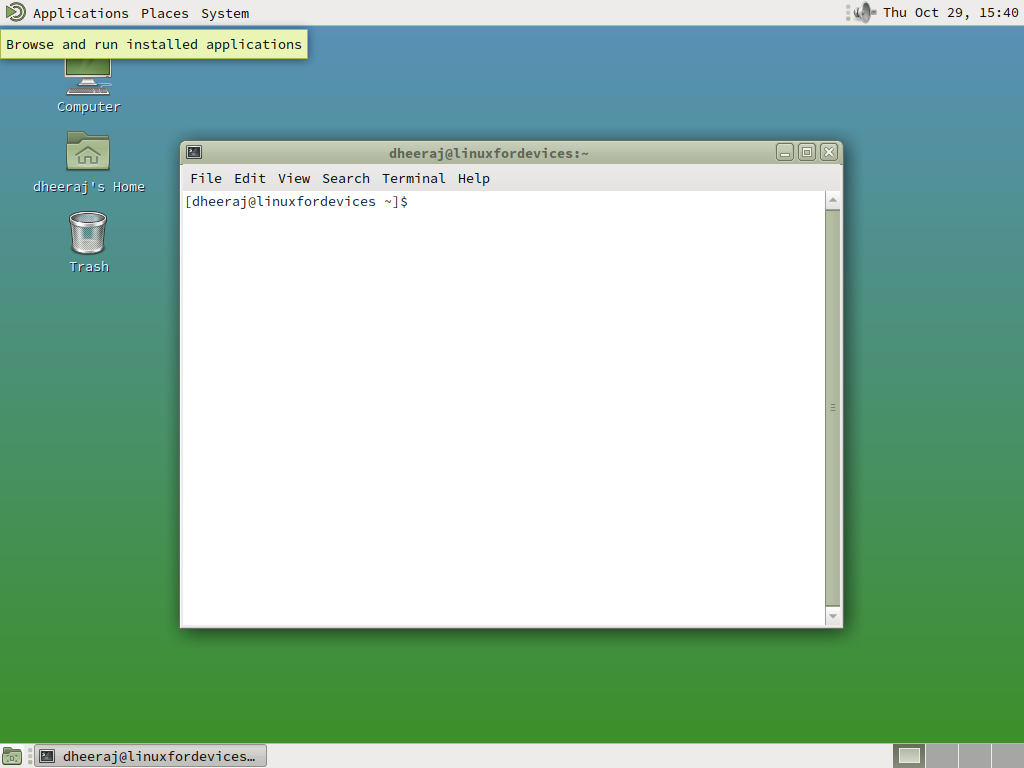
To install the Cinnamon Desktop Environment
sudo pacman -S cinnamon nemo-fileroller
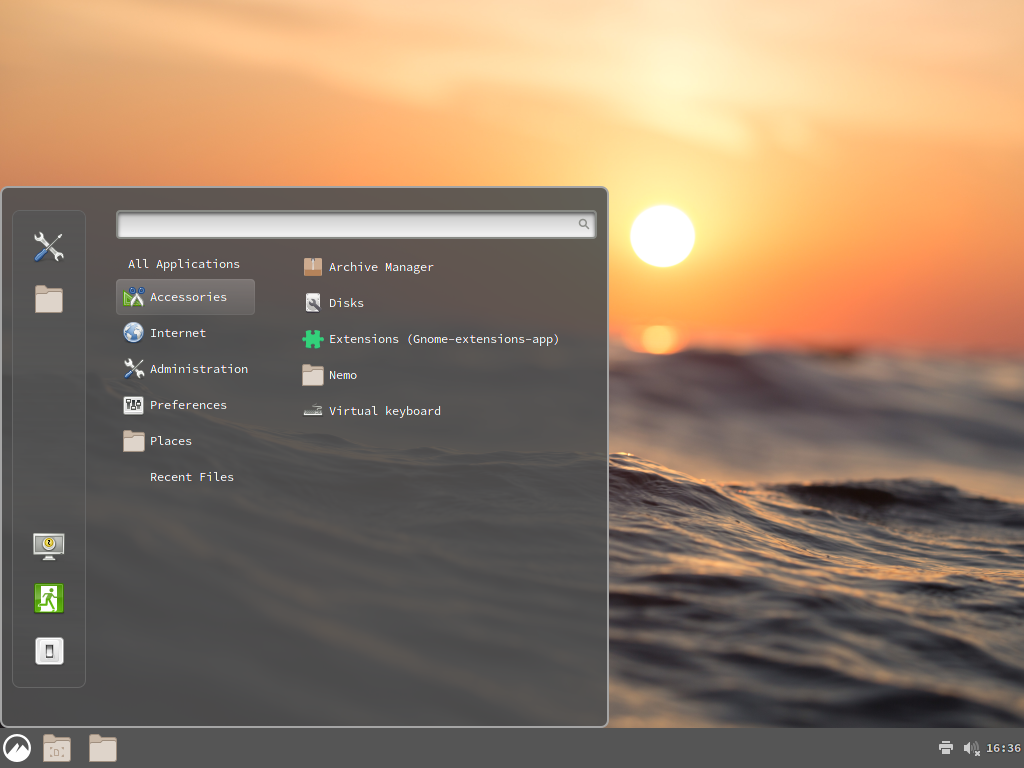
To install the Gnome Desktop Environment
sudo pacman -S gnome gnome-extra
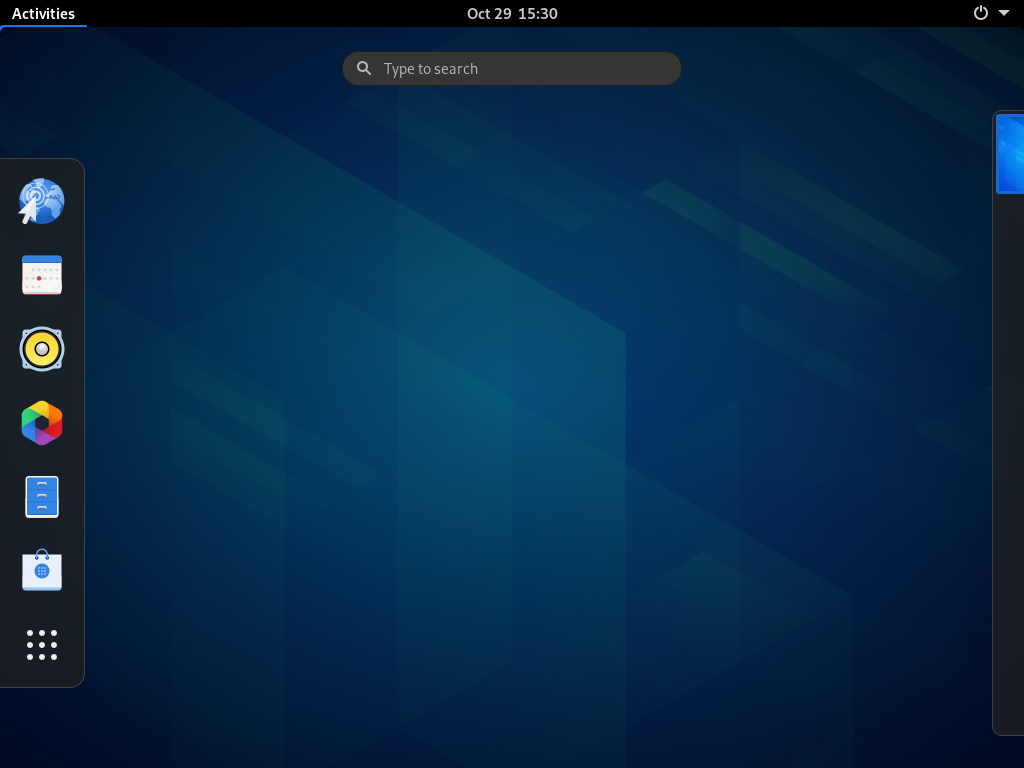
To install the XFCE4 Desktop Environment
sudo pacman -S xfce4 xfce4-goodies
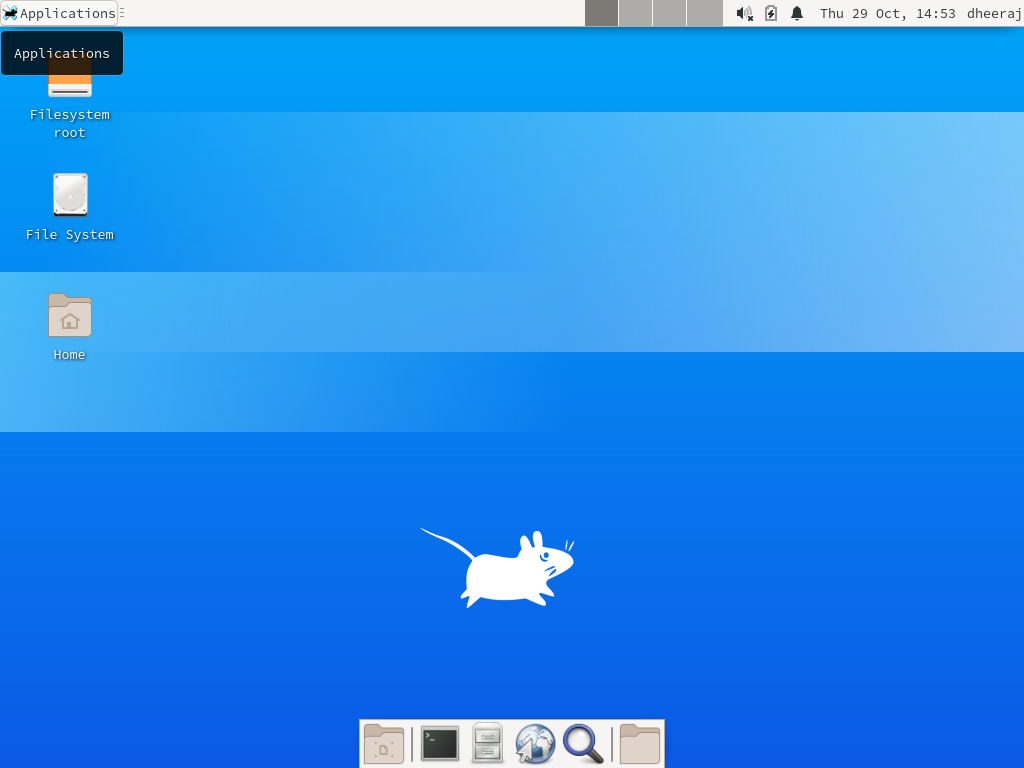
To install the KDE Plasma Desktop Environment
sudo pacman -S plasma kdeplasma-addons
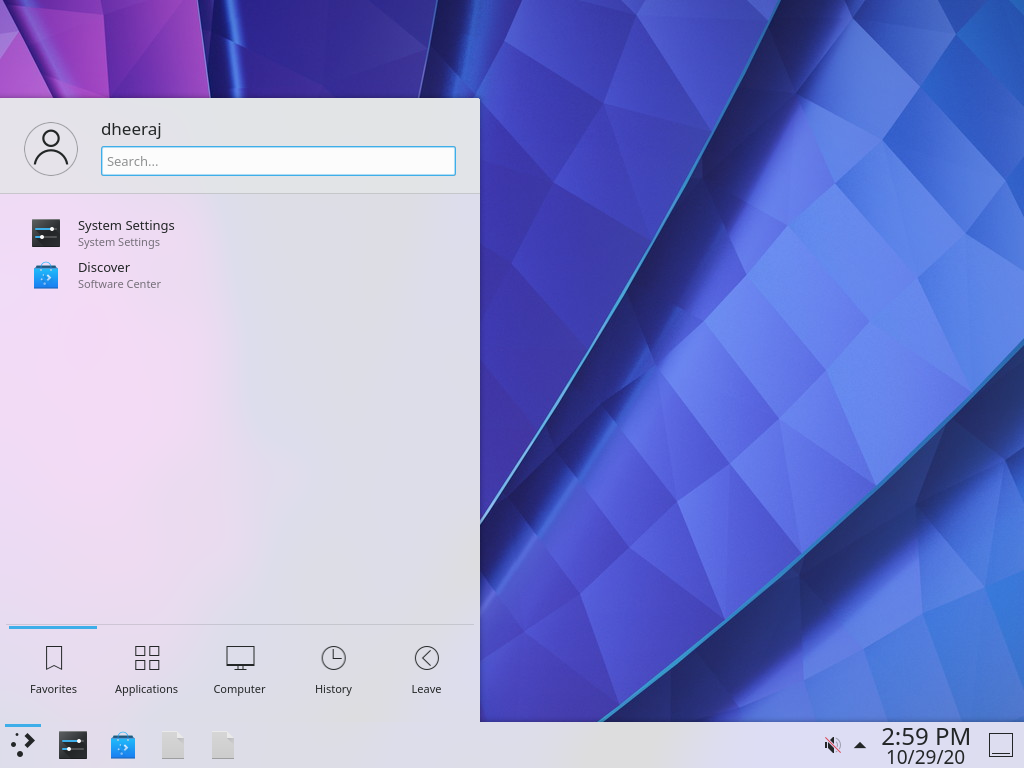
4. Installing Display Manager
The display manager is also known as the login manager. It’s mainly responsible for the login screen that you see when you first start your machine. The display manager is also responsible to start the display server and load the desktop environment.
Again we have multiple options, you can choose anyone that you like:
Installing Gnome Display Manager
sudo pacman -S gdm
sudo systemctl enable gdm
sudo systemctl start gdm
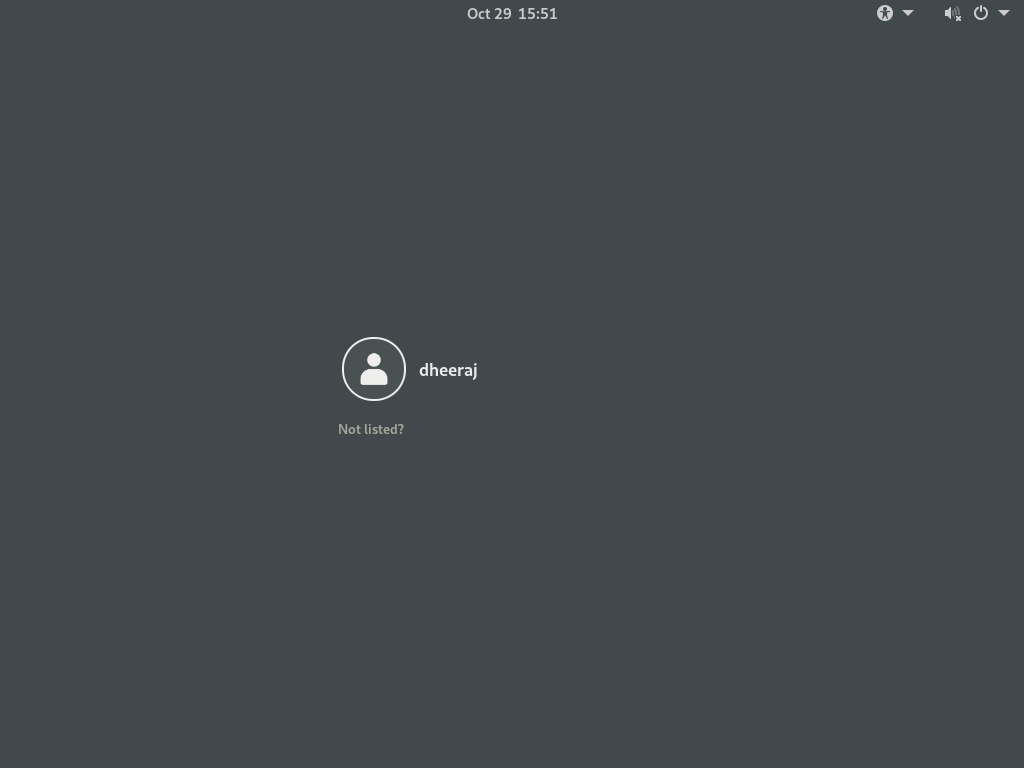
Installing SDDM
sudo pacman -S sddm
sudo systemctl enable sddm
sudo systemctl start sddm
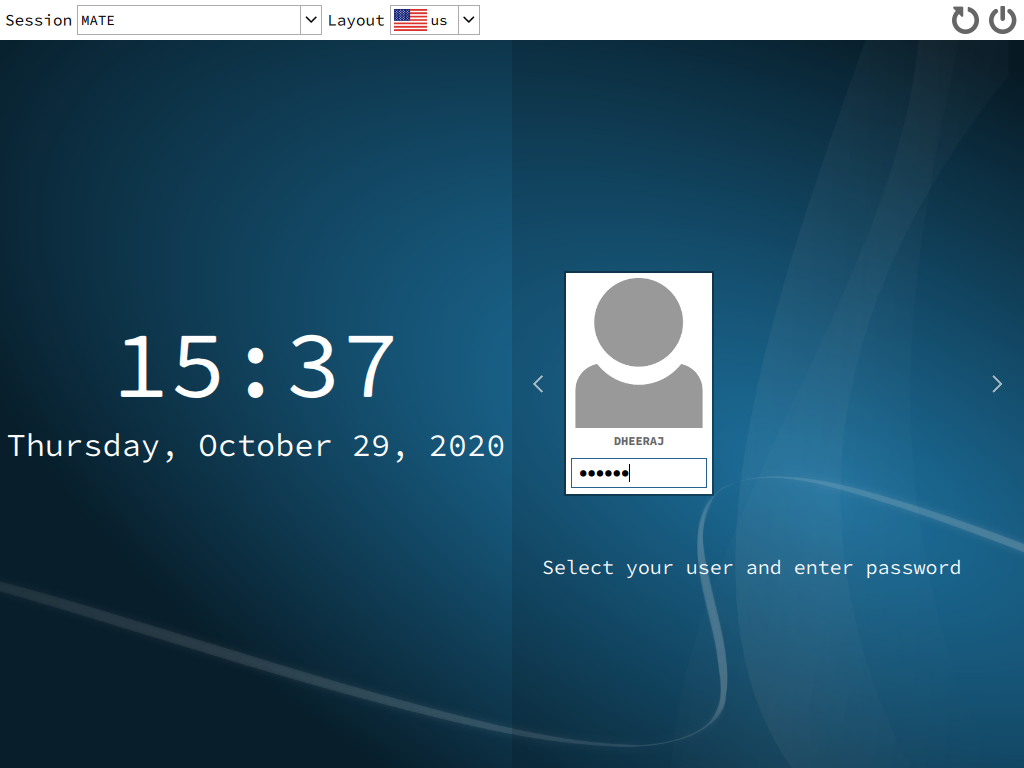
To install LXDM
sudo pacman -S lxdm
sudo systemctl enable lxdm
sudo systemctl start lxdm
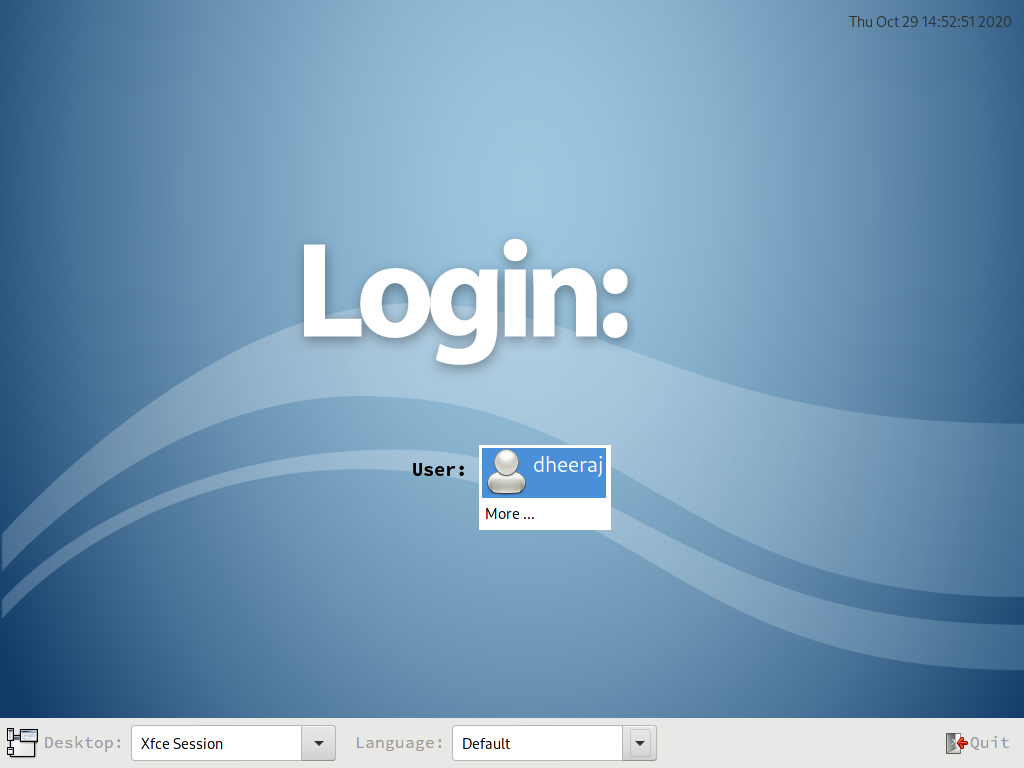
5. Installing Other Utilities
We also need to install a few essential utilities for a smoother experience.
Installing Sound System
sudo pacman -S pulseaudio pulseaudio-alsa pavucontrol
Installing Terminal and System Monitor
sudo pacman -S gnome-terminal gnome-system-monitor
Installing Firefox and Media Players
sudo pacman -S firefox vlc audacious
Installing LibreOFfice
sudo pacman -S libreoffice
Conclusion
Enjoy your newly installed Arch Linux with a graphical desktop environment! This guide covered installing graphics drivers, Xorg, a desktop environment of your choice, a display manager, and some essential utilities. Now you can customize Arch Linux to your liking and explore the vast software ecosystem available.
What is ALG in the context of Arch Linux GUI?
ALG refers to Arch Linux GUI, which is a project initiated by the community to provide an easier way to install a GUI on Arch Linux.
Can I install Arch Linux GUI from the official ISO?
No, Arch Linux GUI (ALG) is not a part of the official Arch Linux ISO. It is a separate project that needs to be installed manually.
Who is the author of the Arch Linux GUI project?
The Arch Linux GUI project is developed by XFusion, which is known for its contributions to the Arch Linux community.
Is it possible to install Arch Linux GUI on older hardware running Windows XP?
Arch Linux GUI may not be the best choice for older hardware like systems running Windows XP as it is designed for more modern setups.
What are some advantages of using Arch Linux GUI over other distributions like Fedora?
Arch Linux GUI offers a minimalistic approach to installing a GUI on Arch Linux, allowing users to customize their installations according to their preferences.
Is Arch Linux GUI suitable for someone who is new to Linux?
While Arch Linux GUI provides more control and customization options, it may not be the most beginner-friendly choice due to its manual installation process.
Can I still use the command line interface after installing Arch Linux GUI?
Yes, even after installing Arch Linux GUI, you can still access the command line interface for more advanced configurations and tasks.