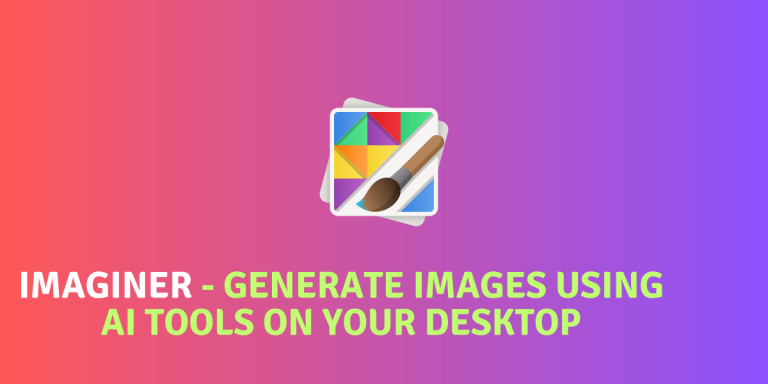Recently, there has been a boom in the AI industry and many AI based products have been the highlight of the tech Industry, such as Stable Diffusion, OpenAI’s ChatGPT etc. Some of them used for Image Creation, while others used for getting text replies after entering a prompt. AI is also getting integrated in various search engines such as Google is working on BARD AI, as well as Microsoft is integrating Bing AI in the Bing search engine as well as in the Windows Operating System.
While there is a lot of debate going in the community about the use of AI in our lives, it can certainly not be ignored. It exists in this world, and we have no other option to live without it, since the megacorporations are pushing to develop more in the direction. That being said, there is nothing wrong in satisfying your curiosity. Most of the AI tools are free to use up to certain extent, while some of them even have offered an API key to use in your programs (with a rate limit in the free version of course).
Imaginer is an open-source AI image generation tool for Linux desktops that enables users to create cool images from prompts. With support for multiple image-creation backends like Analog Diffusion, Nitro Diffusion, and OpenAI, the tool offers a range of features such as rate-limit bypassing via API keys, backend switching with ease, and keyboard shortcuts for user-friendly navigation. To install Imaginer, use the Flatpak command and launch the application to generate and save the output of your prompts.
Exciting Features of Imaginer
The application is packed with a number of AI Image creator backends, some of them are:
- Analog Diffusion
- Nitro Diffusion
- Open AI
- Anything AI
- Open Journey
- Potrait Plus
- Stable Diffusion
- A Locally hosted version of Stable Diffusion
- Any other custom provider
Other than the large list of providers, it also offers a lot of features:
- If you have a premium account on any of the AI platforms, then you can use an API key to get around the rate limit of the free tier that Imaginer gives as a default.
- Changing the back-end of the AI is as simple as changing a radio button.
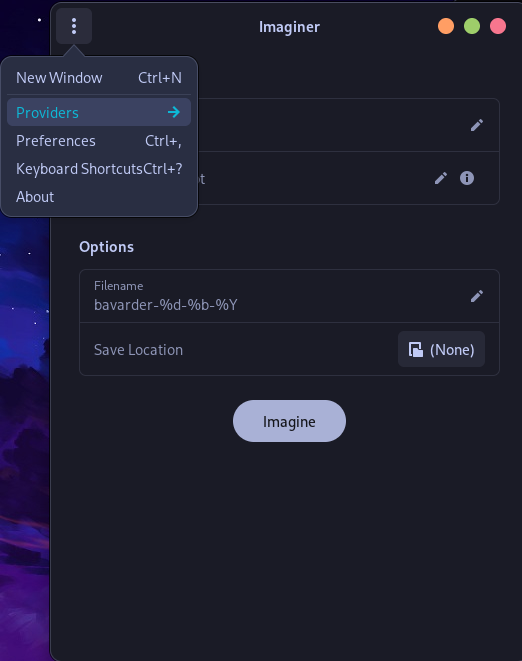
- You can also save the output of your prompts in a directory.
- Different keyboard shortcuts are also available if you like to use your Keyboard more than your mouse.
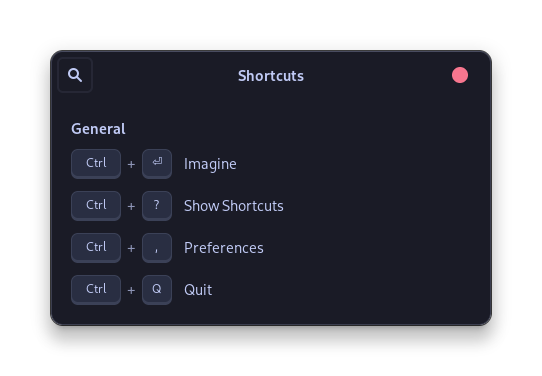
Install Imaginer with Flatpak
The easiest method of installing Imaginer would be by using the Flatpak command, make sure that you have installed Flatpak on your distribution and then type the following command:
flatpak install page.codeberg.Imaginer.Imaginer
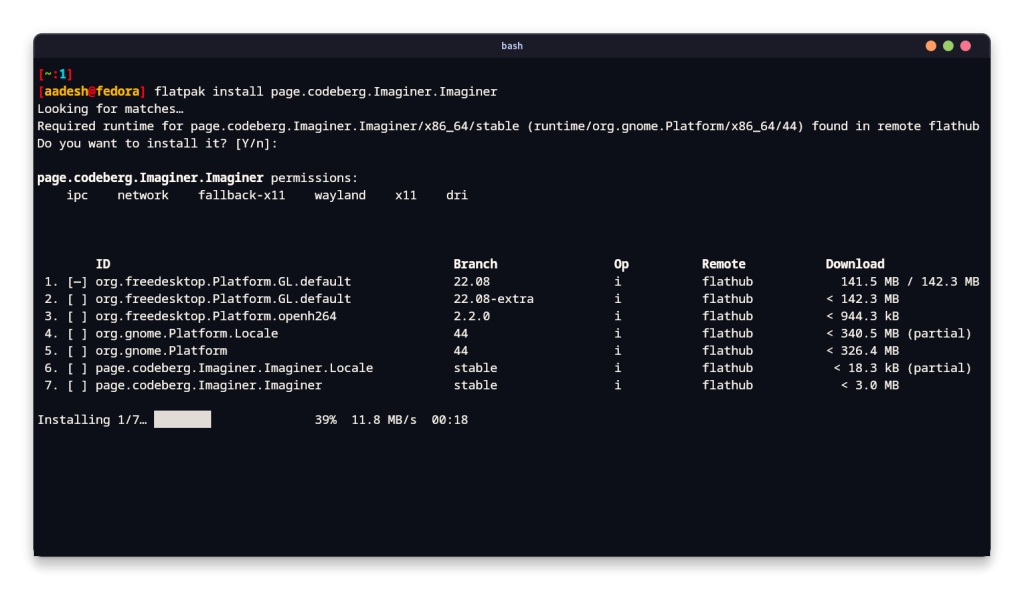
Once installed, you can simply close the Terminal window and open the Application from your App Grid/Menu.
Generate Images Using Imaginer’s AI
If you do not want to create an account on any AI website, then simply launch the application and enter a prompt. You can also enter a Negative prompt – something which you do not want to see in the photo. Now, if you want to save the generated Image, then also set a directory if you want to save the output.
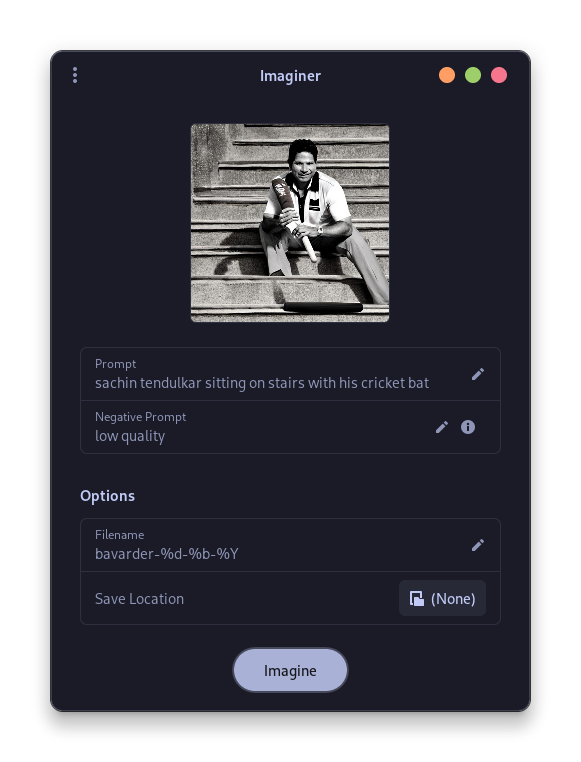
You can generate up to 10 images using the free account without using any API key. Once the rate limit is triggered, you can either change your IP address, or simply get access to the API key of any AI image generation website.
Summary
AI Image generators are highly controversial, because the companies use publicly available (but not copyleft) Images from various image hosting websites to train their AI model. That being said, using AI to create meme worthy images without any intention of professional usage or profiting off seems reasonable to me. But that’s a personal opinion, not every photographer or Graphics designer will agree with this.
Art is something that Humans do when they feel creative, and it is often used to show mirrors to the society. Using an artificially created computer code to draw a picture just results in the creation of a palette that is full of colors. And, it might look like some things that we recognize (because Humans are excellent at recognizing patterns) but is definitely devoid of any creativity.
This application only offers results in 768×768 pixels, which is not a lot, but it limits the image results for any kind of professional use.
Also Read
ColorWall – Your Ultimate wallpaper downloader for your Linux Desktop