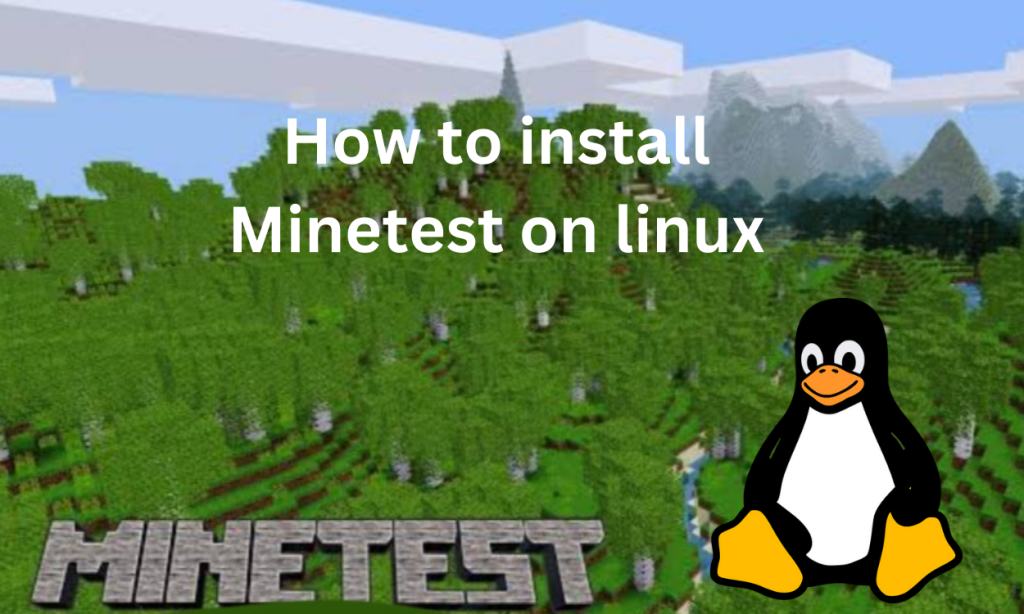The rise of Minecraft has also inspired other games in this genre. Minetest offers an open world with a dynamically created environment for you to explore. Minetest is a similar game.
Installing Minetest on Linux is a straightforward process that offers multiple methods across various Linux distributions. First, ensure you meet the prerequisites like administrative privileges and updated system repositories. You can install Minetest using package managers like apt, snap, flatpak, pacman, and zypper. Once installed, setting up Minetest involves choosing your game mode, server, and further configurations for gameplay. With an array of customization options, including textures and mods, Minetest offers a robust alternative to Minecraft.
Prerequisites for Installing Minetest on Linux
Some of the prerequisites before installing Minetest on Linux are:-
- You should be a sudo or root user. Installation of Minetest requires administrative privileges.
- The package manager’s repositories and system should be updated.
- Ensure your graphics driver is updated, either from the official NVIDIA, AMD, or Intel websites
- You should have enough storage space for Minetest and additional content like mods as well.
- A fast and stable internet connection for downloading and playing the game.
- We recommend the following system hardware:-
- A modern multicore CPU
- 8 GB of RAM
- GPU with at least 2 GB of VRAM
How to Install Minetest on Different Linux Distros
You can install Minestest from the official package manager’s repositories or build from the source as well. Below, we outline methods for installing Minetest across a variety of Linux distributions.
Installing Mintest on Linux via apt package manager
You can use the stable ppa for Mintest to install it using the apt package manager. The commands to do are:-
sudo add-apt-repository ppa:minetestdevs/stable
sudo apt update
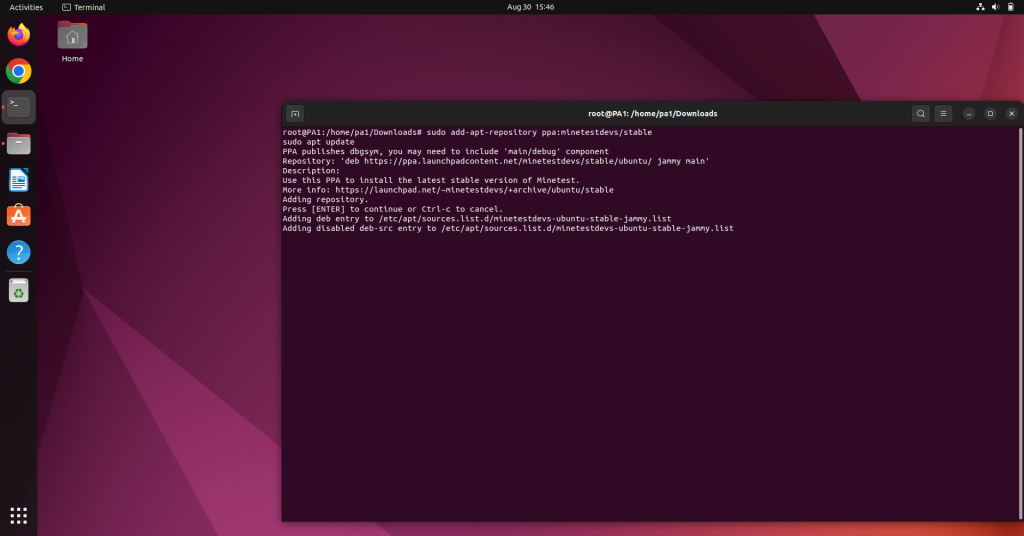
If the downloaded version is not the latest you can try this ppa:-
sudo add-apt-repository ppa:minetestdevs/daily-builds
sudo apt update
Although this version is likely the most current, be aware it may contain bugs. So we recommend the stable version.
Installing Mintest on Linux via snap package manager
Snap is a popular package manager for Linux. If snap is installed in your system. Then you can use the following command to install Mintest on your system:-
sudo snap install minetest
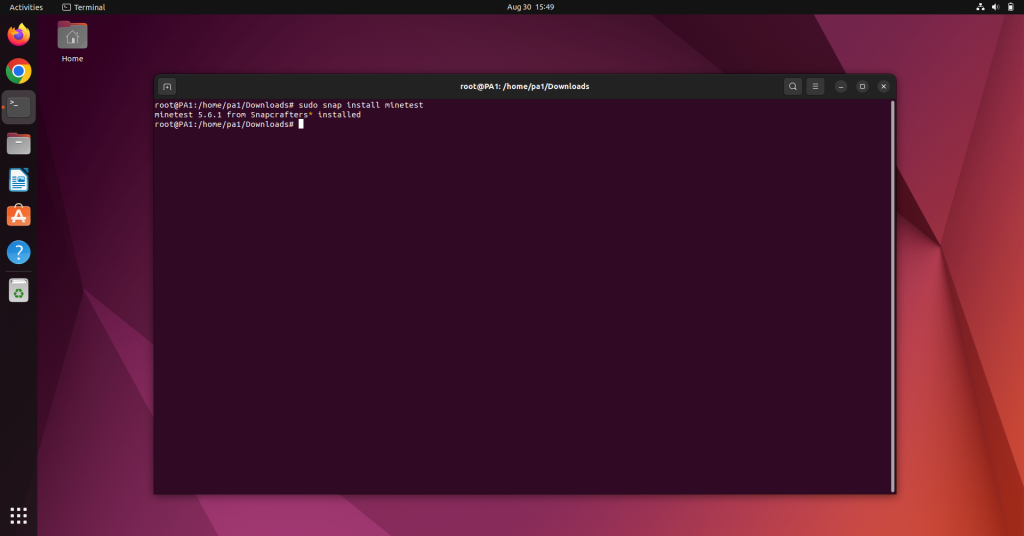
Installing Mintest on Linux via flatpak package manager
The Minetest package is available on the flatpak repositories. If flatpak is installed in your system. Then you can install it using the following command:-
flatpak install flathub net.minetest.Minetest
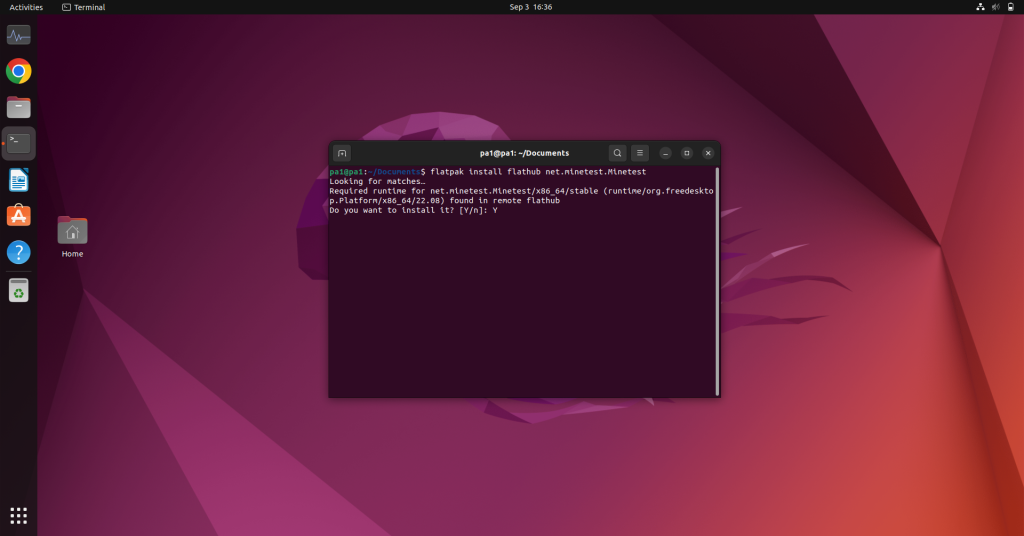
Installing Mintest on Linux via pacman package manager
The pacman package manager is available on Arch Linus-based systems. The Minetest package is available on the pacman’s repositories. The command to install it is:-
pacman -S minetest
Installing Mintest on Linux via zypper
You can add the repository and install Minetest through zypper on openSUSE using the following command:-
zypper addrepo https://download.opensuse.org/repositories/openSUSE:Factory/standard/openSUSE:Factory.repo
zypper refresh
zypper install minetest
Setting Up and Playing Minetest
When you run MinetestThe controls for MineTest are basic just line in Minecraft for the first time, it’ll ask you for the basic configurations like creative mode, selecting modes, which server to join etc. You can configure these settings. After which you can make a New Game or Join Game. It’ll show up in the Select World Tab and then click on Play Now.
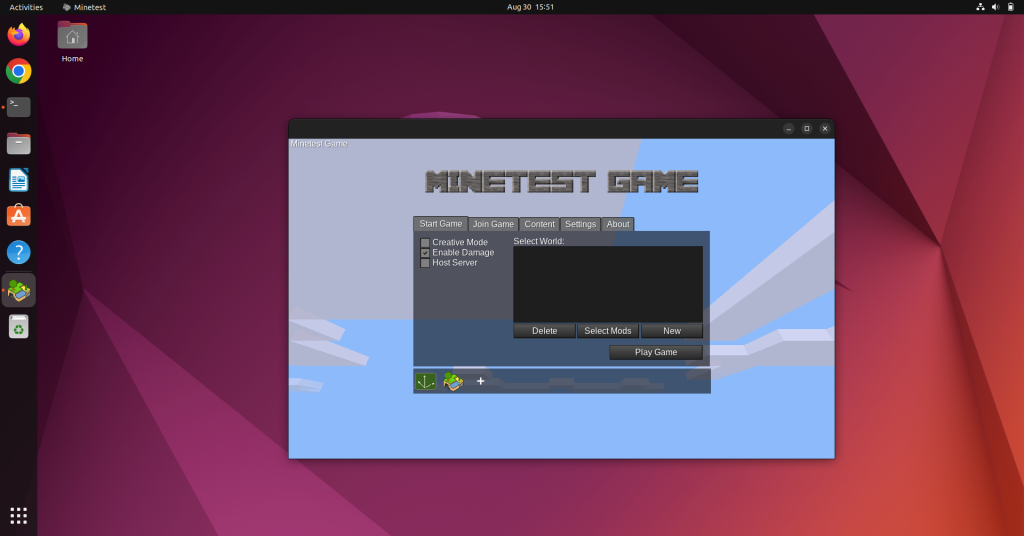
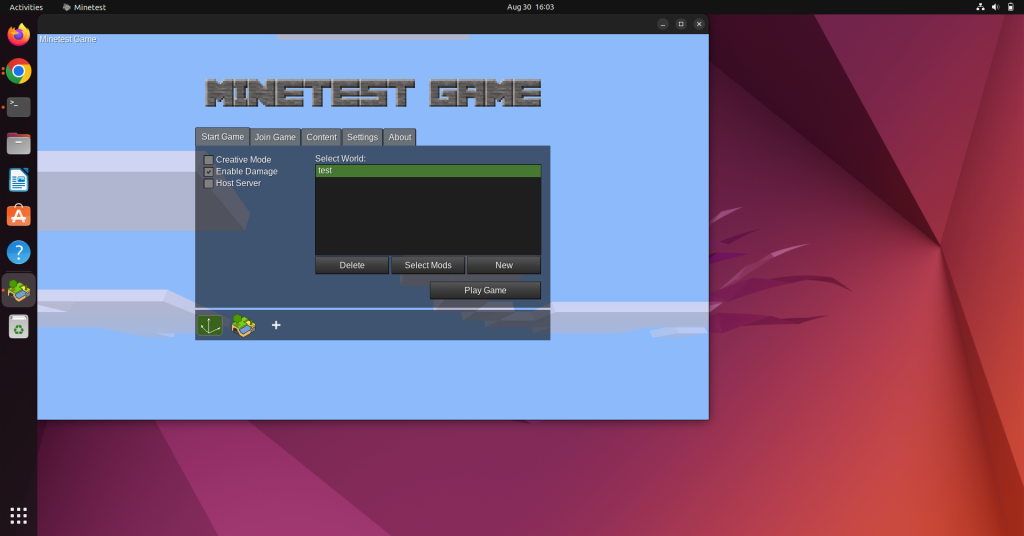
If you want to configure the gameplay settings you can do so from the Settings Tab. You can change 3D settings, texturing, Anti-aliasing, and many more settings. Do not change the settings to very high quality if your system is not powerful enough.
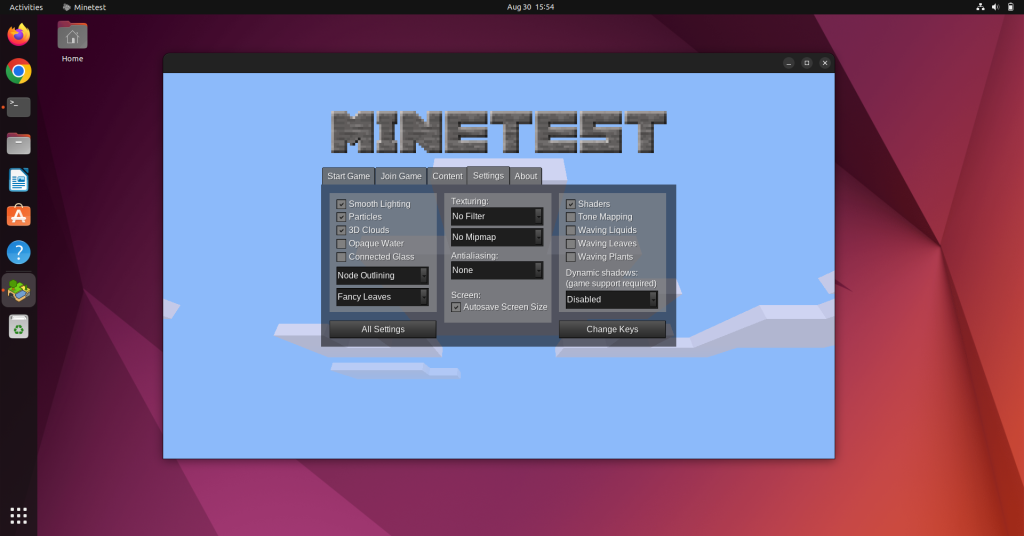
You can change the input settings from the Change Keys tab. It lets you configure all the controls. You change them as per your preference.
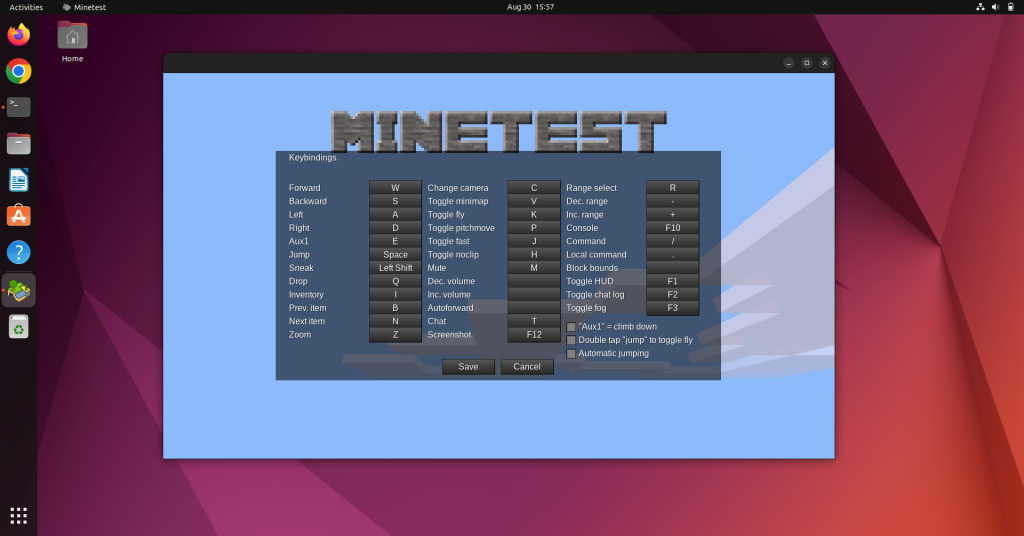
How to Start Playing MineTest in Linux?
Minetest controls are straightforward and similar to those in Minecraft. You can make your world and do all kinds of crazy stuff with it. We just clicked on the Play Now button after creating the Test World. And we spawned to a random location on the map. From, here we can go anywhere, collect resources, explore the world, build structures, basically whatever we want.
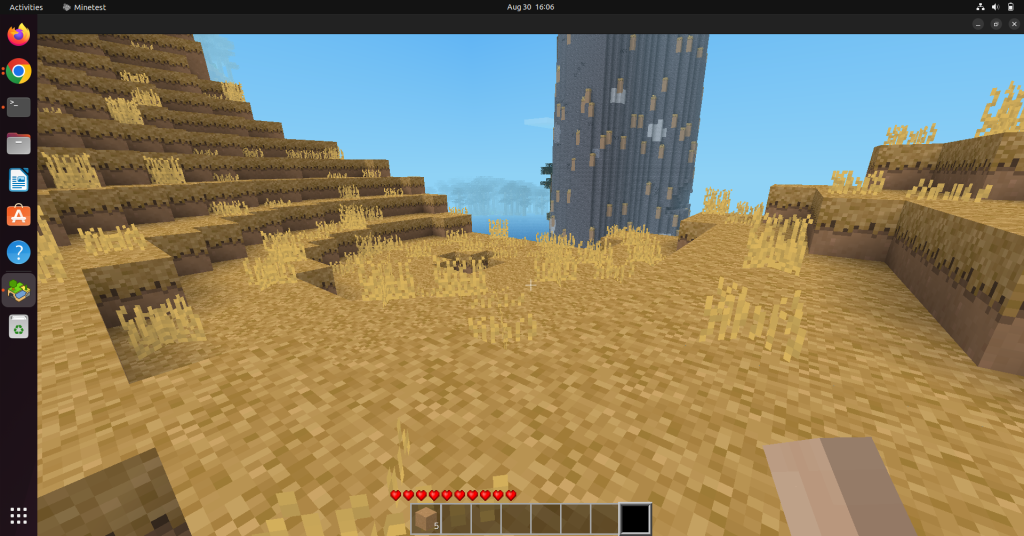
Troubleshooting Common Issues in Minetest
While installing, some of the potential issues you can face and their fixes are listed below.
Minetest is not running well
Minetest may be running poorly because your system hardware is not capable enough. Or if your system is capable enough, you should try updating your GPU’s drivers.
Facing Installation Blocks for Minetest
To install Minetest you need administrative access to the system. Make sure you’re a sudo or root user.
Conclusion
Minetest is a very entertaining open-source game. It offers a lot of customisation and an interesting storyline. You can play with your friends or other random online players as well. There are a lot of elements you can interact with and the environment changes dynamically. You can surely give it a try. And if you’re a developer you can create your mods as well.
In this article, we’ve listed the prerequisites before installation. We recommend checking them before moving to the installation section. The installation is very easy using the package managers. If we’ve not listed the process of installation, you can check it from the official site. Hope your installation is smooth and you’re enjoying the game.