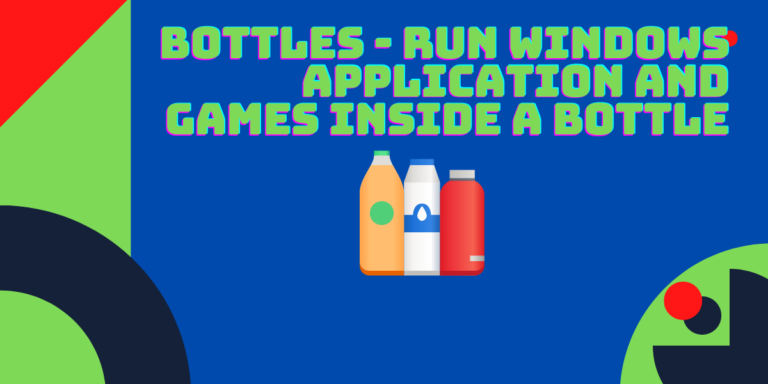Bottles is an open-source Flatpak application that you can use to install and run Windows applications. While you can certainly use WINE or Lutris to install or run any Windows applications, Bottles allow you more flexibility in the Installation procedure of any application or Game Store. In fact, it even has a custom store from where you can install many Game Launchers such as Epic games store, EA launcher or GOG galaxy, and many more.
In this tutorial, we will take a look at the installation of this application and also discuss its main features and review what makes it different from the Lutris application.
Also read: Lutris – Easily install and play games on Linux
Features of Bottles
It offers the following Features:
- A one-click installer for all the major Windows-Only game stores.
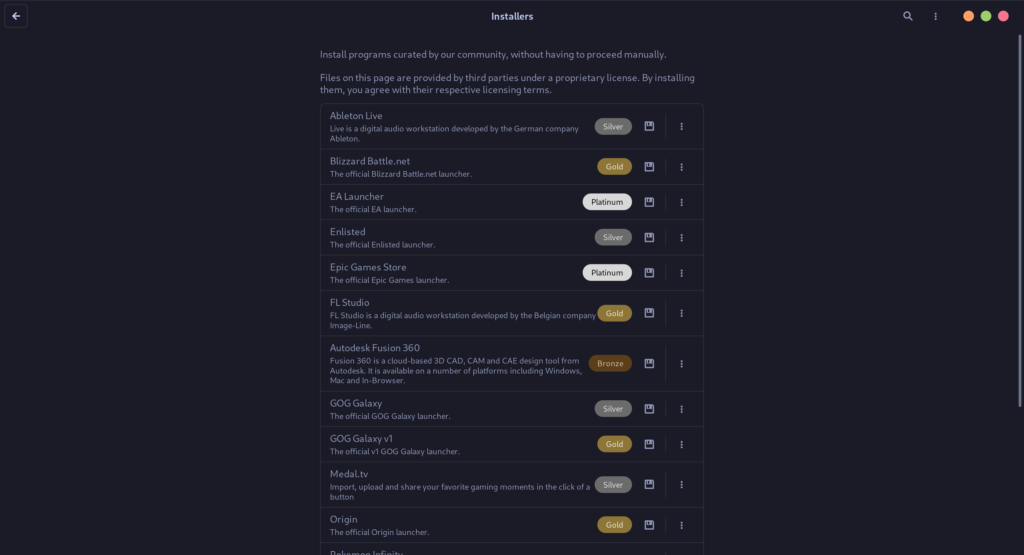
- Easily install dependencies for any game/executable from the menu.
- You can create snapshots of the entire Bottle in order to create a backup.
- The compression option is also available, it saves you a lot of space.
- You can set up custom launch options for every installed program, DXVK and VKD3D option is available along with FSR and DLSS support.
- While creating a bottle, you have the option to create it for either Gaming or for running applications.
- You can obviously run game executables using Bottles, I was successfully able to run Elden Ring using it.
- Windows tools like Task manager and Registry editor are available if you are looking for more customizations.
- Feral game Mode is available, which offers customizations to Linux desktops so that games can run smoothly.
Also read: Downgrade Flatpak packages with ease on Linux
Installing Bottles
As mentioned earlier, it is available as a Flatpak, so if your distribution has enabled Flatpak then you can install it from your ‘Software Center’.
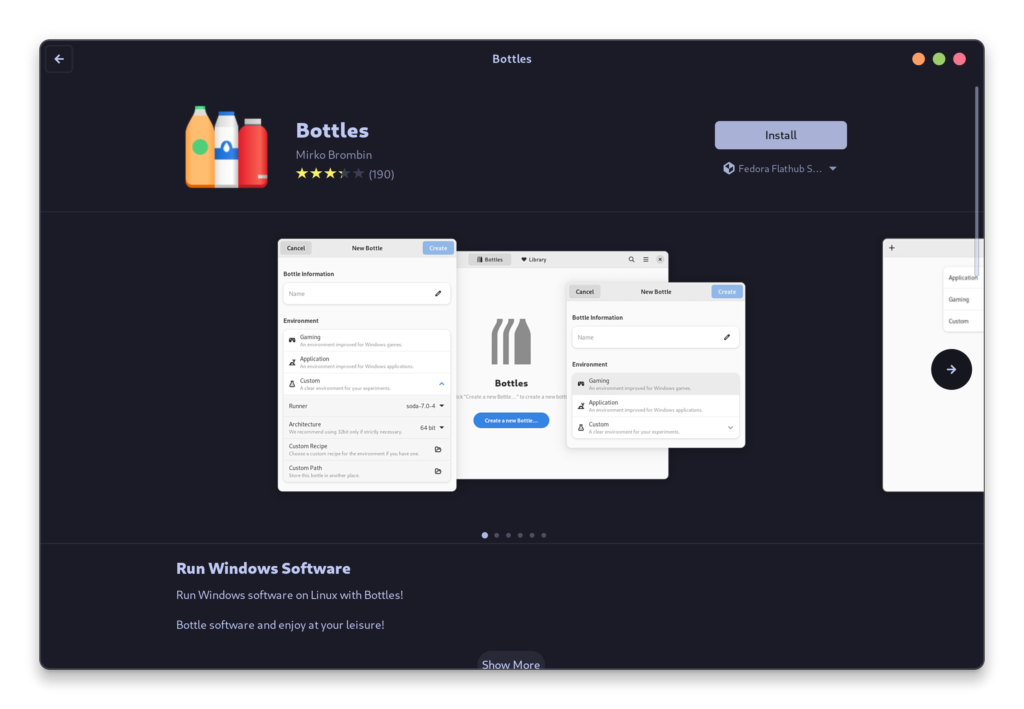
If you prefer the command line method, then you can type the following Commands:
flatpak install flathub com.usebottles.bottles
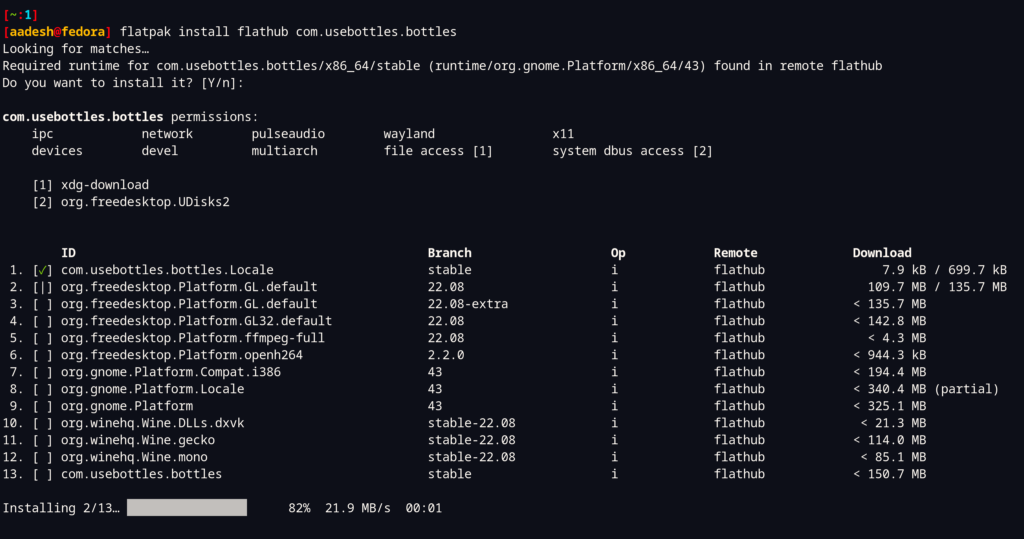
Once installed, you can search and launch the application from the Application Grid/Menu.
Minor configurations
On the first launch, this application will attempt to resolve and install minor dependencies and tweaks, once finished, simply click on the ‘Continue’ button.
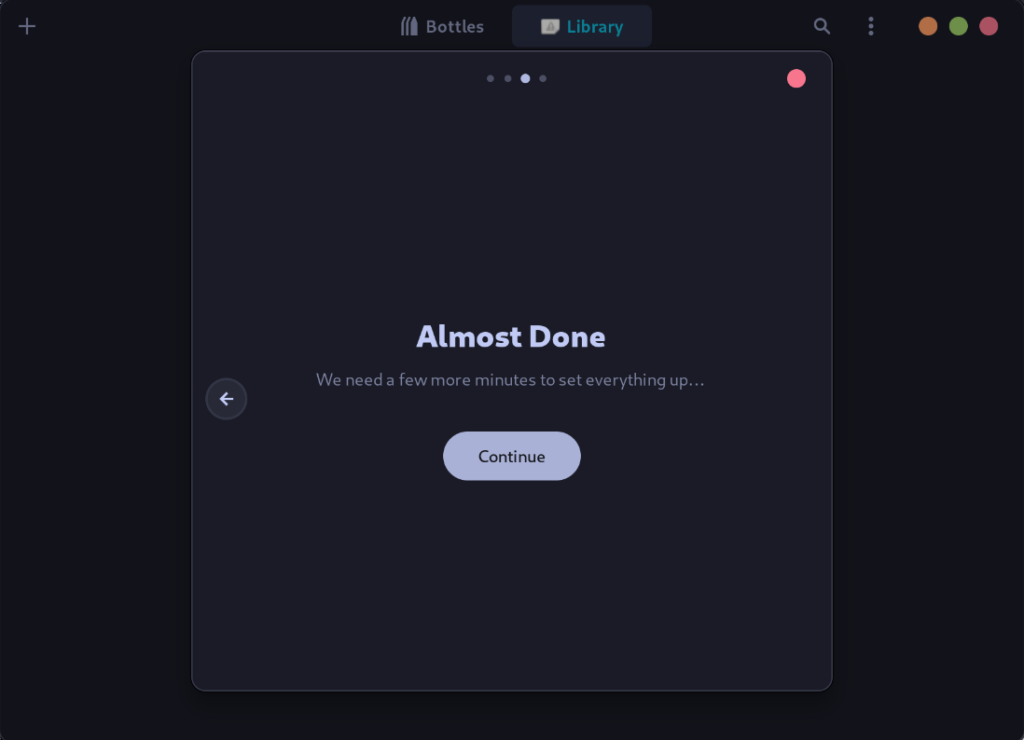
Once everything is done, you can create a Bottle from the + icon located at the top left of the application, It will then ask you to choose between ‘Gaming’, ‘Application’, and a ‘Custom’ option. Choose appropriately and name it something (e.g. XYZ, Game, etc.) and a new bottle will be created.
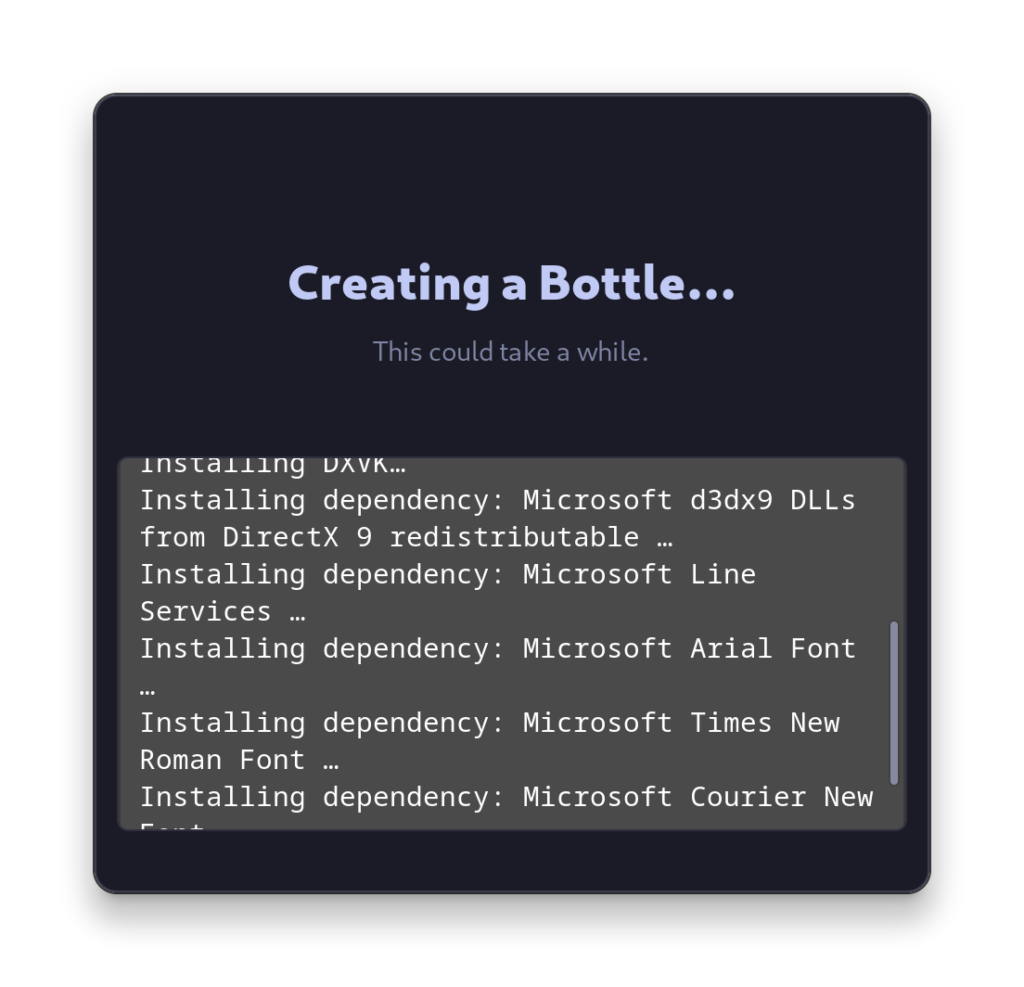
Once the bottle is created, you can install your desired application.
Note: Make sure that you give file permissions to this Flatpak application, you can do this with the Help of the FlatSeal application or just type the following commands:
sudo flatpak override com.usebottles.bottles --filesystem=host
Summary
Personally, I found that Bottles was much simpler to use than Lutris. Installing third-party game stores was a breeze and made it easy to have all the games in one place. The ability to create multiple instances within a bottle is especially useful for people who like to keep their work and play separate.
Additionally, it’s easy to manage the versions of games and other software, as well as switch between them as needed. Furthermore, it’s easy to install and configure game-specific settings, such as graphical settings and resolutions, without any extra steps. All these features make Bottles a great choice for anyone who wants to get their games up and running quickly and easily.
Bottles also makes it easy to install and play Windows games, making it a great choice for those who don’t want to go through the hassle of setting up Windows. It also has a wide range of customization options, allowing users to tailor the experience to their needs. Moreover, the user-friendly interface and the easy process of setting up games make it an ideal choice for those who are new to gaming. Finally, the ability to install games from different stores quickly and easily makes Bottles an attractive option for gamers of all skill levels.
References
Official Bottles Documentation