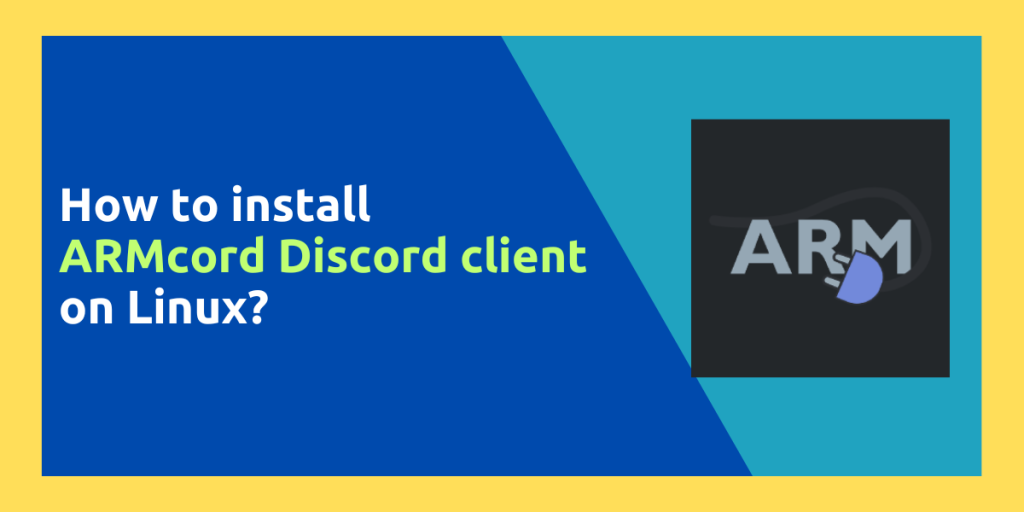Discord is one of the most popular social media platform out there. People use it to chat with their friends, join various online forums related to your topic of interests and chat with people. It even allows streaming your screen to people inside the server and play some games or code on your PC. However, Streaming on Discord has been broken for a while in the wayland session which is now used by most modern distributions.
Armcord is a standalone Discord client for Linux which comes with a lot of useful improvements over the stock Discord application which you can enjoy and improve your user experience. In this tutorial, we will discuss some of the useful improvements of Armcord over the stock application and also learn how to install it on various Linux distributions.
Features of Armcord
Armcord imprves the following things which is not present in the stock application, some of them are:
- Since the Discord app for Linux is just an electron wrapper for the website, Armcord does not need to modify the app itself, and it just modifies various parammeters of the website to give you a customized experience.
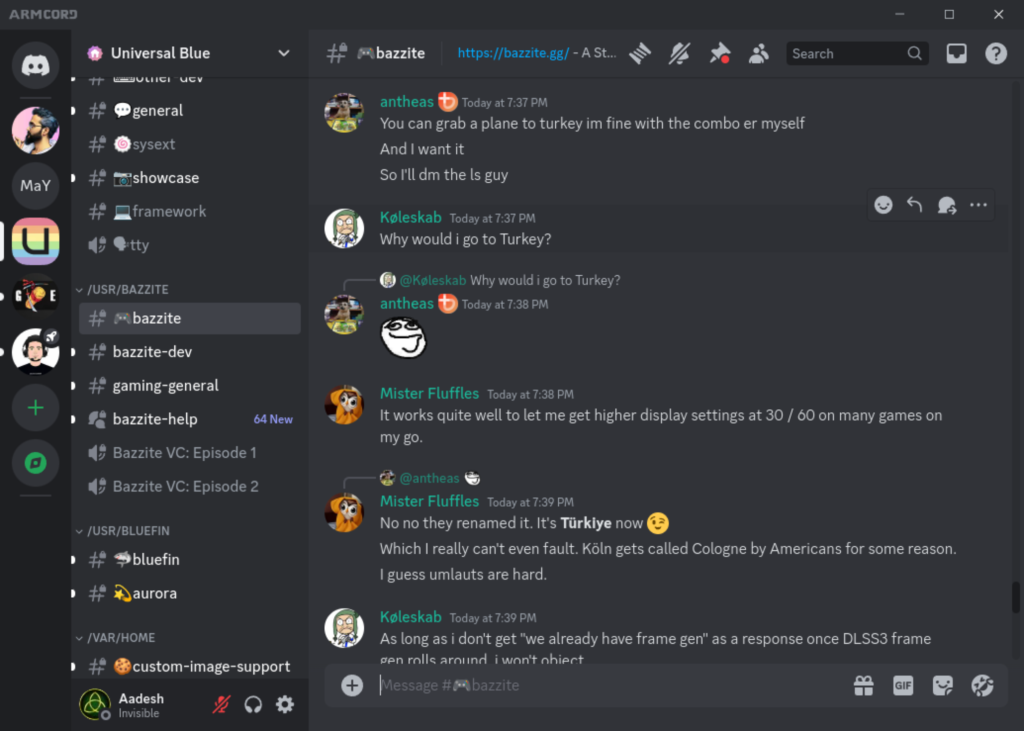
- Various mods like Vencord and Shelter are also built-into the application, which further increases the feature of Armcord, but you can just use the Vanilla application if you prefer that.
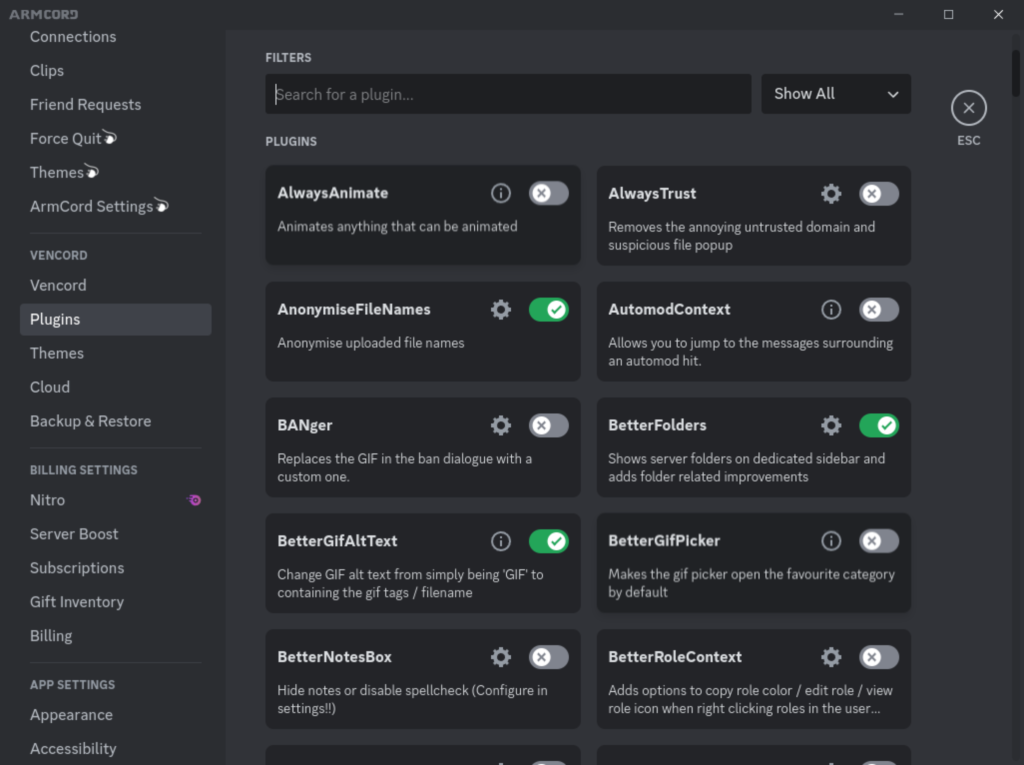
- You can also import the themes which you like from BetterDiscord and make your application look exactly how you like it.
- As the application blocks the telemetry and trackers from Discord without any mods, it is considered more private than the stock Discord application.
- Armcord also adds Rich Presense (game activity) out of the box, although it is listed under ‘Experimental Settings’ in the application.
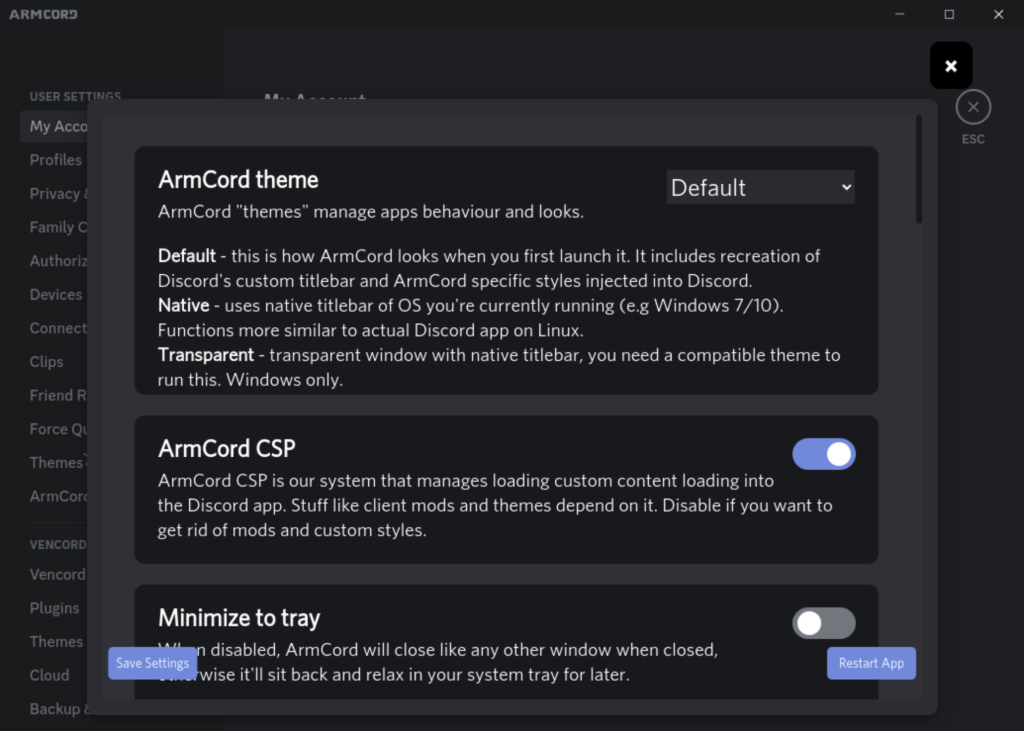
- Armcord also ships the latest version of Electron in their application which results in more stability when compared to the stock application.
Installing Armcord on Linux
Depending upon your choice of Linux distribution, you can use the following command depending upon your distribution:
On Debian and Ubuntu based distributions
The developers of Armcord maintain their own repository for the apt package manager. In order to add the repository and install Armcord, use the following command:
curl -fsSL https://apt.armcord.app/public.gpg | sudo gpg --dearmor -o /usr/share/keyrings/armcord.gpg
echo "deb [arch=$(dpkg --print-architecture) signed-by=/usr/share/keyrings/armcord.gpg] https://apt.armcord.app/ stable main" | sudo tee /etc/apt/sources.list.d/armcord.list
sudo apt update
sudo apt install armcord
On Arch based distribution
If you are using Arch Linux or any derivative distribution, then you can take advantage of the AUR package. Just open a Terminal and type the following command:
yay -S armcord-bin
On Any other distribution
If you are using any other distribution such as Fedora or OpenSUSE then it is recommended that you simply install the application from Flathub. Just open the Terminal and type the following command:
flatpak install flathub xyz.armcord.ArmCord
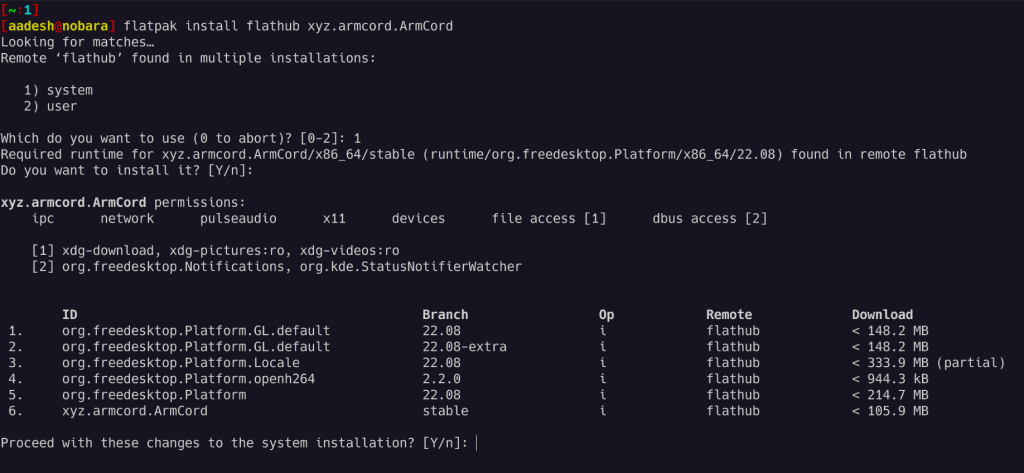
Once installed, you can simply launch the application and sign into your account to use the application.
Wrapping Up
Do note that using this application does break Discord’s Terms of Service, however the developers have specifically mentioned on the GitHub page of the project that so far, no one has been banned by discord for using a Third party app. So use it at your own risk.
Apart from that, Armcord seems like a great application and improves a lot upon the base of Discord. And for Linux users, it will not prompt you to download a ‘DEB’ file all the time on the distributions which does not support DEB installer files, so we can finally rejoice!