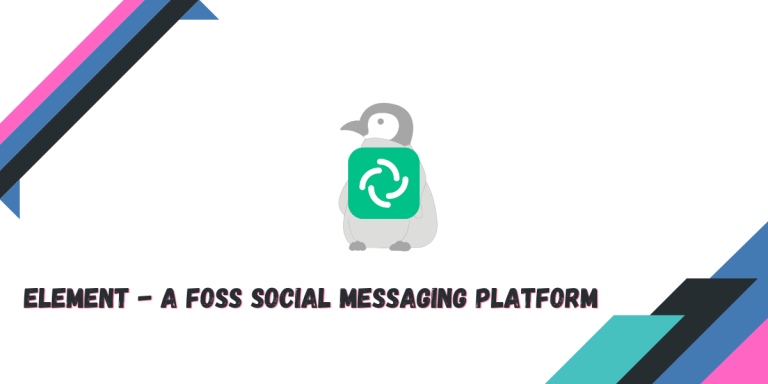Element is an open-source chatting application that uses the Matrix protocol at its core to offer an end-to-end messaging platform. You can Video call or voice call with the people who joined your server and also share files and videos in the chat. Think of it like Discord, but more secure and open-source. You can deploy bots as well on the platform to make your user experience better.
In this tutorial, we will try to install the Element client on the Linux desktop, as well as look at some of the features which is offered by this application.
Key Features of Element: More Than Just a Chat App
You can always use this social media in a web browser. However, having it installed on your system gives you several advantages. Some of the features of this messaging application are mentioned below:
- Element is an end-to-end encrypted client and hence, your messages to anyone on the platform cannot be decoded by only you and the user to whom you are connected.
- The networks can be federated, that is, you can host your own server yourself either entirely privately or can choose to federate, so that people from other networks can join your instance.
- Because the platform is decentralized, even if one server goes down, the other instances will not, therefore it is reliable.
- Using the ‘Bridging’ feature, you can basically bring every chat from different applications such as Slack, Telegram, WhatsApp, Discord, Signal, and even MS Teams to your Element client.
- In the application, you can set up a notification for a certain ‘Keyword’, so whenever someone types that word in a chat, you will be notified.
- You can start a Video or Audio call with all the members of a room, or you could just use this as a messaging application and just chat with your friends and family.
Step-by-Step Guide: Installing Element on Linux
Element is a secure, open-source chatting application that offers end-to-end encryption using the Matrix protocol. It provides a range of features including federable networks, bridging capabilities to integrate chats from other platforms like Slack and WhatsApp, and keyword notifications. Element can be installed easily on various Linux distributions using package managers like Flatpak, apt, and Pacman. It offers a user-friendly interface similar to Discord and allows you to join or create multiple servers.
Element can be installed easily on any Linux distribution using the Flatpak packaging format, ensure that you have enabled Flatpak and Flathub repository on your distribution and then type the following command in your Terminal window:
flatpak install flathub im.riot.Riot
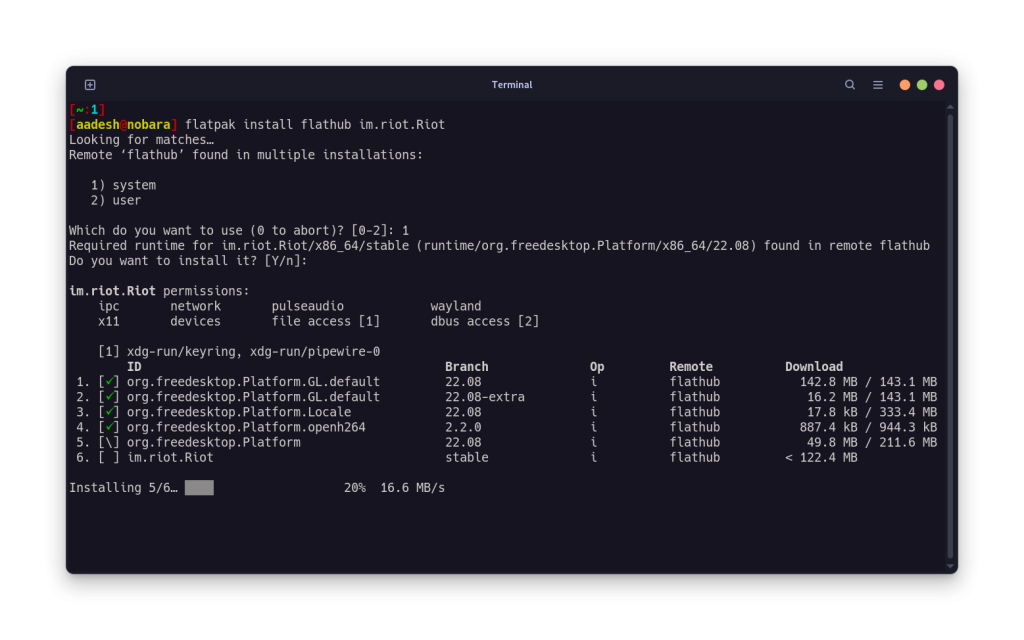
Note that Element was used to be called Riot and Vector prior to the name change, hence the different package name on Flathub.
If you are running a Debian or Ubuntu distribution, or any of its derivative operating systems, then you can also install it by adding their custom repository:
# Install dependencies
sudo apt install -y wget apt-transport-https
# Add the GPG keys for the repository
sudo wget -O /usr/share/keyrings/element-io-archive-keyring.gpg https://packages.element.io/debian/element-io-archive-keyring.gpg
# Add the repository to your sources
echo "deb [signed-by=/usr/share/keyrings/element-io-archive-keyring.gpg] https://packages.element.io/debian/ default main" | sudo tee /etc/apt/sources.list.d/element-io.list
# Install Element
sudo apt update && sudo apt install element-desktop
If you’re using Arch Linux or of its derivative distributions such as Manjaro or Endeavor OS, then just use the Pacman command to install the application:
sudo pacman -S element-desktop
On OpenSUSE Linux, using the Zypper command, you can install the client:
zypper install element-desktop
Once Installed, you can begin using it.
Getting Started: Your First Time Setup of Element
Launch the application from the Application Grid/Menu, and then you will be greeted with the Login or Sign up screen.
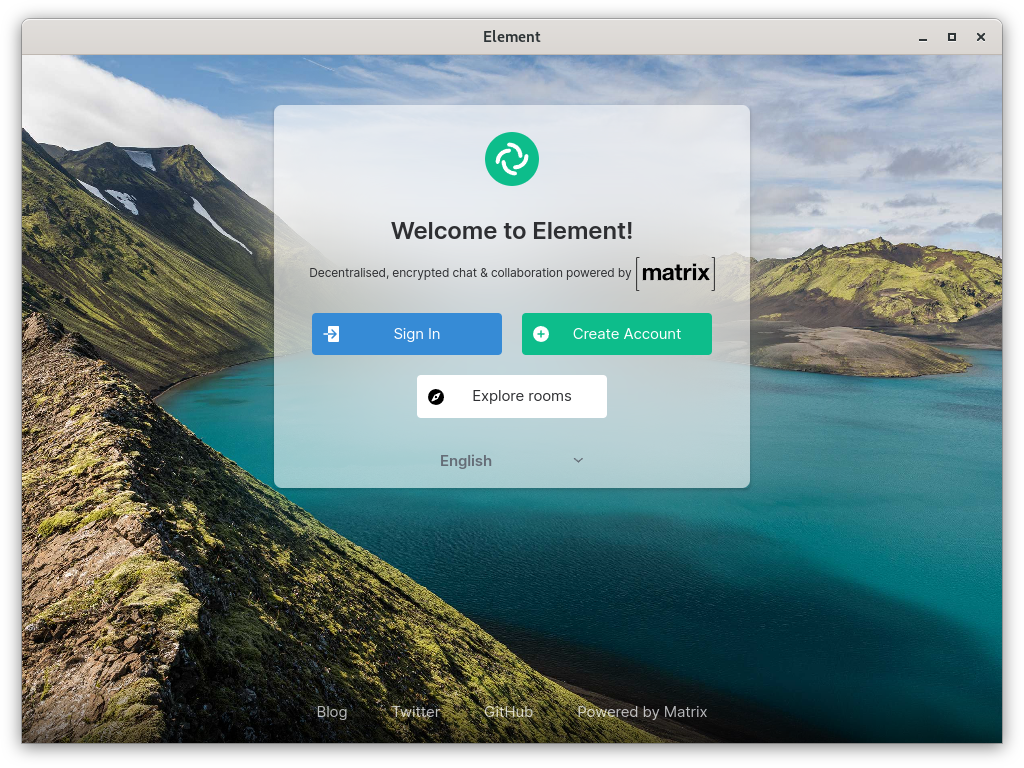
If you already have an account, then simply log in, otherwise login using your username and password.
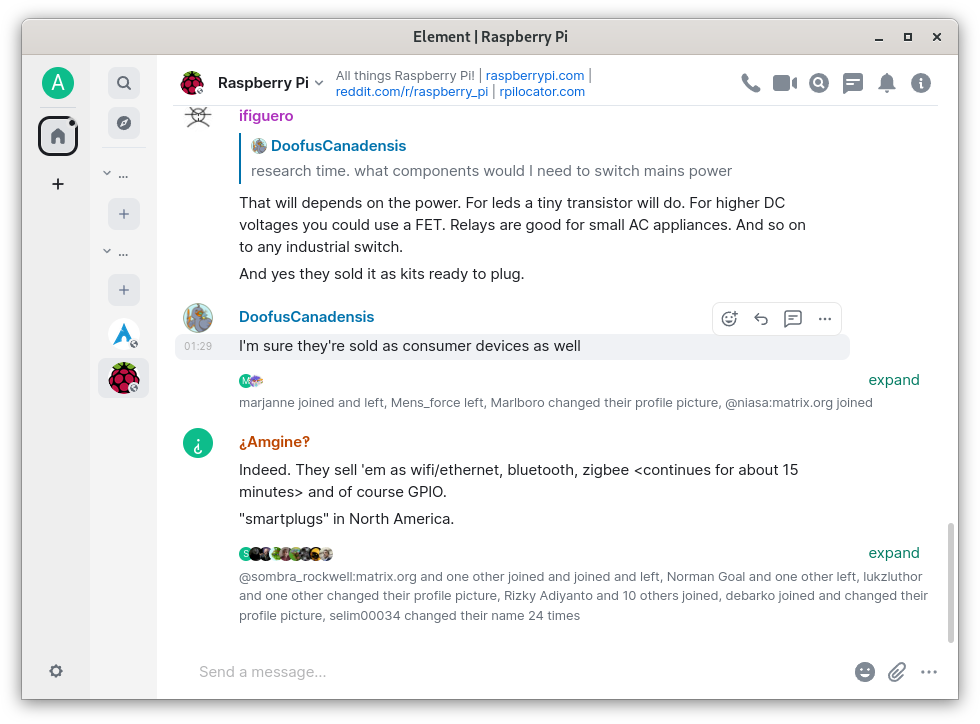
You can see that the interface looks somewhat like Discord. You can click on the ‘Explore’ tab and then join a public server.
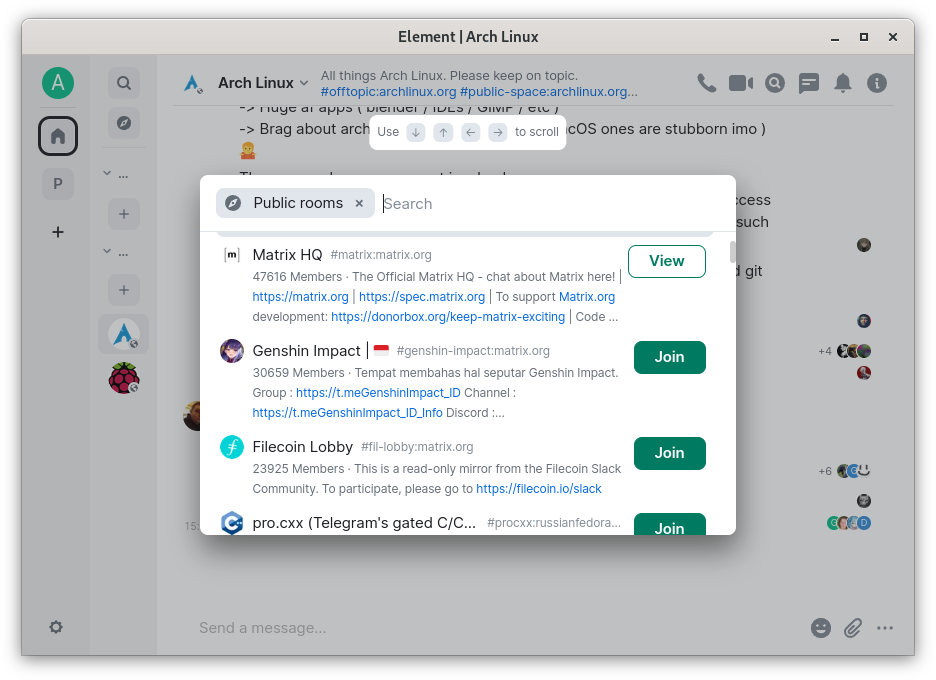
Once you join a server (or create a new one), you can begin chatting with the people you like.
Final Thoughts: Why Element Stands Out
Element is a really cool open-source application and the amount of freedom it gives to the users is really one of a kind. If you can ‘bridge’ all your applications to ‘Element’, then all you need is only one application on your device. However, do note that using Bridging may break the Terms of Service of several social media applications, so use it at your own risk because your account may get banned.
Being federated is always a nice thing to have because many people have started to self-host a lot of things such as Mastodon or Lemmy server and because of Federation, your accounts on one server can interact with other people located on a different server. Do give this application a try if you are concerned about your privacy and are looking for alternatives to WhatsApp or Telegram