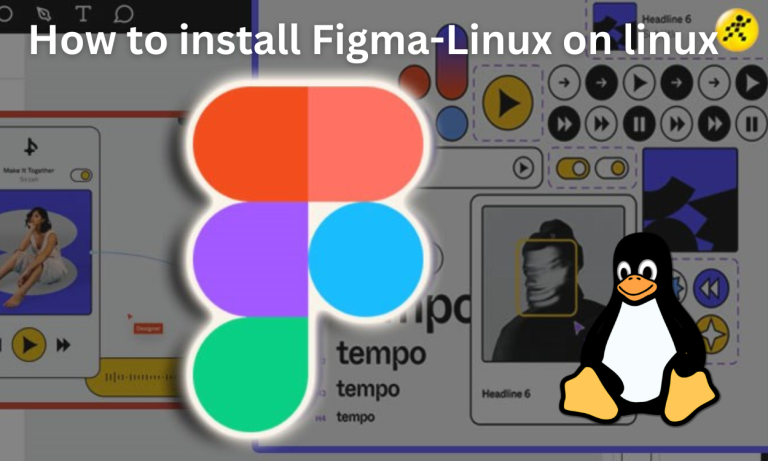If you’re a designer, web developer, or just someone who likes to make digital art there’s a good chance that you’d have heard of Figma. It is a phenomenal tool that makes designing easy. It can design wireframes, UI/ UX, mockups, and many more. It is very collaborative, works on clouds, and lets teams coordinate well. While it’s available for multiple platforms, however, native support for Linux is lacking. And that’s where Figma-Linux comes in.
Figma-Linux offers a robust solution for design professionals who prefer working on Linux systems. From easy installation across various Linux distros to real-time collaboration and offline mode, Figma-Linux ensures a seamless user experience. Its community-driven development and compatibility with a range of plugins make it a versatile tool for UI/UX design, wireframing, and more
Some of the features of Figma Linux are:
- Designed specifically for Linux, Figma-Linux allows for native application usage
- It is integrated well with the Linux environment. It can use the system UI’s properties and adjust the in-app UI according to that.
- You can customize the themes, layout, and most of the UI components.
- You can collaborate with your team or other designers in real time.
- Operates offline, though with limited functionality. Although some of the features will not work in offline mode.
- It contains mostly all the designing tools of Fimga like wireframes, vector designs, prototyping, components, and layouts.
- Boost your efficiency by customizing keyboard shortcuts
- You can export your design files in various formats and resolutions for use on different platforms. This helps in creating responsive layouts as well.
- Figma-Linux logs the version history of your designs. This makes it possible to revert to older versions and check the progress.
- Plugin and extension support further expands Figma-Linux capabilities
- Enhanced security features in Figma-Linux ensure the encryption and protection of your design files
Essential Prerequisites for Installing Figma-Linux on Linux
Before installing Figma-Linux, ensure the following prerequisites are met:
- Your Linux distro should support Figma-Linux. Most of the popular Linux distros support Figma-Linux.
- You should have sudo or root access to your system. Installing Figma-Linux requires administrative privileges.
- You should have a fast and stable internet connection for downloading Figma-Linux and collaborating with others.
- Update your system and package manager’s repositories too.
- You should have enough space for Figma-Linux and the design files you’re going to create (if working offline).
Step-by-Step Guide: Installing Figma-Linux on Linux
You can Install Figma-Linux through package managers like snap, yay or by manually installing the file as well. In the following sections, we’ve listed the ways to install Figma-Linux on different Linux distros.
Installing Figma-Linux via snap
The Figma-Linux package can be downloaded from the snap repository. Open the terminal and use the following command to do so:-
sudo snap install figma-linux
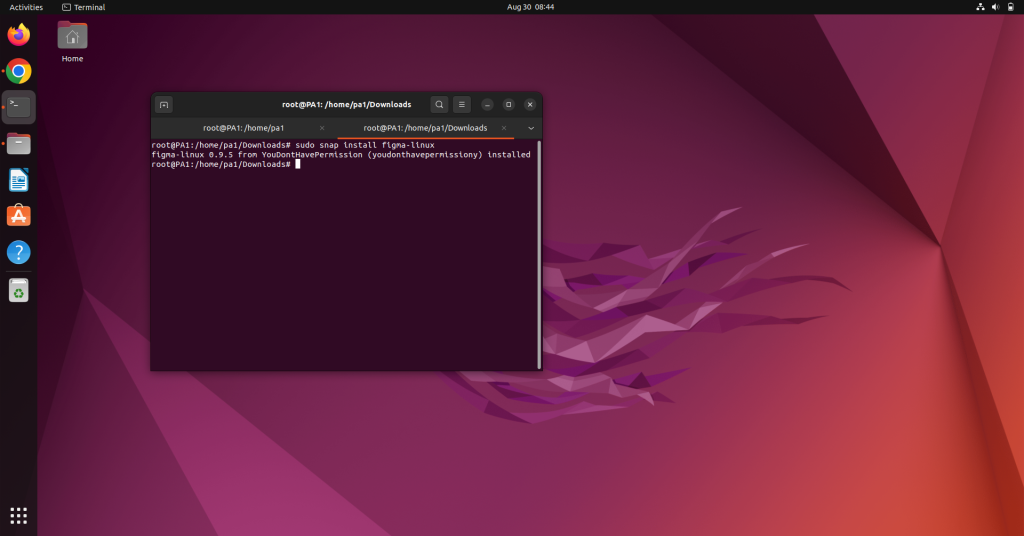
Installing Figma-Linux via Ubuntu ppa
The chrdevs ppa can be used to install Figma-Linux on Ubuntu. Open the terminal and use the following command to do so:-
sudo add-apt-repository ppa:chrdevs/figma && sudo apt update && sudo apt install figma-linux -y
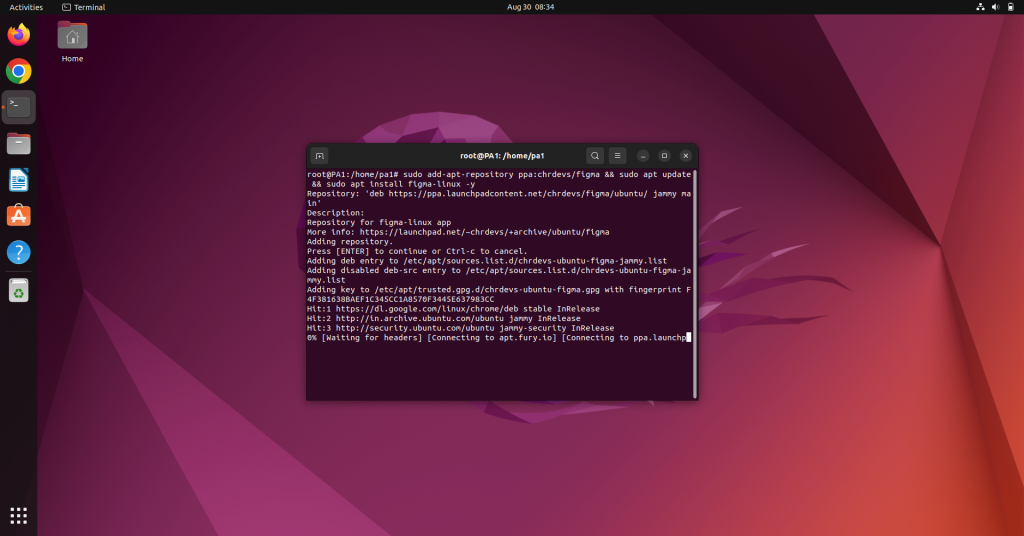
Installing Figma-Linux on Arch-based Linux distros
The Figma-Linux package is available on AUR repositories. To install it, we can use the following command:-
yay -S figma-linux
Installing Figma-Linux on Debian-based Linux distros
You can download the .deb package file of Figma-Linux Linux from the official site. After downloading it, follow the steps below:-
- Before installing the downloaded install the libgconf-2-4 dependency by the command:-
sudo apt install libgconf-2-4
- After installing the dependency. Navigate to the directory where the Figma-Linux .deb file is located.
- Run the following command to begin the installation process:-
sudo dpkg -i figma-linux_*_amd64.deb
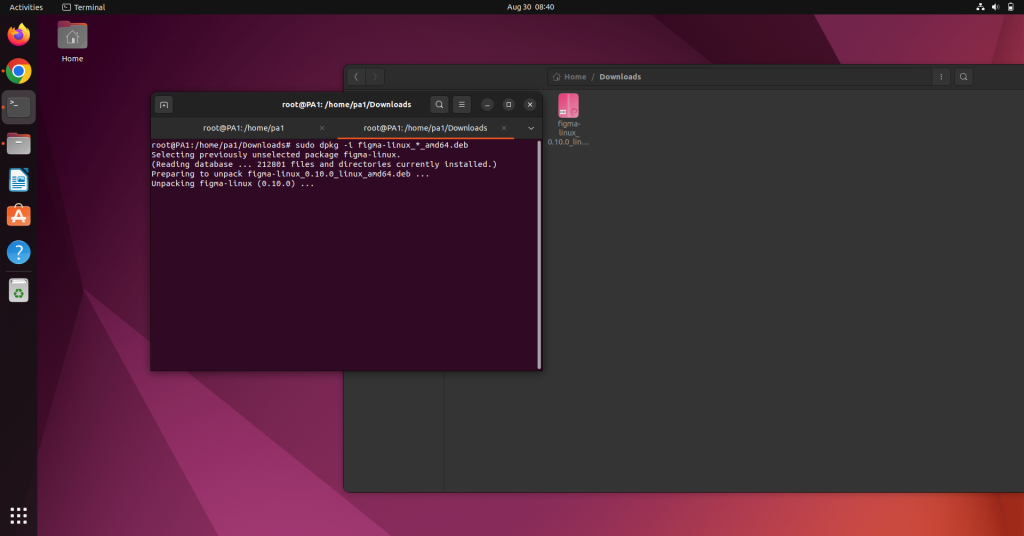
Getting Started with Figma-Linux: A User’s Guide
When you open Figma-Linux, you’ll be prompted to log in via the browser. Open the browser and enter the credentials or log in via your Google account as well.
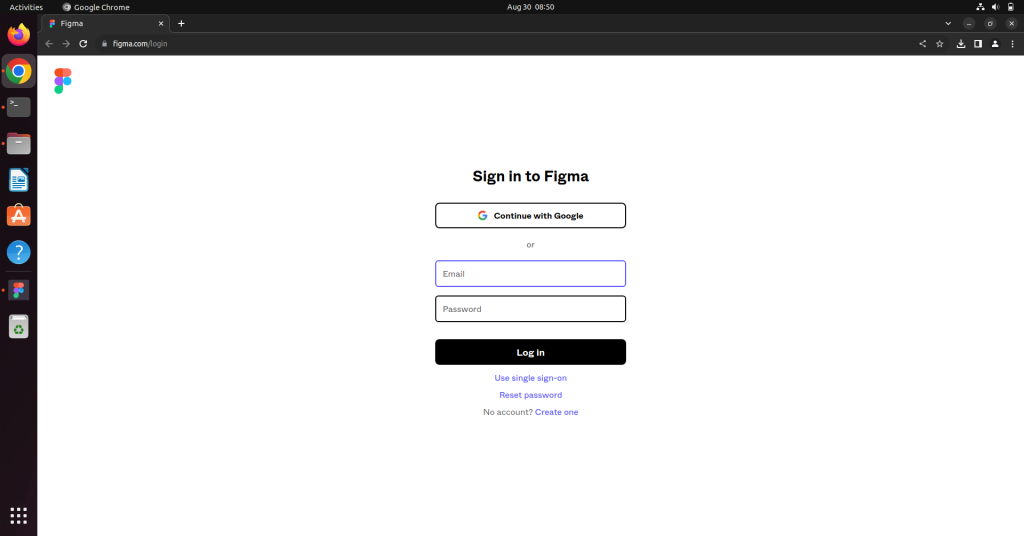
After entering your credentials, you’ll be prompted to open the desktop version of Figma-Linux. Open it.
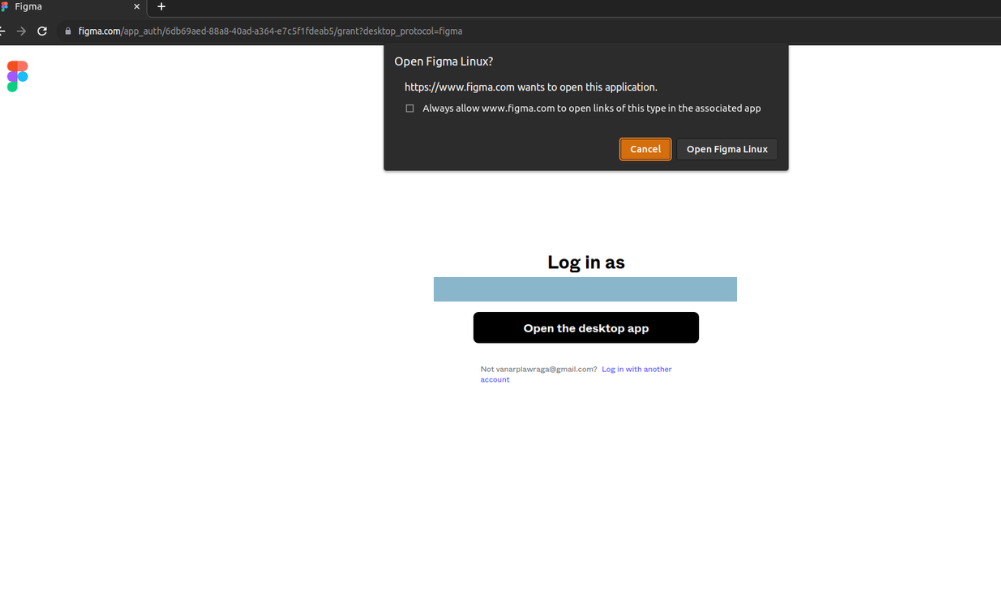
Then you can run Figma-Linux and start working. The welcome screen would look like the usual Figma screen. It’ll ask you for some basic details, so enter those. And you’ll be all set to use Figma Linux.

You get all the tools that you get in Figma. You can make new projects and work as usual in Figma.
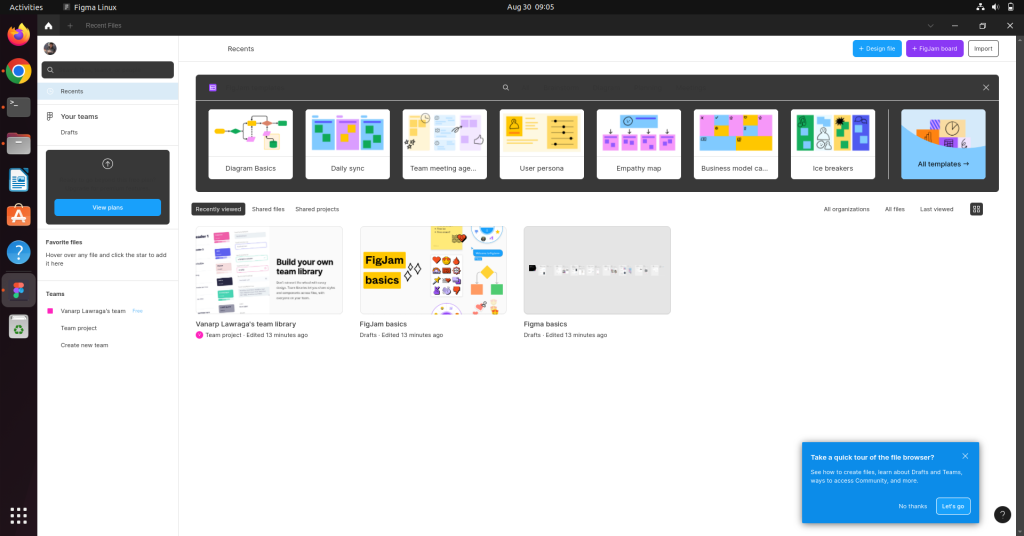
Conclusion
Figma-Linux stands as a compelling alternative to its web-based counterpart. Its rich feature set, combined with system-level integrations, makes it a must-try for any design professional using Linux. Have you ever considered how a native design tool can improve your workflow?