FreeCAD is a 3D parametric modeler. You can just simply adjust your design using parametric modeling by going back into your model history and changing its parameters. It is an open-source (LGPL license) and totally modular, allowing for extremely complex expansion and customization.
It is an excellent geometrical tool for product development in the industry. As It works well with surfaces, solids, and meshes. Few other CAD systems can import and modify CAD formats as easily as Freecad. It is considered a useful tool in the development of a product.
FreeCAD excels at navigating across surfaces, solids, and meshes. It can easily import and alter CAD formats, something few other CAD systems can do. As it supports reading and writing of several open file formats like STEP, IGES, STL, and others, it is considered platform independent.
Note:-
A popular FreeCAD experimental branch dubbed ‘Link branch’ was made by a user named ‘realthunder’. It is accessible as the freecad-realthunder Snap package.
Features Of FreeCAD
Some of the features are listed below:
- It helps in the creation of 3-D Parametric Models.
- Supports Auto-Correction of geometric CAD mistakes.
- It is MultiPlatform as it supports various CAD file formats.
- Free to use CAD Software.
- Recommended for beginners.
Installing FreeCAD
There are multiple ways to install FreeCAD, let go through each way one by one: –
Using APT Package Manager and the existing Ubuntu repo
- Update your System
Keeping your System up-to-date is necessary whether you are using Ubuntu 20.04 or Ubuntu 22.04 to ensure that there is any updation in the packages or Library or some new features and security updates are added to your System. You can Update your System by using the following command given below:
sudo apt update && sudo apt upgrade
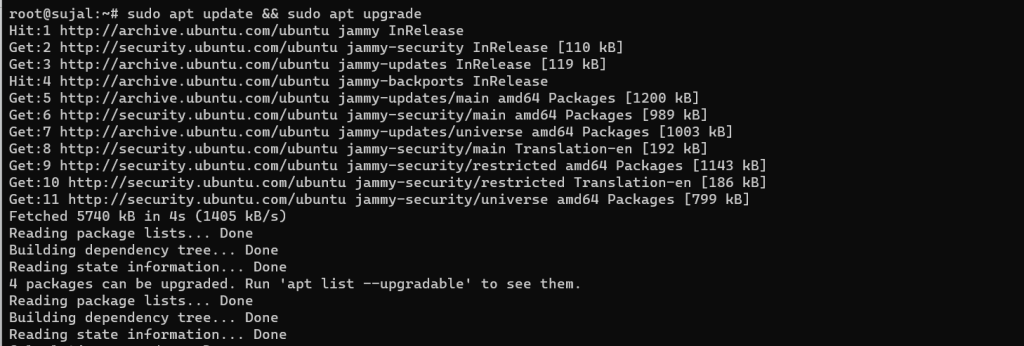
- Download and Install your package for FreeCAD on Linux
The version of FreeCAD available for installation via the default Ubuntu repo will not be the most recent. If you want a new version of this software but don’t want to use APT command, try out Snap or Flatpak methods.
Just use the command instructed below to install FreeCAD:
sudo apt install freecad

But if you want to install the latest version through the use of APT you can use PPA for that as instructed below, execute these commands one by one:
sudo add-apt-repository ppa:freecad-maintainers/freecad-daily
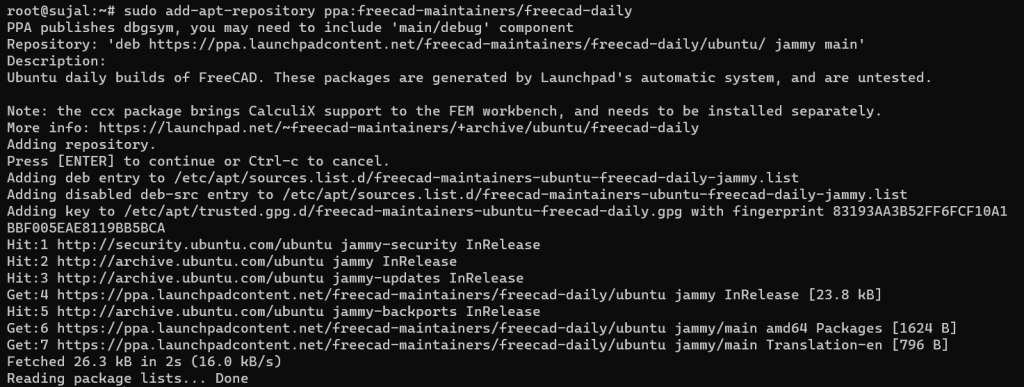
Now, refresh the repositories:
sudo apt update

Finally, install FreeCAD:
sudo apt install freecad
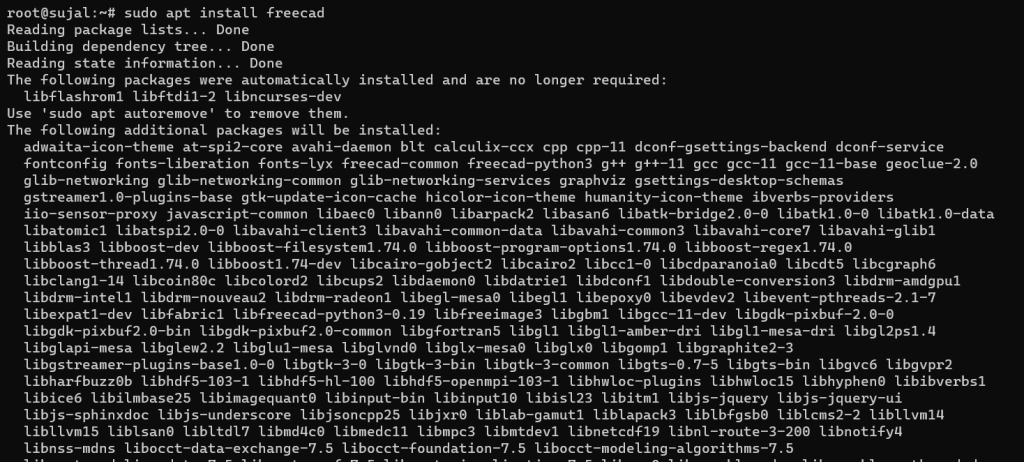
- Updating FreeCAD
If there is a need to update your FreeCAD software, use the command instructed below:
sudo apt update && sudo apt upgrade
Using Ubuntu Software Management Application
In this, we will be using the GUI (Graphical User Interface) of Linux Distribution(Ubuntu).
- Open your Ubuntu Software Manager App
If you are not comfortable with using the command line interface and just want to use GUI just open the “Ubuntu Software Management” icon from your Home screen/on the System Dock panel and on the search bar type “FreeCAD”.
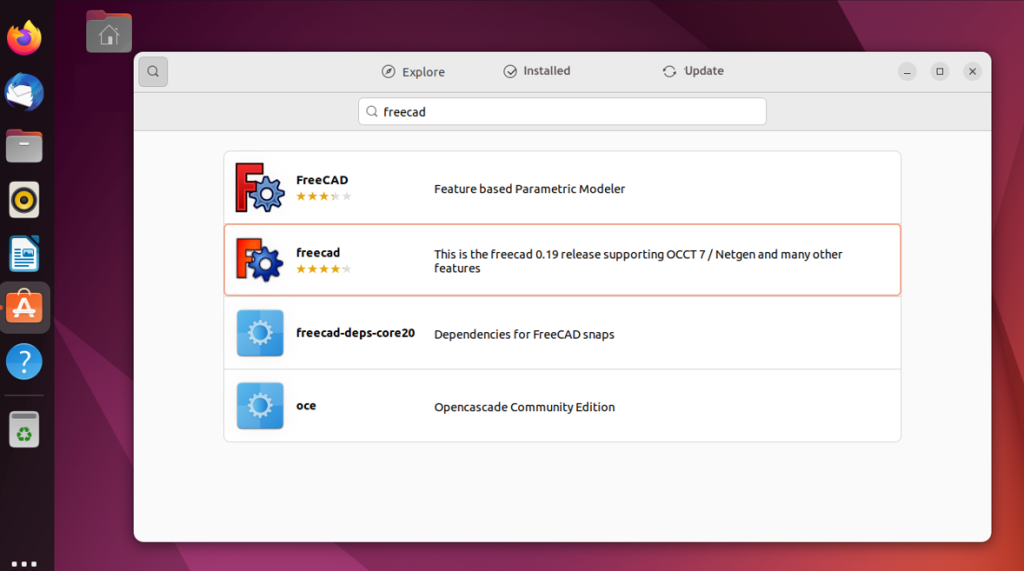
- Click on Install
After searching, you will see the results as the icon appears; now, select the second icon (as the first is of APT and the second is of Snap, so choose Snap) and click the Install button; your FreeCAD will be installed.
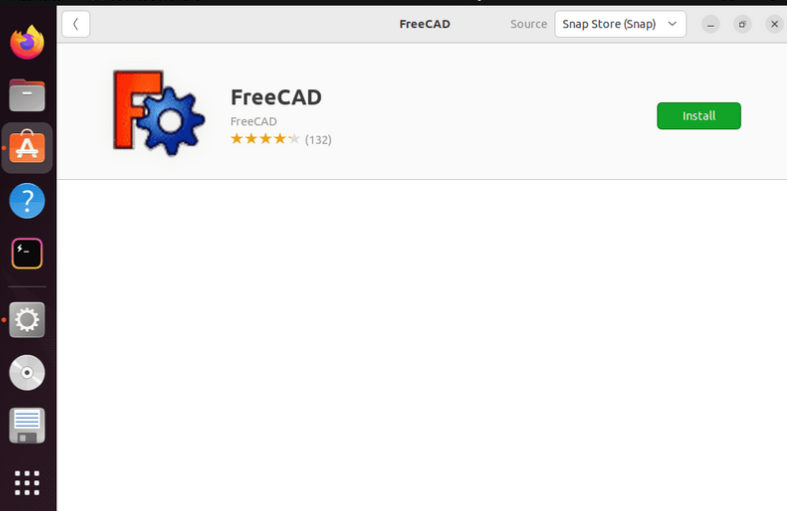
Using Flatpak Package Manager
- Installing Flatpak
Flatpak, like SNAP, is a Team Gnome universal package manager that must be individually installed on your System(as it is already included in the Ubuntu repo). To utilize it, execute the commands as instructed below:
sudo apt install flatpak
sudo flatpak remote-add --if-not-exists flathub https://flathub.org/repo/flathub.flatpakrepo
- Download FreeCAD on your System using Flatpak
After rebooting your machine, enter the Command prompt again and run the command to install FreeCAD software using Flatpak on your system as instructed below:
flatpak install flathub org.freecadweb.FreeCAD
- Accessing FreeCAD
After installation to access the FreeCAD software just go to the Activities section and search for FreeCAD you will be able to see the icon just click on it to run, and then you are ready to go.
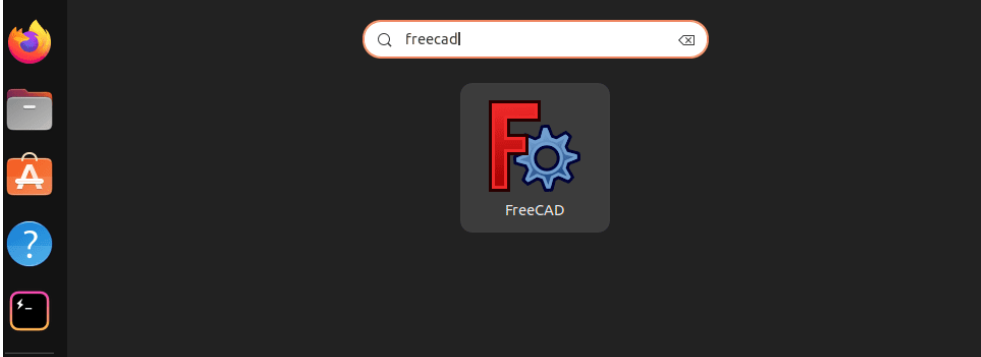
The application will look something like this:
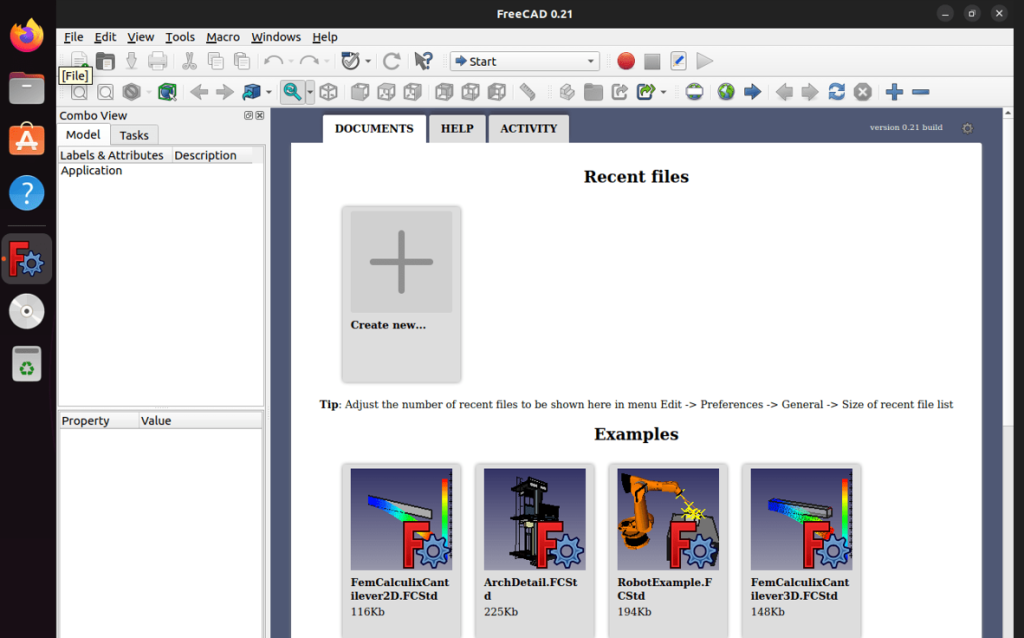
- Updating FreeCAD
After installing if you think that there is a need for updating FreeCAD just use the command as instructed below:
flatpak update
Wrapping Up
I hope you understand how to install FreeCAD Software on your System and found this article helpful. FreeCAD is an excellent open-source application Windows, Linux, and macOS that allows pros and amateur designers to digitalize their ideas. It is a free alternative to professional programs intended for students and interested parties who wish to learn about 3D CAD modeling.





