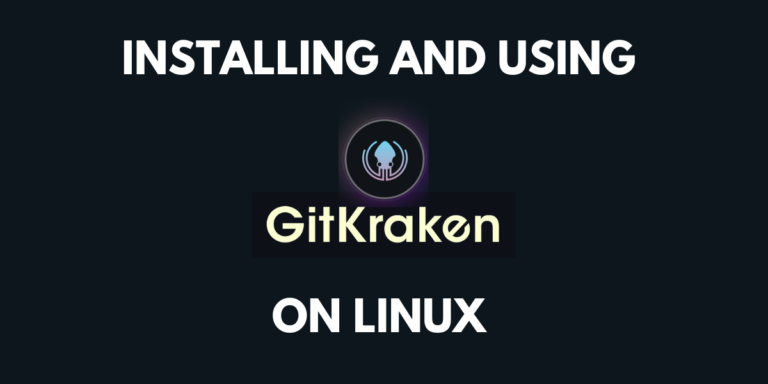Git is an open-source and distributed version control system. Since its inception in 2004, it has become the most popular version control system worldwide, being used by huge organizations and independent developers. For this reason, Git has become a necessary skill for anyone trying to make a career in software development.
It is usually used from the command line; however, you don’t need to learn hundreds of commands. For convenience purposes, there are several GUI clients of Git that let you use all the functions with clicks. Gitkraken is one of the most intuitive and powerful GUI git clients. This article will teach us how to download and set up the free version of Gitkraken on your Linux PC.
How to install Gitkraken
Installing Gitkraken on Ubuntu :
Gitkraken offers us a .deb package that can be used to install the software on Debian and its derivatives (Ubuntu, Mint, etc.). To download the package and install it, run the following commands.
wget https://release.gitkraken.com/linux/gitkraken-amd64.deb
sudo dpkg -i gitkraken-amd64.deb
Alternatively, you can also download the .deb package from this page.
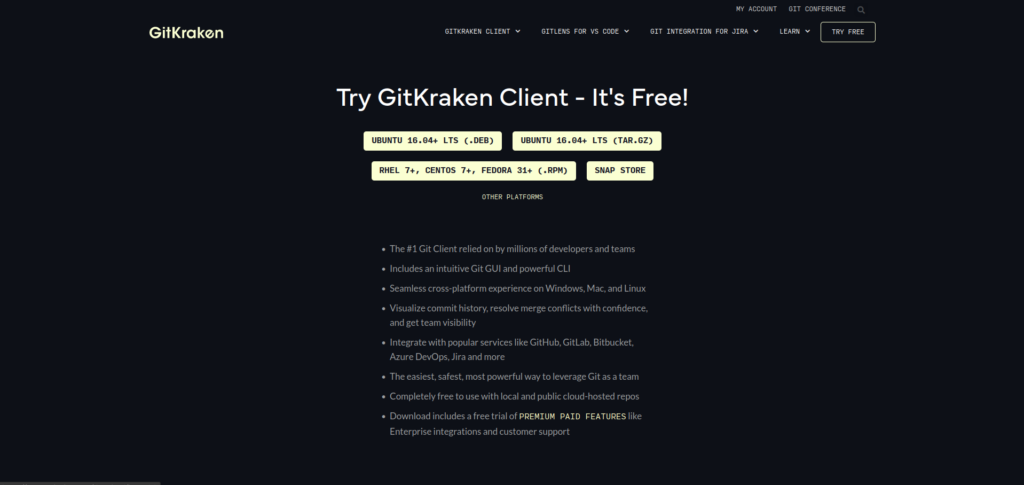
Like the command line approach, after downloading the package, we run the dpkg command to install it.
Installing Gitkraken on Fedora/ Redhat:
Gitkraken also provides a .rpm to install it on Redhat or Fedora. To download and install, execute the following commands.
wget https://release.gitkraken.com/linux/gitkraken-amd64.rpm
sudo yum install ./gitkraken-amd64.rpm
Installing Gitkraken from Snap :
Snaps are a great way to install apps on any major Linux distribution. To install Gitkraken through Snap, ensure the Snap store is installed on your system and run the following command.
sudo snap install gitkraken --classic
If you are having any difficulties with installing or setting up Snap, please refer to Snaps in Linux: A Basic Introduction
Installing Gitkraken from Tarball :
Finally, if you need a different method than the methods on your distribution, you can always use tarballs.
To download tarball, execute the following.
wget https://release.gitkraken.com/linux/gitkraken-amd64.tar.gz
After downloading, we need to extract the tarball using this command.
sudo tar -xvzf gitkraken-amd64.tar.gz
The folder with the extracted files will contain the Gitkraken executable.
How to use Gitkraken
After you have installed Gitkraken, you can open it by searching for it in the start menu or execute gitkraken in the terminal.
If you have downloaded the tarball, navigate to the folder which contains the extracted files and execute ./gitkraken
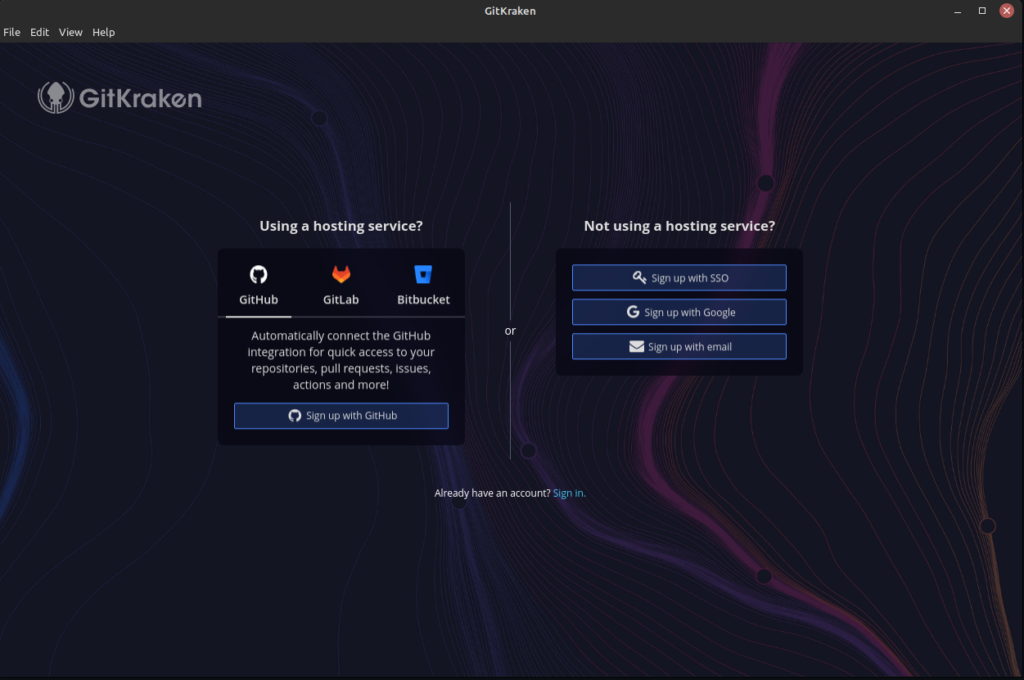
You can sign up with the respective service if you want to push code to your remote repositories in Github, Gitlab, or Bitbucket. If you need help, you can log in by email.
For the tutorial, I will be signing up using Github.
After logging in, you will see the Gitkraken dashboard.
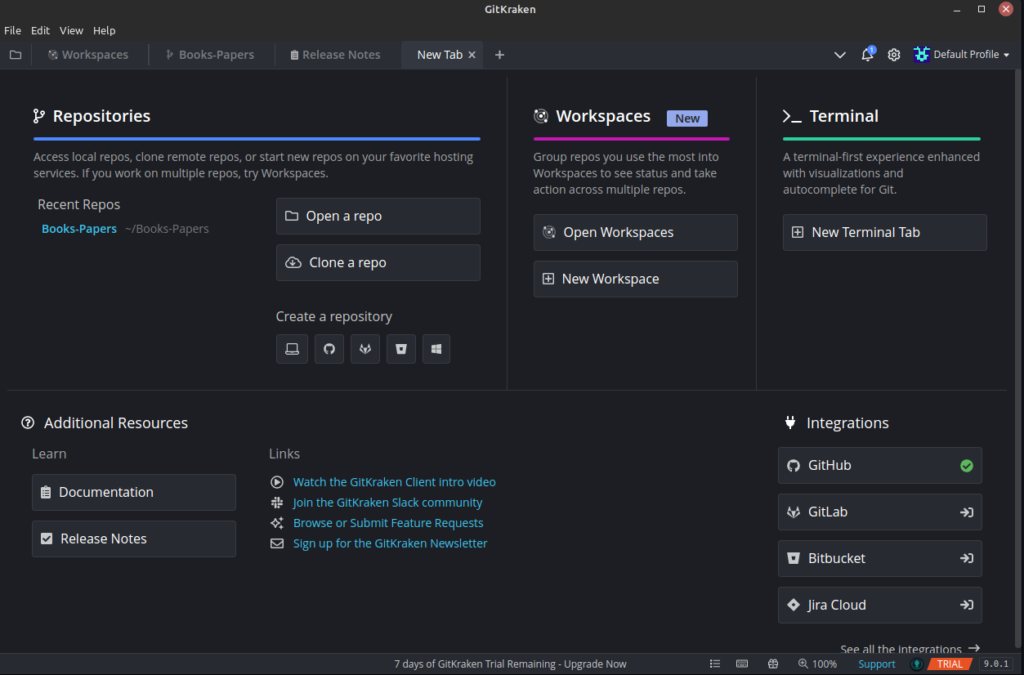
Here you can start by opening a local repository, creating a repository, or cloning a repository from the respective integrated service.
Here is what a repository looks like in Gitkraken.
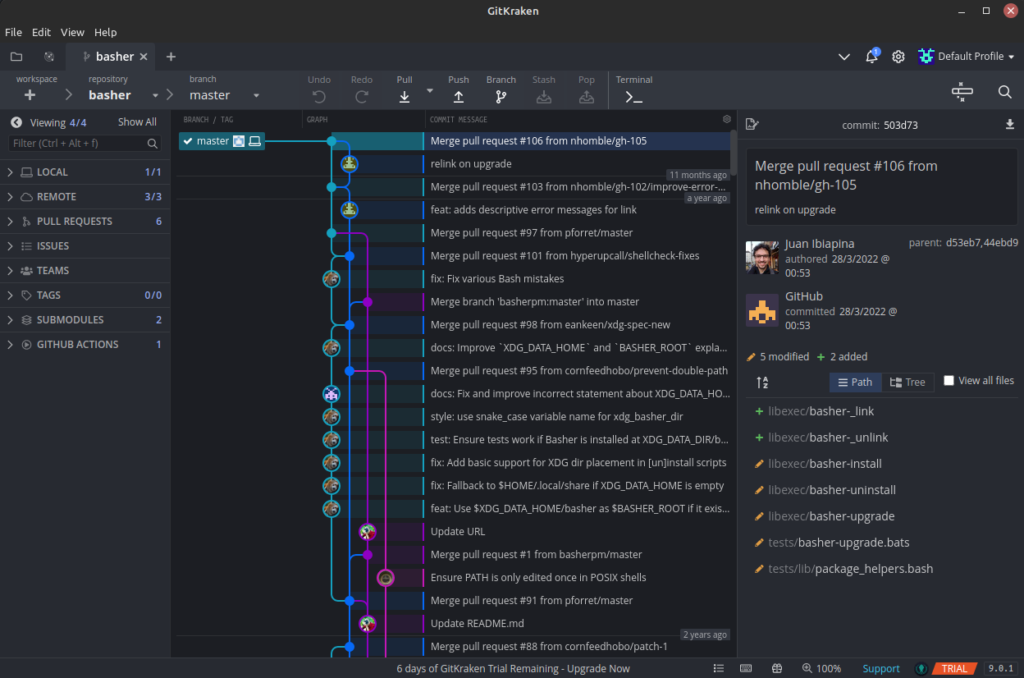
Here you can see all the commits to the repository, including all the branchings using a very intuitive map. You can click on the button at the top to push or pull.
Other Features of Gitkraken
Apart from intuitive visualization of commit history, there are many other features of Gitkraken that you might find interesting.
- Terminal with auto-completion: If you want to make changes using the command line, you can open up the terminal offered by Gitkraken. This terminal also comes with auto-completion enabled for git commands making it faster and easier.
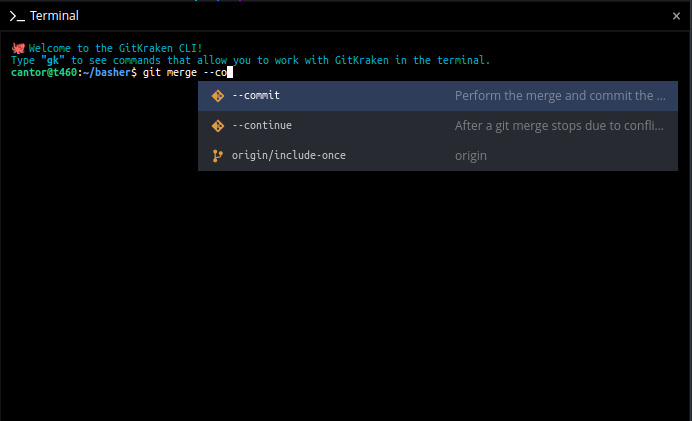
- Undo and Redo: You can undo or redo any commits on your repo with one click.
- Drag and Drop: You can join and manipulate branches using drag and drop.
- Team insights: By making a collaborative workspace for your team, you can get insights such as how fast PRs merge.
Conclusion
This article discussed the installation and usage of Gitkraken, a GUI git client. While Git is an essential skill every developer needs, not everyone likes using a terminal or remembering commands. Gitkraken also offers multiple workflow integrations like Jira, Github, and Gitlab to make you more efficient. To read and learn more about Gitkraken, refer to the official documentation. Happy exploring!