MATE is a lightweight and simple Desktop Environment which is a fork of the GNOME 2 project. It is under active development while preserving the traditional ‘GNOME 2’ look and feel. It ships by default in many Linux distributions, such as Ubuntu Mate and Linux Mint. Although developed by the Ubuntu Mate team, this DE can be easily installed on any Linux distribution.
In this tutorial, we will try to install the MATE Desktop Environment on Arch Linux and Arch Linux based distributions.
Also Read – Cinnamon vs MATE Desktop Environment
Installing MATE Desktop Environment
First, make sure that you are connected to the internet, either by Wi-Fi or using the Ethernet cable. Type the following in a Terminal :
ping -c 8 1.1.1.1
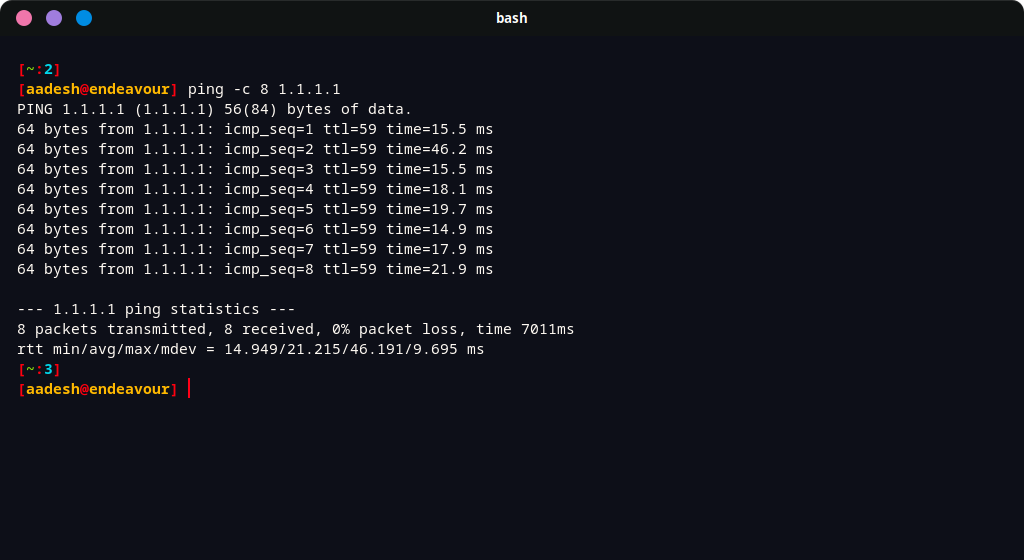
Now that we have a stable internet connection, start by upgrading your system components first. Type :
sudo pacman -Syu
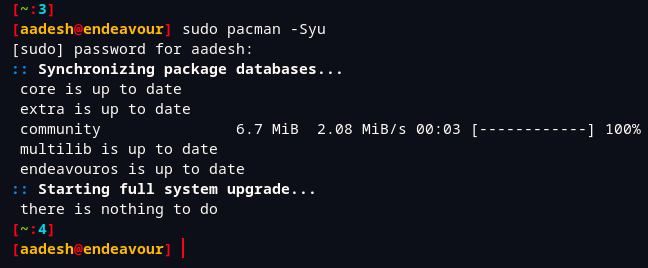
As you can see, I am using Endeavour OS, but the entire installation process will be pretty much the same. If the package manager has upgraded any Kernel or Kernel level package, make sure that you reboot your system before proceeding to the next step.
Finally, install the desktop environment and all the essential apps by typing the following command :
sudo pacman -S mate mate-extra
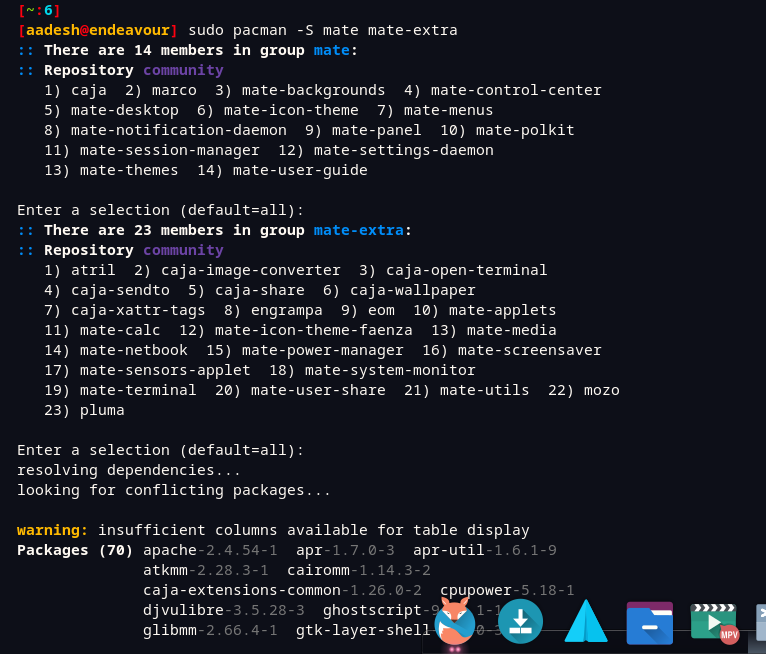
You should also install the MATE Tweak application, which will help us customize the look of the Desktop very easily. It is available in the Arch User Repository, so you can install it with any AUR helper such as ‘yay’ or ‘paru‘ :
yay mate-tweak-git
Finally, log out of your system and on the Log-in screen, select MATE instead of your current desktop environment and type your password. You will be greeted with the following interface :
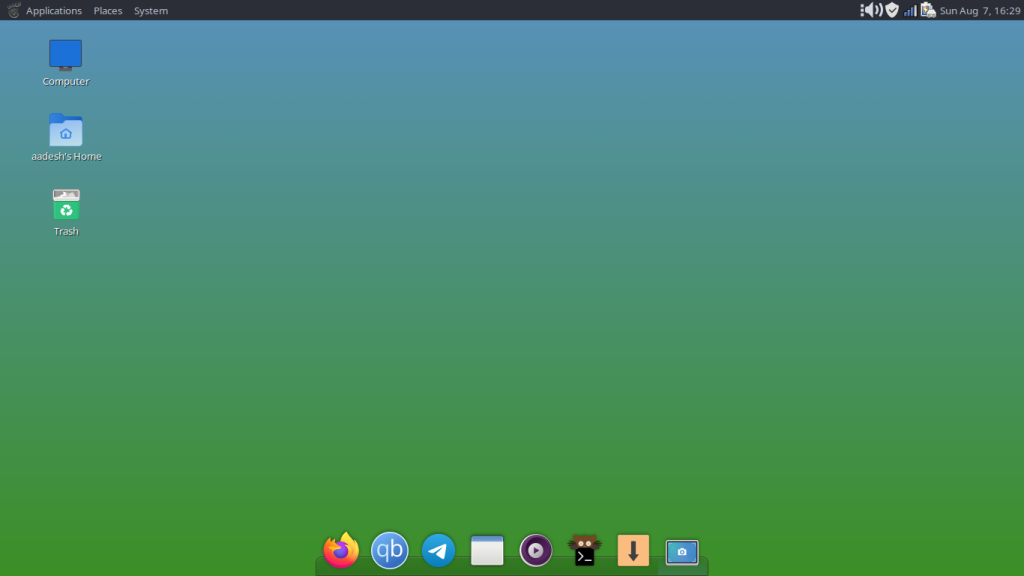
As you can see in the below screenshot, it is only using 532MB of RAM, whereas GNOME and other Desktop Environments usually reach up to 800MB to 1 GB of RAM usage.
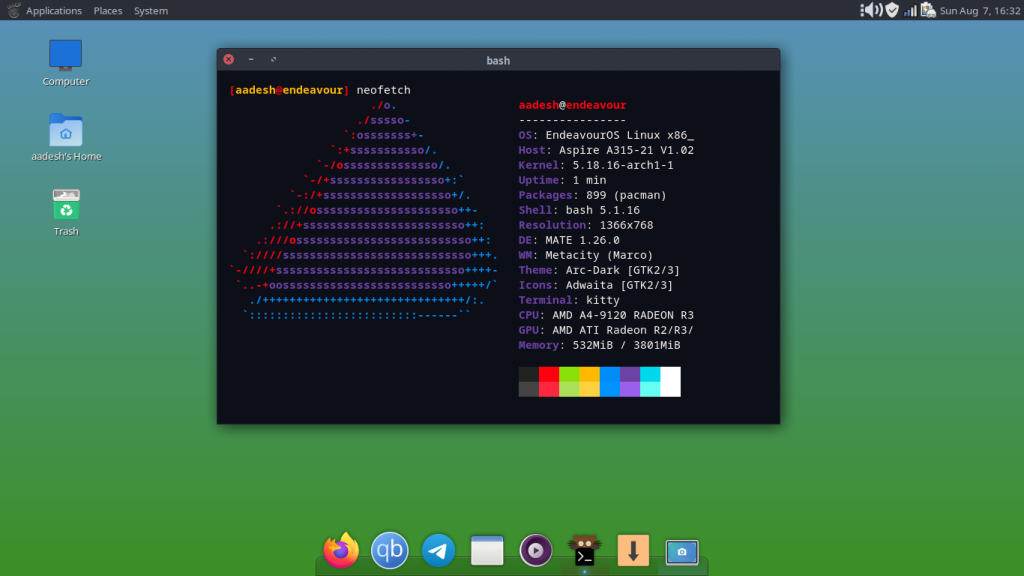
Summary
If you are installing MATE directly after a fresh Installation of Arch Linux, make sure also install the Xorg and lightdm packages in order to have a GUI login manager.
sudo pacman -S lightdm-gtk-greeter lightdm xorg
sudo systemctl enable lightdm.service
The above command will also enable the LightDM’s systemd service for you.
References
MATE Desktop Environment – ArchWiki





