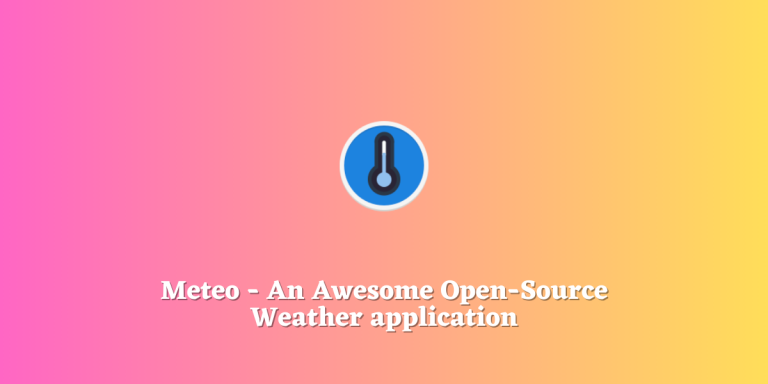You often lose the sense of time and weather while sitting in a closed room or an office the whole day. Perhaps you entered your office on a bright sunny morning and when your shift ended and surprise! It’s pouring outside. Maybe you should install a weather forecasting application on your Linux system that can show you upcoming weather conditions in a few clicks (or you could pin it in the system tray).
Windows has a default weather forecasting application called MSN Weather enabled in the taskbar. However, being a Microsoft product, you may have concerns about trusting it with your location to provide accurate results. Maybe you should give open-source weather applications on Linux a try.
Meteo is an open-source weather forecasting application for Linux, developed with Vala and GTK. It integrates with OpenWeatherMap API, offering features like maps, multi-day forecasts, technical data, and customizable units. It’s available in official repositories of Ubuntu, Fedora, Arch Linux, and as a Flatpak.
Introducing Meteo: Your Open Source Weather Companion
Meteo is an open-source weather forecasting application and is developed with Vala and GTK so that it looks like a native GNOME application. It takes data from the OpenWeatherMap API and is packed with a lot of features. You can display maps, see weather forecast for several days and even the units can be set according to what you prefer (Metric, Imperial, or British). Let’s have a look at some of the other features of Meteo:
- You can select any city from the search bar in the application, using this, you can check the weather for multiple locations and not just your current one.
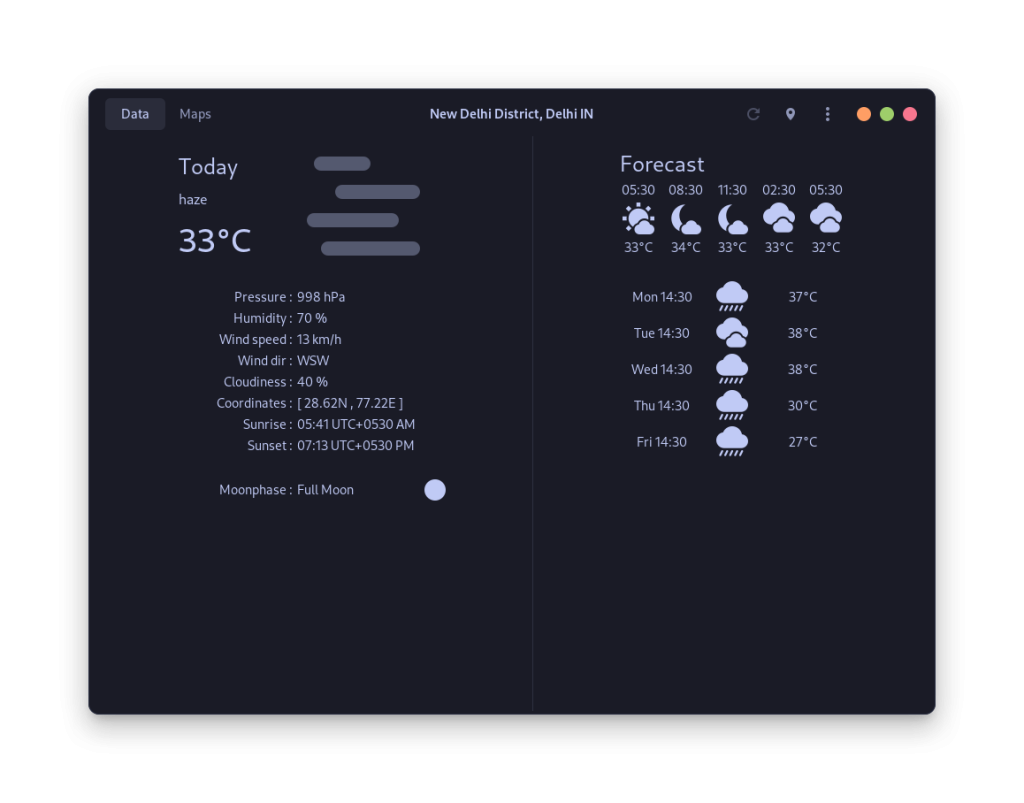
- The ability to auto-detect your current location is also present but is disabled by default.
- You can view weather forecasts for up to 5 days.
- Technical data such as Pressure, Humidity, Wind direction, Sunrise, and Sunset time are also shown by the application.
- You can view a heat map of the whole world within the application itself.
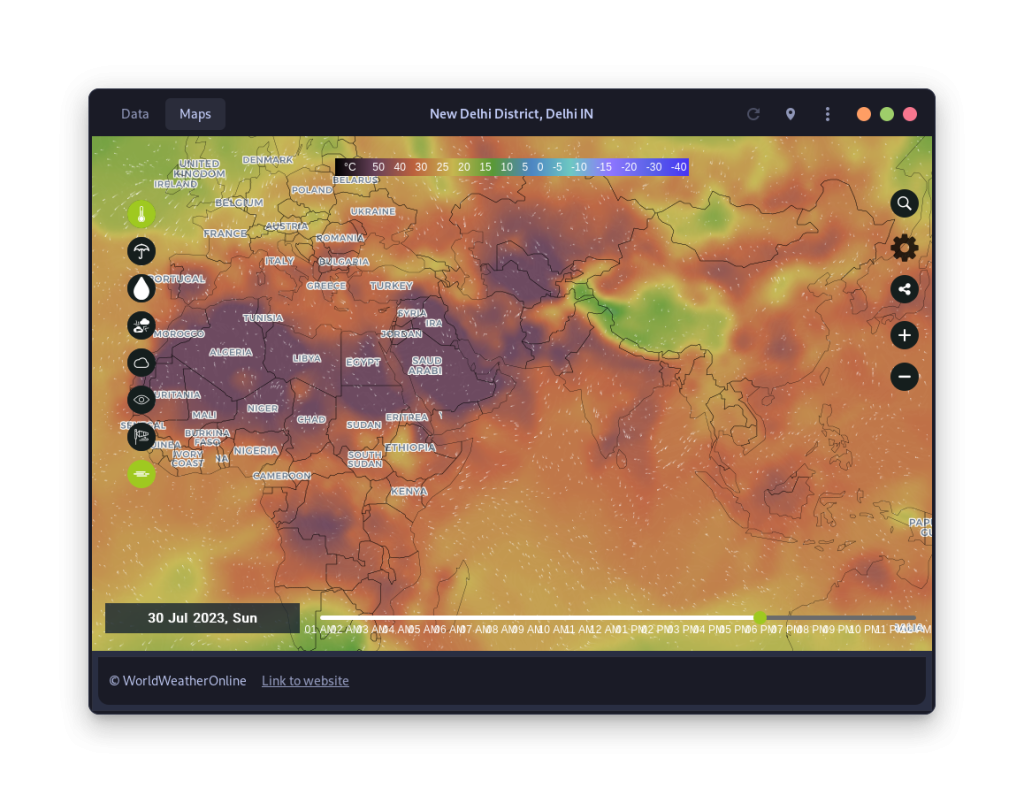
- When you hover your mouse inside the map, you can even see the direction in which the wind is blowing via a very subtle animation.
- It can also run in the background as a system tray indicator, showing only minimal data at a glance.
- The units are customizable and can be set to either British, Imperial, or Metric systems.
Easy Installation Guide for Various Linux Distributions
Meteo is available in the official repositories of most of the distributions, you can install it either from the ‘Software Center’ or just type the following command in your Terminal depending upon your OS:
On Ubuntu and its derivative distributions
On Ubuntu and the distributions that base themselves on Ubuntu such as Linux Mint, Pop_OS, and Zorin OS, you can type the following command in your Terminal to install Meteo:
sudo add-apt-repository ppa:bitseater/ppa
sudo apt update
sudo apt install com.gitlab.bitseater.meteo
On Fedora Workstation
The application is available in the official Fedora repository, but still, you can enable the COPR repository to get faster updates. Just open a Terminal window and type the following command:
sudo dnf copr enable bitseater/meteo
sudo dnf update
sudo dnf install meteo
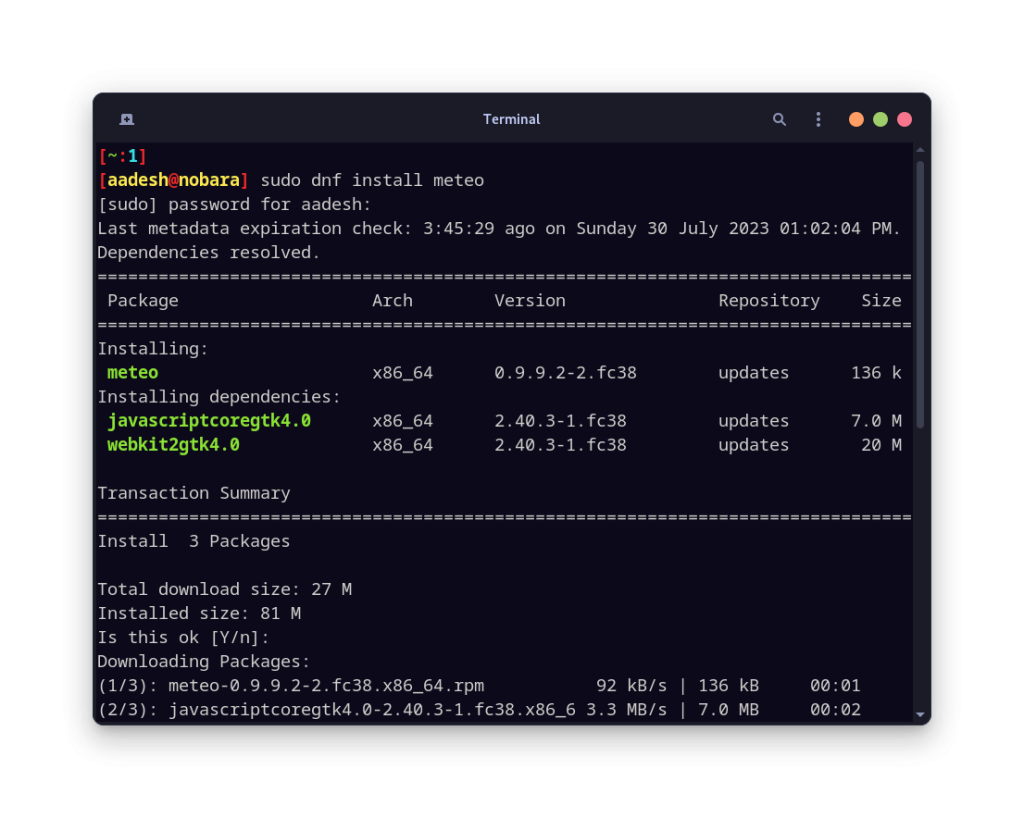
On Arch Linux-based distributions
Meteo is available in the Arch User Repository (AUR) and you can easily download it using the command line and your favorite AUR helper. Open a Terminal window and type:
yay -S meteo-gtk
The application will be built and installed on your Arch-based distribution, such as Manjaro, Garuda or Endeavor OS.
Flatpak
If you prefer having your applications sandboxed, or if you are using any immutable distribution such as Fedora Silverblue, then you should install this application from Flathub. Just make sure that the Flathub repository is enabled on your distribution and then type the following command in your terminal window and press enter:
flatpak install flathub com.gitlab.bitseater.meteo
Conclusion: Why Meteo Stands Out
Meteo is an excellent application for anyone looking for a simple yet powerful weather application. It detected my city right away (I live in a fairly remote location in India) and appears to be working smoothly. The app did stutter while viewing the maps, but if you are not going to view the heat map of the whole world, then it will work without any issue. It serves as a nice alternative to the GNOME weather application, which seems to have issues with smaller cities (can be seen in the app’s review in GNOME software).