Gaming on Linux has come a long way in the last few years, From Valve’s Proton to the Steam Deck, we can now even run Windows only titles using Wine or Lutris. And we have already discussed the Heroic Games Launcher, through which, we can install and launch our Epic Store games using Wine or Proton prefixes.
However, there are certain games that I was not able to run from the Heroic Launcher and thus came to the need to install the official Epic Games Store. Some users might even prefer the Simple and clean UI of Epic Games Store rather than the more ‘advanced’ UI of Heroic Launcher. We will use an Application called ‘Lutris’ to install the Epic Games store on our system, as there is no official version available. By the end of this article, you should be able to install and launch the official Epic Games Store on Linux.
What are the Chances of Playing Epic Games on Linux?
Unfortunately, Epic Games never launched a Linux-compatible version of their store, so there is no way we can run the Epic Games store on Linux. Even when checking the site as of this writing, we can only see the options for Windows and Mac versions of their official Epic Games client.
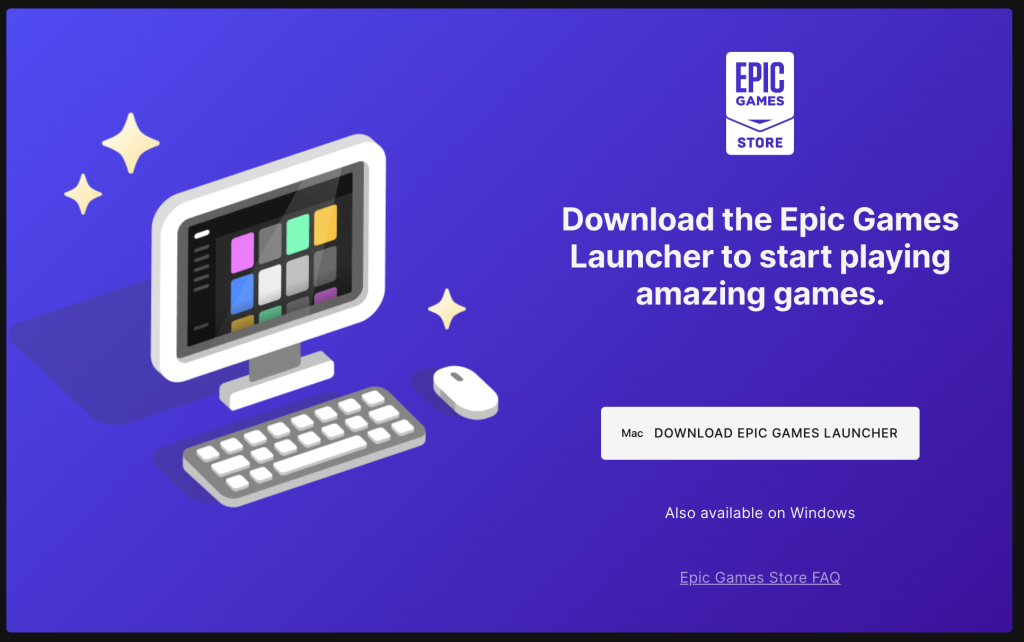
But this has not deterred the Linux gaming community from finding workarounds to install the Epic games launcher. The best way to do so is to use the heroic games launcher, which is based on Legendary, which is a command-line epic games client.
This article has gone over installing the heroic games launcher and launching the epic games store in great detail.
We can also unofficially install Epic Games clients using two other ways:
- Using Lutris to launch the epic games store
- Using a program called Bottles to run epic games
Installing Lutris on Linux
Lutris is available in the official repositories of all the Linux distributions, so you can easily install it by looking into your ‘Software Center’ or ‘Software Manager’ or, you can open your Terminal application and type the following commands depending upon your Linux distribution :
# On Debian and Ubuntu based distributions :
sudo add-apt-repository ppa:lutris-team/lutris
sudo apt update && sudo apt install lutris
# On Fedora workstation :
sudo dnf install lutris
# On Arch based distributions :
sudo pacman -S lutris
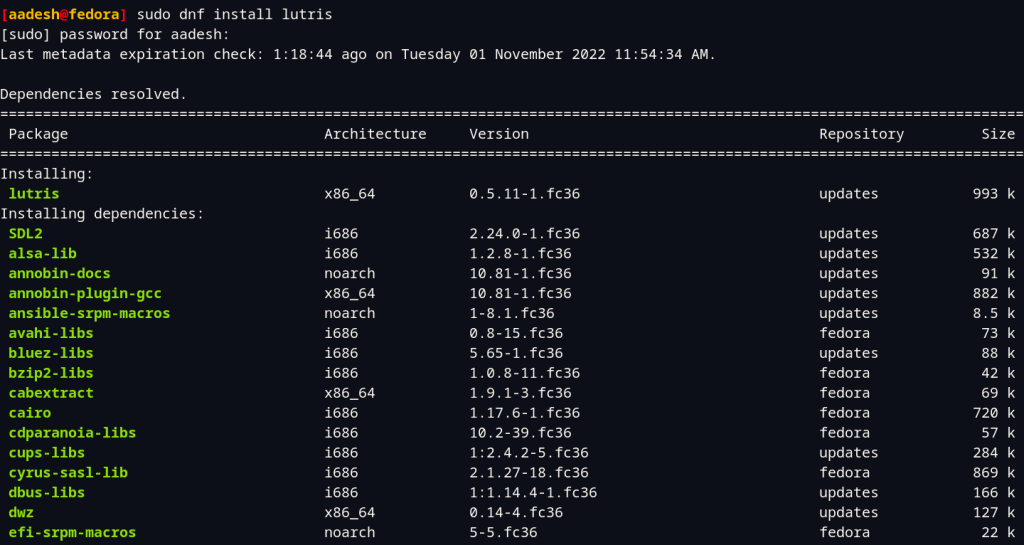
Apart from installing from official package managers on Debian, Ubuntu, Fedora, Arch, etc. We can also install Lutris using Flatpak if your Operating system supports the use of it using the following command,
flatpak install flathub net.lutris.Lutris
Once Lutris is installed, you can launch it from the applications grid.
Installing the Epic Games Store on Linux
Simply open the Lutris application and then click on the Epic Games Store icon, you will be greeted with the following dialog box, just hit the Install button.
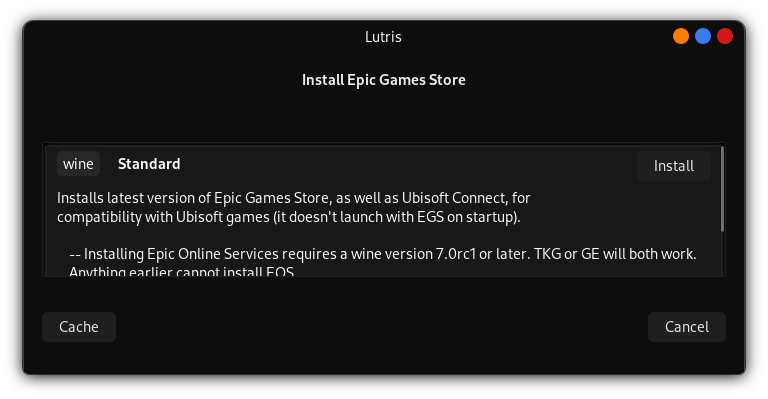
Again, you will be asked to confirm the source of Epic Games Store, it is set to ‘download’ by default, click Continue.
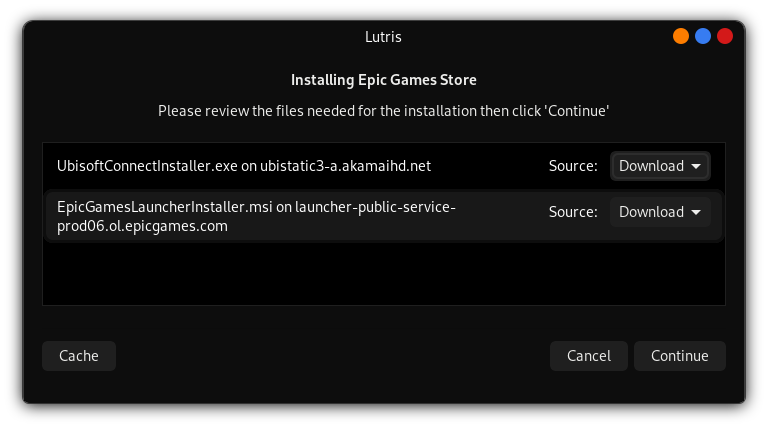
Once the Installation process is complete, you can launch the Store from your Applications Grid/Lutris application. Once launched, you can sign in to your account and start installing the games you like. Just make sure to check the Game’s compatibility on ProtonDB.
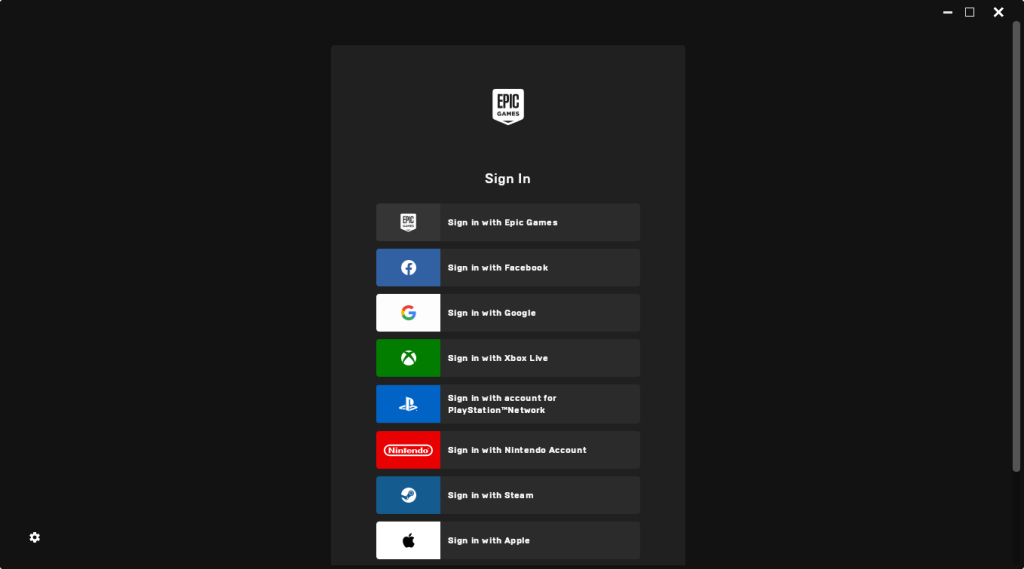
If prompted, you should also install ‘Epic Online Services’ to make sure that the Online multiplayer games run well on your PC.
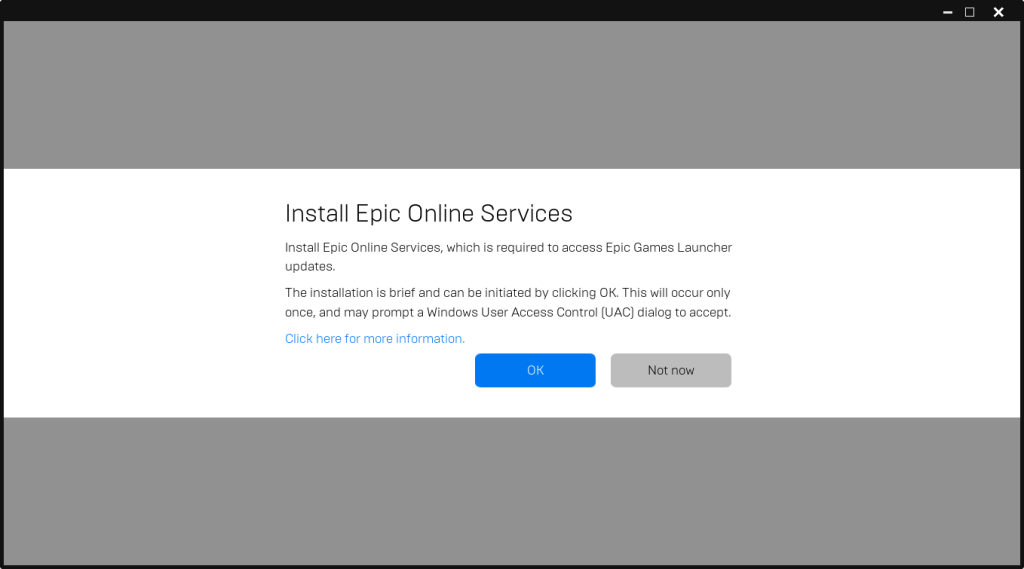
There you go we have successfully installed the Epic Games Store, and you should now be able to play epic games titles on your Linux pc.
Using Bottles to Install Epic Games on Linux
Bottles is another interesting way to install and run Windows apps on Linux. Bottles have excellent support for Epic Games.
To install Bottles ,
We can directly head over to their website
or install bottles using flatpak which they also recommend.
However, if you choose to install the program manually, follow these steps,
Step 1. We require the following dependencies:
- org.gnome.Sdk
- org.gnome.Sdk.Compat.i386
- org.freedesktop.Sdk.Extension.toolchain-i386
Download the official bottle sources using the following command,
wget -O bottles-source.zip https://github.com/bottlesdevs/Bottles/archive/main.zip
unzip bottles-source.zip
cd Bottles-main
Now we can perform the build using the flatpak builder,
flatpak-builder --repo=bottles --force-clean --user build-dir com.usebottles.bottles.yml
flatpak remote-add --user bottles bottles --no-gpg-verify
flatpak install --user bottles com.usebottles.bottles
Finally, we can install the bottles program using flatpak command,
flatpak run com.usebottles.bottles
Now bottles will launch, you will have to keep pressing next and finish up the initial first run setup there isn’t much to do, the program will run till you reach the main page like the following,
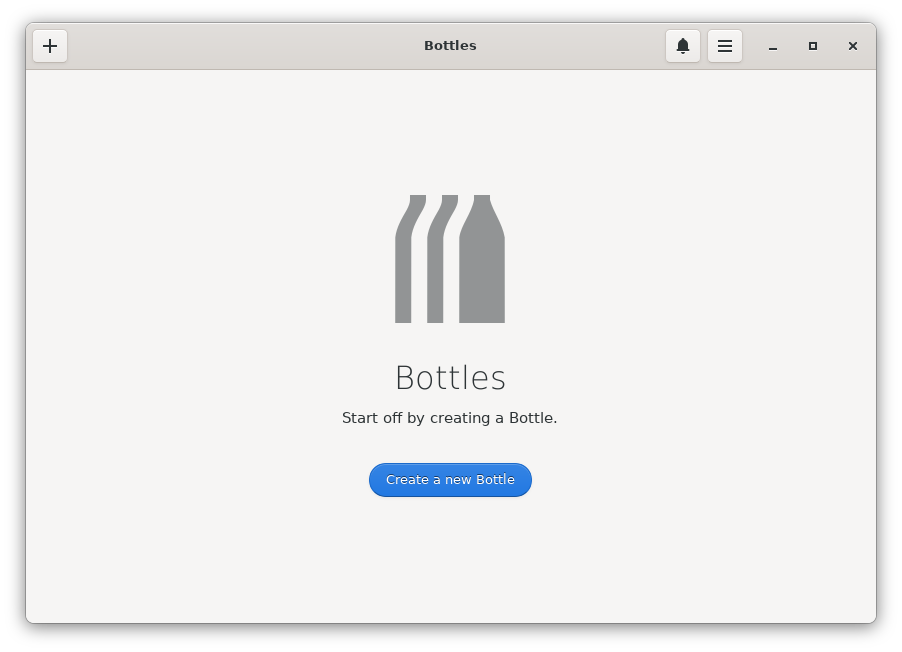
Press create a new bottle as seen in the image above,
As shown in the image below, Add the name Epic Games and select Gaming Environment, Then press the Create button.
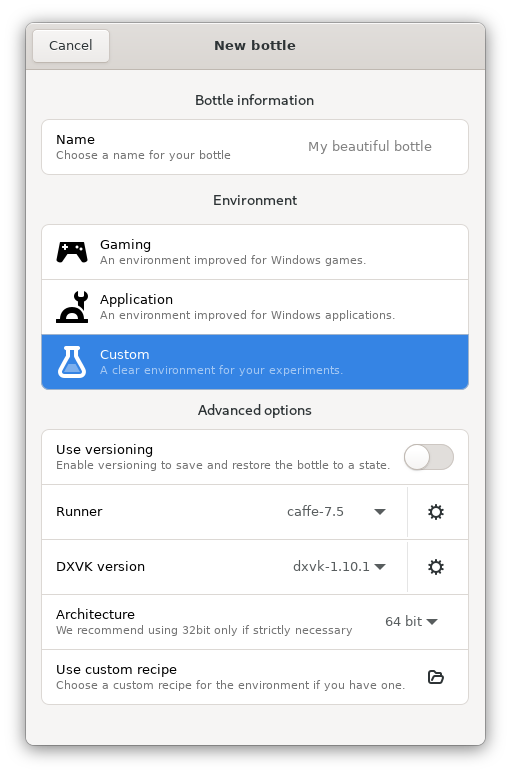
This will install all the necessary Dlls, the wine configuration we need, the libraries the application needs, and the dependencies to run the applications on Linux. Once this step is done, you will have to find the Epic Games Store installer and get it downloaded to the system via the application itself.
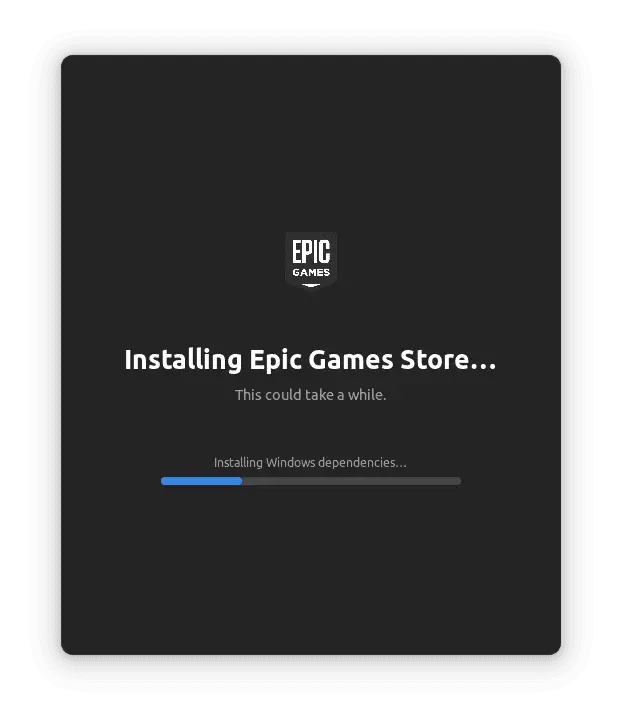
Summary
Through the utilization of tools like Lutris and Bottles, Linux users can successfully install and launch the Epic Games Store on their systems. The article has provided detailed steps for both methods, allowing Linux enthusiasts to enjoy their favorite Epic Games titles. Whether using Lutris to directly launch the store or employing Bottles to run Windows apps on Linux, these solutions reflect the resilience and creativity of the Linux gaming community.
Although a bit convenient, this method is not recommended to install games on your Linux machine as Epic Games Store is a bit heavier than Heroic Games Launcher, and it runs in the background even after you close it, which can cause performance issues. We have already discussed how to install Rocket League without installing Epic Games Store at all, which is available on PC only on the Epic Store, so you can check that out if you like.





