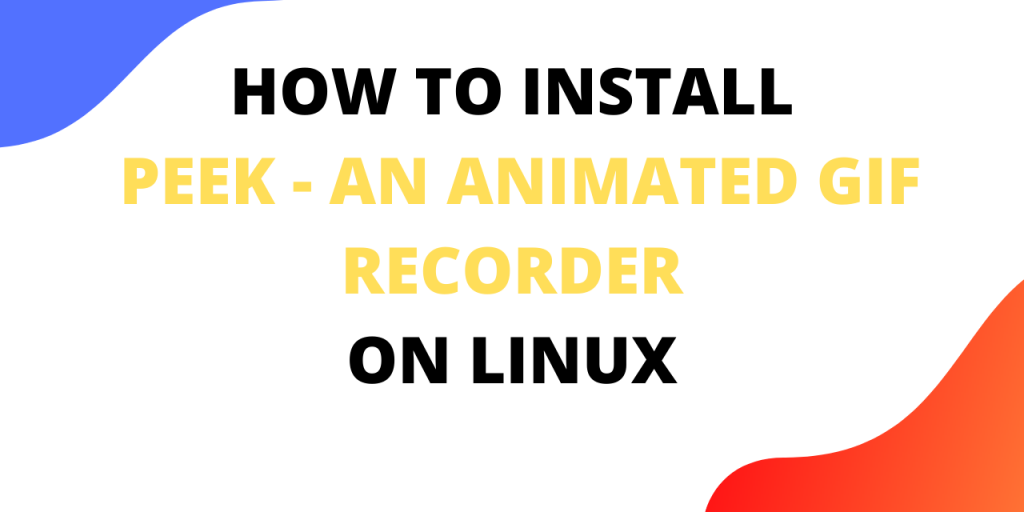Peek is an animated GIF recorder that makes it easy to create short screencasts of a screen area. In this article, let’s learn how to install peek on Linux and record your first gif. GIF is short for Graphics Interchange Format. It is a lossless format for image files that supports both animated and static images.
GIF files are 8-bit, which restricts the total number of colors to 256. GIFs have been gaining popularity recently even though the format GIF was published back in 1987. You can find a huge collection of GIFs on apps like WhatsApp and Instagram.
There are a lot of fun GIFs on the internet, my personal favorite is this cat trying to learn Linux by reading our blogs.
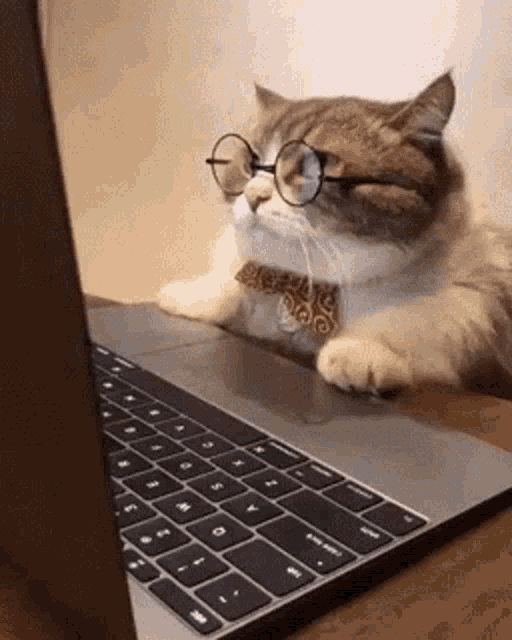
Using Peek you can record directly in WebM or MP4 formats. Peek is not your regular screen recorder, rather it focuses on the single task of creating small, silent screencasts of an area of the screen. It is really useful for recording your screen while using an app. You can also use it to capture your bugs in action.
Peek runs on X11 or inside a GNOME Shell Wayland session using XWayland. Peek also gives you the option to set delay count, resolution down-sampling, and framerate for your GIFs.
In this tutorial we will go over the installation process for peek. The installation is slightly different for Ubuntu and Fedora. Installation in case of Ubuntu is easier as compared to Fedora.
Install Peek on Linux (Ubuntu)
The list of steps you need to follow in order to install Peek on Ubuntu are:
- Add Peek Developers PPA to your system.
- Update your system’s repository.
- Install Peek.
1. Add Peek Developers PPA to your system.
You can install the latest versions of Peek from the Ubuntu PPA. This is where you will find the latest version of Peek. To start, you need to add Peek Developers PPA to your system repositories. Use the following command for that.
sudo add-apt-repository ppa:peek-developers/stable
This command will add the latest stable version to your system. Alternatively you can also opt for latest daily build version. The command for that is:
sudo add-apt-repository ppa:peek-developers/daily
It is advisable to go with the stable version.

Press enter to continue.
2. Update your system’s repository
Before installing peek, you need to update your system’s repository. This will make sure that apt-get installs the latest version. The command to perform the update is:
sudo apt update
3. Install the Peek Package
After performing the update you are ready to install Peek Animated GIF recorder on your system. Run the following command to being the installation.
sudo apt install peek

Press y and enter to continue with the installation.
4. Remove Peek
You can remove Peek from your system using the command :
sudo apt remove peek
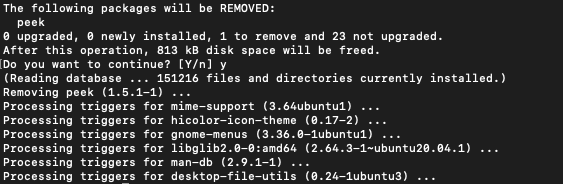
Install Peek on Linux (Fedora)
The installation process for Fedora differs from that of Ubuntu. The reason for this is that peek requires ffmpeg to run and Fedora by default does not provide ffmpeg package in its repositories.
What is FFmpeg?
FFmpeg is a free and open-source software project consisting of a large suite of libraries and programs for handling video, audio, and other multimedia files and streams.
The steps for installing Peek on Fedora are as follows:
- Install peek from the default repositories (Fedora 29 and later).
- Setup RPM Fusion free repository.
- Install FFmpeg from RPM Fusion free repository.
1. Install peek from the default Fedora repositories
To install peek use the following command :
sudo dnf install peek
2. Setup RPM Fusion free repository
To install FFmpeg package we need to setup RPM Fusion free repository. You can do that using the dnf command:
sudo dnf install https://download1.rpmfusion.org/free/fedora/rpmfusion-free-release-$(rpm -E %fedora).noarch.rpm
For more details on how to setup RPM Fusion, refer to this.
3. Install FFmpeg from RPM Fusion free repository
The command to install FFmpeg is:
sudo dnf install ffmpeg
This will complete the installation and you will be able to run Peek on your system. To be able to record in GNOME Shell you will need to install the gstreamer1-plugins-ugly package. You can do that using the command:
sudo dnf install gstreamer1-plugins-ugly
Start Recording with Peek
You are all set to start recording your first GIF. To start recording simply place the Peek window over the area you want to record and press “Record”.
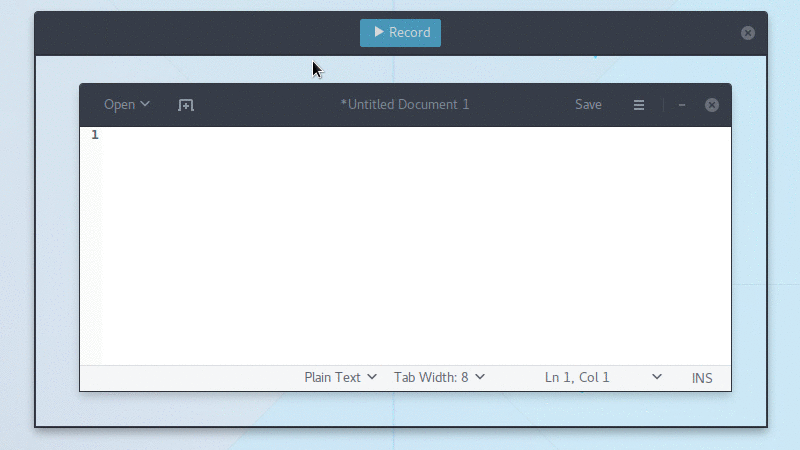
Conclusion
By following this tutorial you have successfully installed Peek – an Animated GIF recorder on your system.