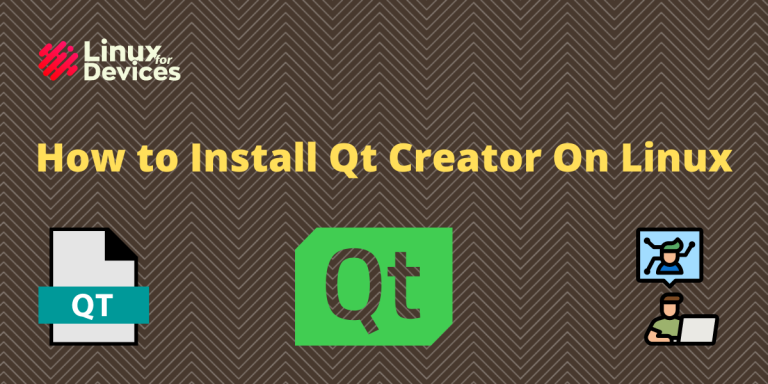In this article, we will learn about a popular development tool Qt Creator. And later we will also go through the installation process.
What is Qt Creator?
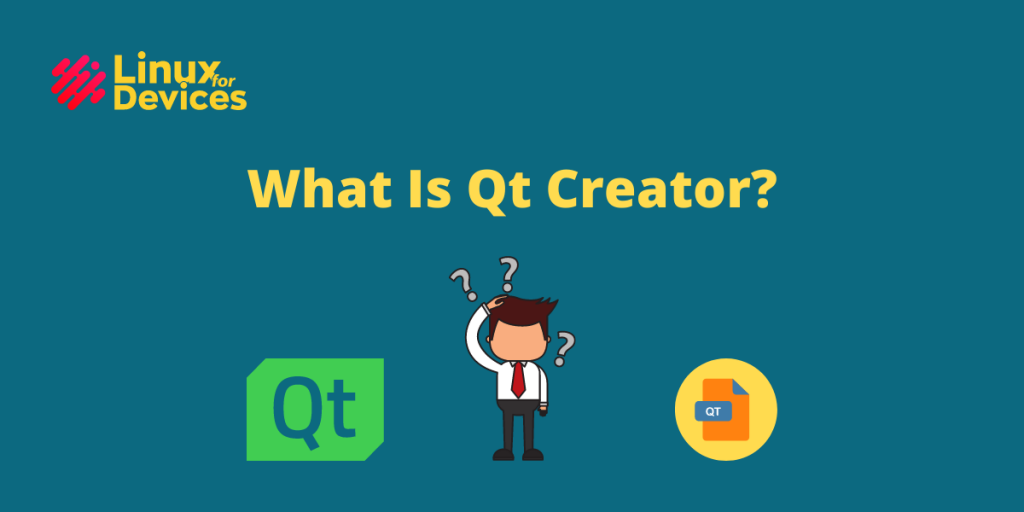
Qt Creator is a cross-platform integrated development environment (IDE) built for the maximum developer experience. Qt Creator is available for Windows, Linux, and macOS desktop operating systems, and allows developers to create applications across desktop, mobile, and embedded platforms.
Qt Creator has the following key features:
- Qt Device Emulator: Perfect tool for debugging, allows practical conditions and simulations as on target devices.
- Project and Build Management: It doesn’t matter if you start a new project or import an existing one. Qt Creator will generate the required project configuration files on its own
- Qt Quick Compiler: This intellectual feature optimizes the build time and maximize UI performance based on your machine specs.
- Multiple Targets: Build settings allow to build for various devices with an ease
- Integrated UI Design: Integrated visual editors for building C++ widget-based applications.
- Version Control: Allows Integration with most popular Version Control Systems(VCS) like Git, Subversion, Perforce and Mercurial
- Sophisticated Code Editor: A perfect code editor for a developer. Provides code completion, syntax highlighting, built in documentation etc. at your fingertips
How to Install Qt Creator On Linux?
Let’s learn to install Qt Creator on your Ubuntu machine. While installing Qt Creator on Windows and macOS could be a bit tricky, it is very simple for Linux Operating System.
For Debian based systems like Ubuntu, Mint
Step 1: Open the terminal
Step 2: Run the following command in the terminal. It will install the required OpenJDK package and Java Runtime Environment(JRE) along with Qt Creator and Build Essentials
sudo apt-get -y install openjdk-8-jre qtcreator build-essential
For Red Hat or Fedora
Step 1: Open the terminal
Step 2: Run the following command to install Qt Creator using the yum package manager
sudo yum install qt-creator
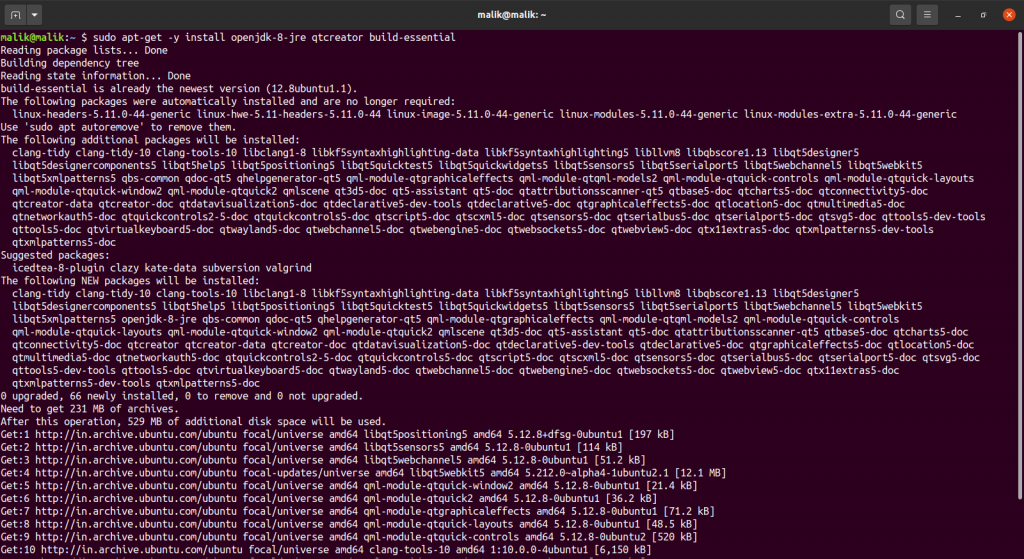
Viola, you have successfully installed Qt Creator on your device.
Step 3: Time to run 🙂
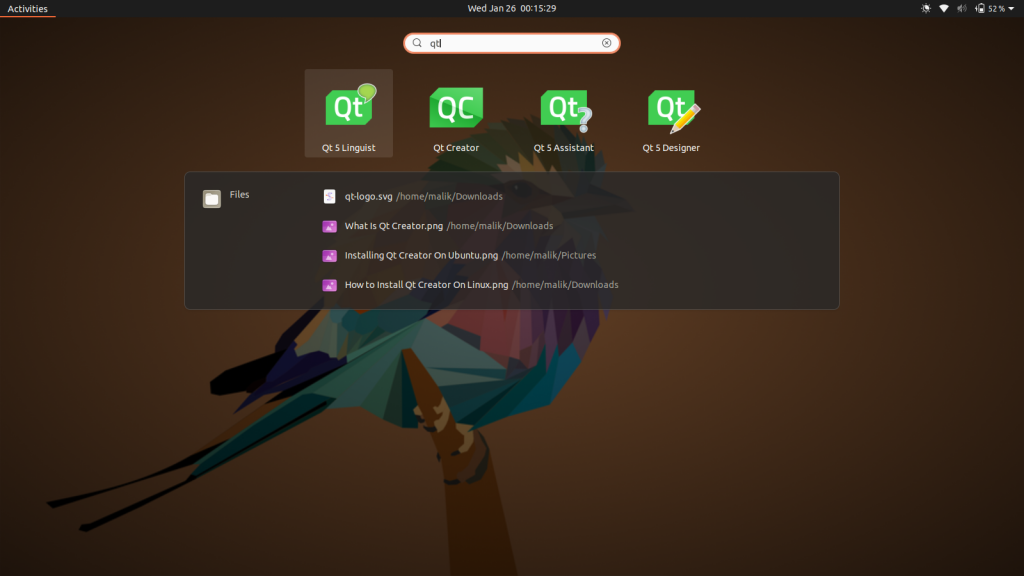
Conclusion
Let’s conclude this article by recalling what we just learned. We discussed some of the key features of Qt Creator. These features make Qt Creator the ultimate development environment that every developer needs. At last, we looked at the installation procedure for different Linux distros like Ubuntu, Mint, Red Hat, and Fedora. Now that you have Qt Creator up and running, you can move ahead with various different tools offered by Qt Creator to maximize your productivity.
References
If you want to learn more about Qt Creator or Qt Creator Tutorials, you can refer to the websites mentioned below
- https://github.com/qt-creator/qt-creator
- https://doc.qt.io/qt-5/qtexamplesandtutorials.html
- https://www.qt.io/?hsLang=en