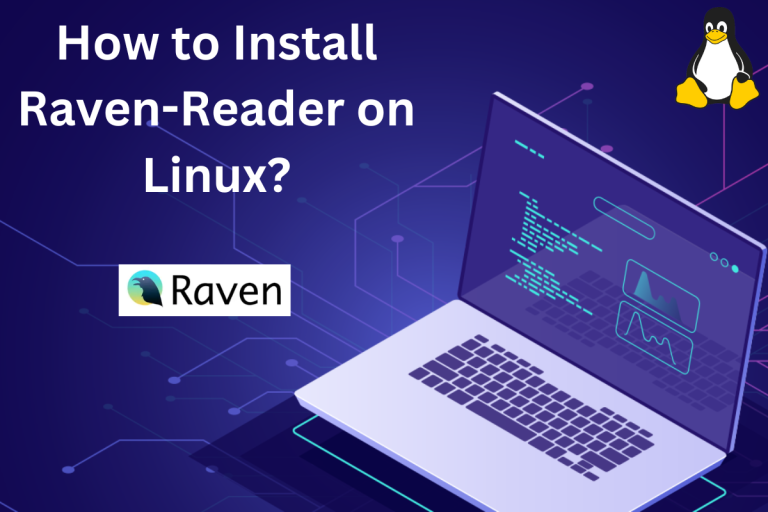If you are looking to keep up-to-date with your favorite blogs, and websites like LinuxForDevices, then look no more, meet Raven-Reader. Raven-Reader is an open-source RSS reader app that works on multiple platforms like Windows, MacOS, and Linux. Before we dive deep into the features of Raven-Reader, I just want to tell you that it is built using Electron and mainly written in Vue and Javascript with a sprinkle of HTML as its ingredients. Now that I have told you some tech stuff, let’s explore the capabilities of Raven-Reader.
Introducing Raven-Reader: Your Go-To RSS App
Raven-Reader is an open-source RSS reader designed to work seamlessly on Linux, among other platforms. It offers a range of features like a clean UI, no sponsored ads, customizable themes, and the ability to read offline. This article provides a comprehensive guide on how to install Raven-Reader on Linux using two methods: AppImage and Snap. Whether you’re a Linux newbie or a seasoned user, this guide makes the installation process straightforward.
Raven-Reader is an RSS reader. But what does RSS stand for (I am telling you about this because I didn’t know)? It stands for “Really Simple Syndication”. It is a simple way to stay up-to-date with your favorite content provider.
RSS readers are abundant, but Raven-Reader stands out for its ease of use and customization. One of the popular examples would be Feedly.
But I prefer, Raven, maybe because it’s open-source or no hassle of creating an account or logging into it. It’s easy to use and easy to customize.
If you are using Raven-Reader then say Hello to Efficiency and coincidentally, it is maintained by “Hello Efficiency Inc” (did you notice what I did there).
Now let me list some features of Raven-Reader:
- Better organization – All your articles in one place
- Neat and simple UI
- No sponsored ads (this is the best thing about it)
- Versatile Themes – pick what you love
- Fonts and Display option – it’s your choice
- Unlimited number of categories – so classify your article whichever way you want
- Read Offline
These features may seem broad, but their utility becomes apparent upon use.
I’ve researched extensively to gauge Raven-Reader’s effectiveness (I literally did) and I found a lot of positive reviews, in fact, let me just quote a phrase from the article of OmgUbuntu.
But while there are plenty of RSS readers for Linux, Raven makes a big impression with its beautifully simple layout, OMPL feed support, and optional dark mode.
And just a reminder, the article was last updated in 2020 and Raven has grown quite a lot from that time. Of course, for a lot of people the fact it is built using Electron is kinda like a deal breaker but if it is not for you then stick with me until the end to learn how to install it on Linux.
How to Install Raven-Reader on Linux
Now I will tell you how to install this RSS Reader, first I will tell you about how to install using AppImage and then how to install using the package manager. Stick with me, and before we begin, check your software center as the easiest installation method.
Method 1: Installing via AppImage
AppImage, you must have used it before, if not then let me tell you that its motto is to “package once and run everywhere”. AppImage packages all required libraries and dependencies for seamless operation and it runs on most of the leading and common Linux distributions.
Now there are two ways to get the AppImage, first directly from the official website and other from their GitHub page.
To download it from the website, click on this link, this will land you on their homepage where you can download Raven for Desktop. Click on it and then you will get to choose from different Operating Systems, select Linux, and voila!, you have the AppImage in your system (check the image below, you will understand what I am talking about).
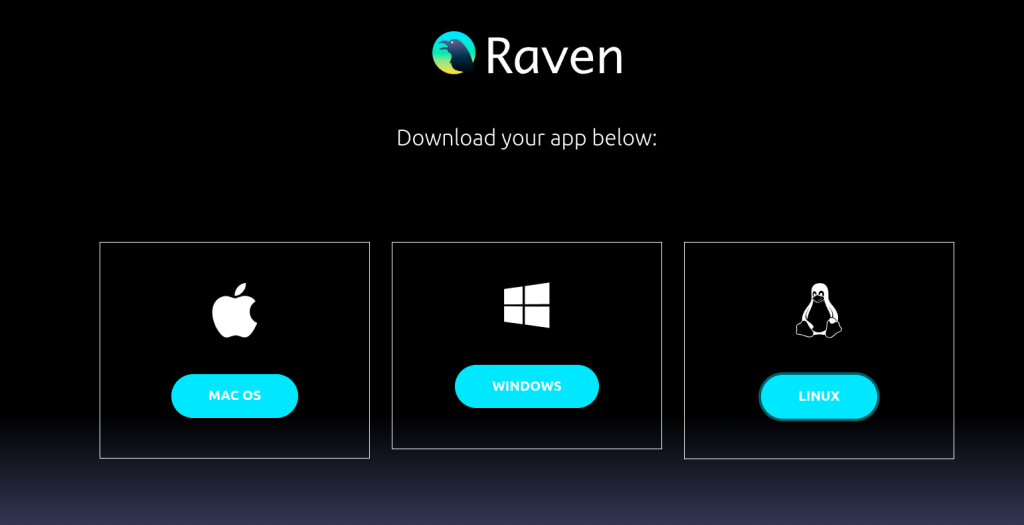
Alternatively, you can head over to their Github Page, there you should click on the releases and there you will get a list of files, choose the one with the AppImage extension and download it (check the image below for your reference).
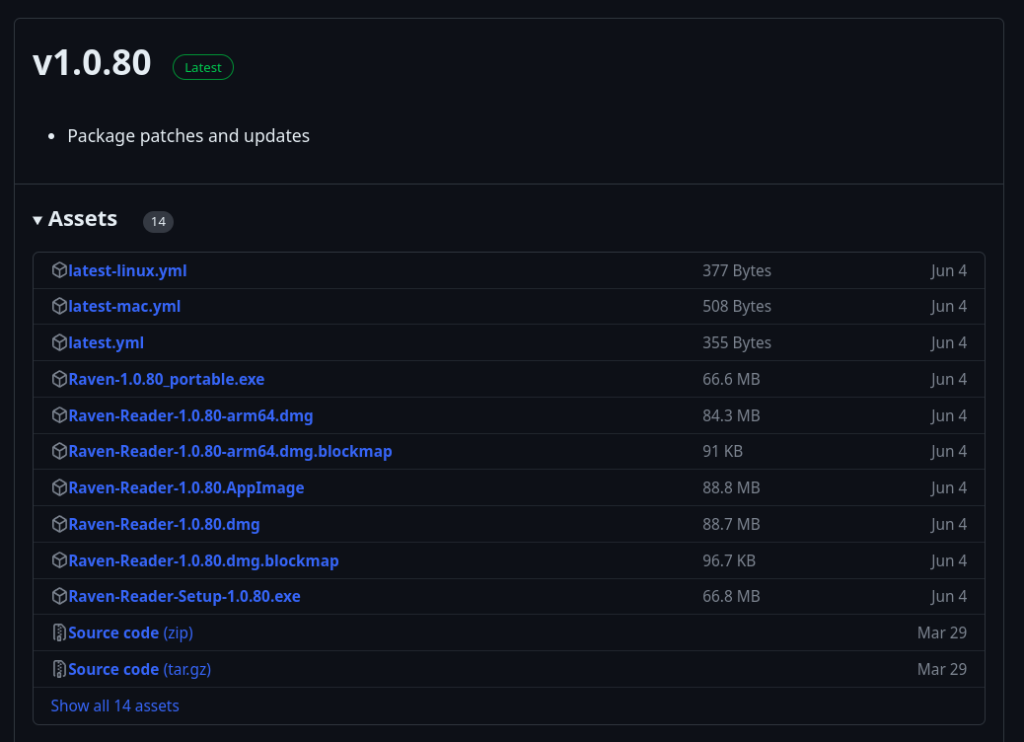
Well whichever way you get the AppImage, you should now have the latest version of the software. Just right-click on the file and go into properties to make it executable. Alternatively, you can make the file executable using the chown command.
Method 2: Installing with Snap
As far as I have checked, I couldn’t install Raven through the default package manager, of course, there are a lot of package managers so you might find it in yours but it might be outdated. According to the official GitHub page, the latest version is available on Snap. So let’s get into it.
If Snap isn’t installed on your system, refer to this tutorial. Once you are ready with your Snap package manager run the below command.
snap info raven-reader
The above command will tell you about the package and the latest version available(you can check the image below for your reference and if you notice it also lists the features which are pretty impressive).
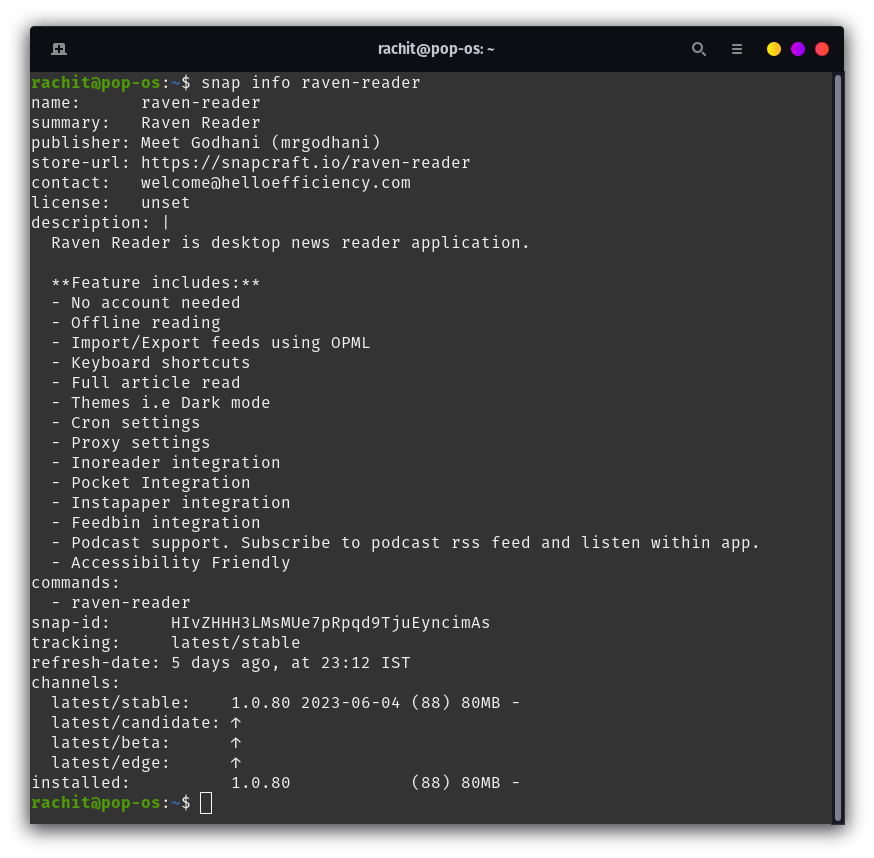
Now run the below command to install this software.
sudo snap install raven-reader
Executing this command will install Raven-Reader on your Linux system. And now you are ready to subscribe to the feeds of your favorite websites. Below I have attached a gif subscribing to my favorite(just kidding or am I?) website.
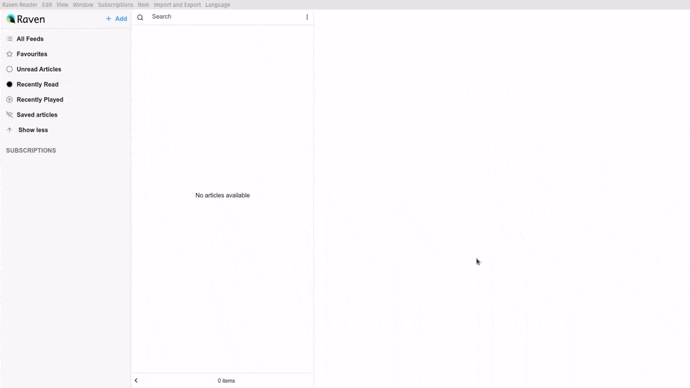
Wrapping Up: Why Choose Raven-Reader?
So, you’ve learned why Raven-Reader is a top choice for RSS reading and how to install it on your Linux system. Now, it’s time to curate your own feed and dive into a world of efficient content consumption. What’s the first website you’ll subscribe to?