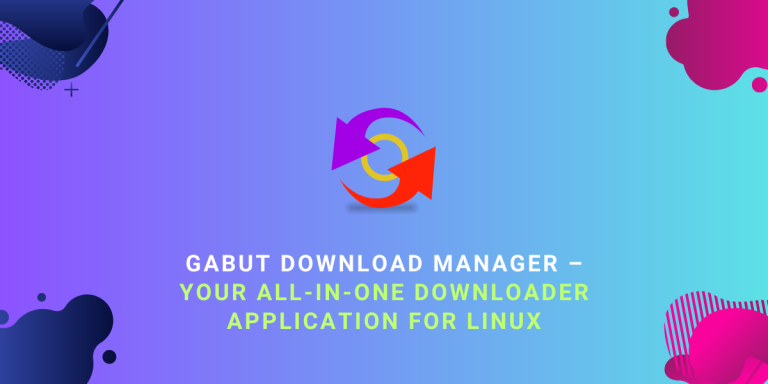Gabut Download manager attempts to be an alternative for the famous Internet Download Manager (IDM) application which is used on the Windows platform to download files from the internet, specially large files.
While various command-line tools like wget or cURL can download internet files, they require remembering different command options, which might be challenging for new users. We had already discussed the GUI uGet download manager, which is another open-source application for Linux which performs the similar function, but it is always nice to have alternatives.
Gabut downloads media from DDLs, URLs as well as various torrents, magnet links as well as meta link. It has a lot of other features as well and, we will discuss them one by one. We will also learn how can we install this application on different Linux distribution as well.
Gabut is an excellent alternative to the Internet Download Manager, offering a user-friendly GUI for downloading internet files. It supports DDLs, URLs, torrents, magnet links, and metalinks. You can install Gabut on any Linux distribution using a single command from Flathub, Snap Store, or the Elementary OS App Center
Also read: Speed Up Package Manager With Simultaneous Downloads
Spectacular Features of Gabut
Gabut is packed with a lot of features and some of them are mentioned below:
- It automatically captures URLs from the clipboard and begins downloading.
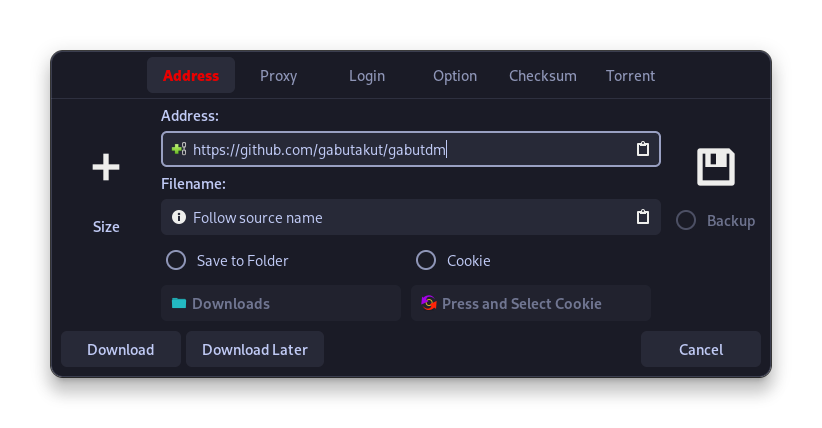
- Support for downloading files from Direct Links, Torrents, Magnet Links and Metalinks using Aria2c as well as an application that has a local server service interface.
- Other technical settings such as maximum numbers of peers connected to your network can also be configured in the settings.
- A visible status bar is visible whenever you download anything, giving you a feedback of your downloaded files.
- It can also be used to transfer files from smartphones.
- Gabut Download Manager supports Firefox and Chrome extension as well, so that whenever you click on the ‘Download’ button on any website, the extension will automatically begin the download in Gabut.
- All the downloads are categorized according to their download status in different categories such as downloading, paused, finished, errors and waiting.
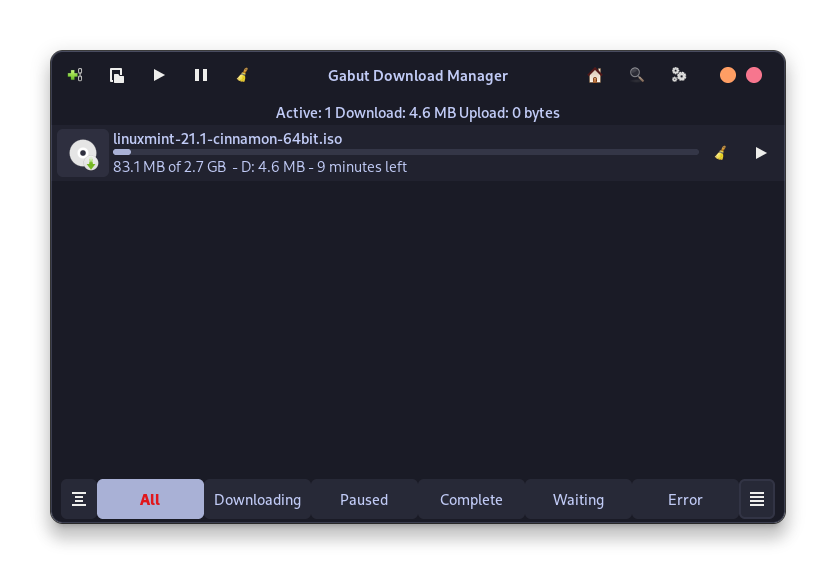
- Application’s startup and background running can be configured in the settings along with its theme.
- Pausing downloads is also supported, allowing you to pause and resume downloads later at your convenience
- It is built using the GTK4 library, and therefore looks amazing on the GNOME desktop with other suite of GNOME applications.
Step-by-Step Installation Process of Gabut
Let’s now get right into the steps for installing Gabut download manager on Linux. We’ll explore multiple methods of doing the same to ensure you can use this app, no matter what method you prefer.
From Flathub
Gabut download manager is available as a Flatpak application, and it can be installed on every Linux distribution with a single command. Just make sure that you have enabled the Flathub repository on your system, and then type the following commands:
flatpak install flathub com.github.gabutakut.gabutdm
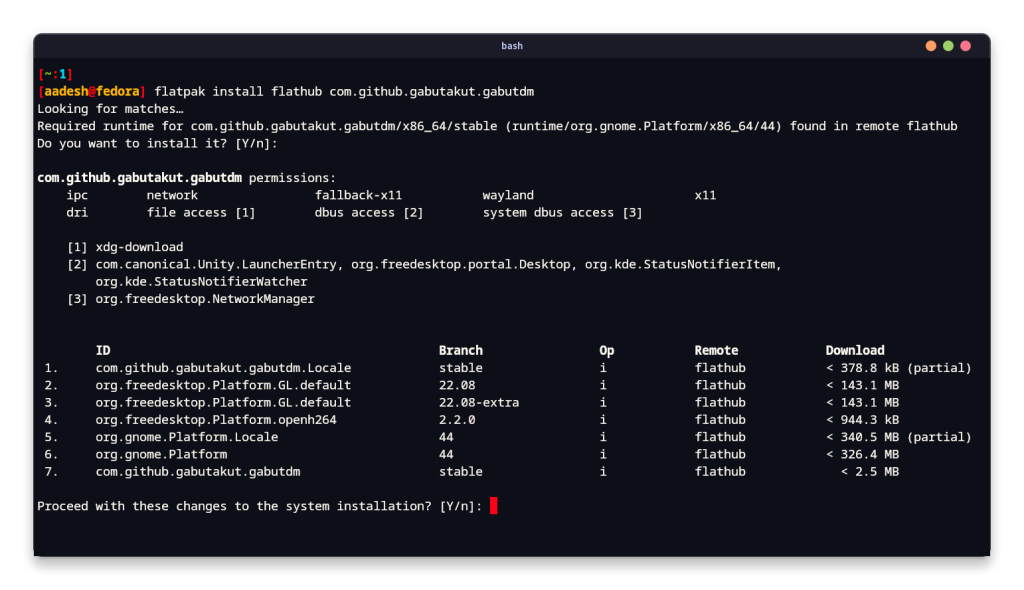
From the Snap Store
This application is also available in the Canonical’s snap store and if you are using Ubuntu, you can install it easily from the application store. If you prefer using the Terminal to install everything, then you can type the following commands as well:
sudo snap install gabutdm
From the Elementary OS App Center
If you have Elementary OS installed, then you can also install this download manager from the App Center as well. Just search for the application, or visit this site and click on the Open.
The Final Word on Gabut
Gabut Download Manager is an excellent application for anyone who’s looking for an all-in-one GUI application to use to download anything from the Internet in a unified manner. Because it has a built-in support for Torrents and direct links as well as file sharing, the application looks like it has a bright future when you compare it to torrent-downloads-only applications like qBittorrent or Deluge.
If you have used qbittorrent or Deluge, then give this application a try as well and let me know in the comments which application do you prefer and why in the comments section.