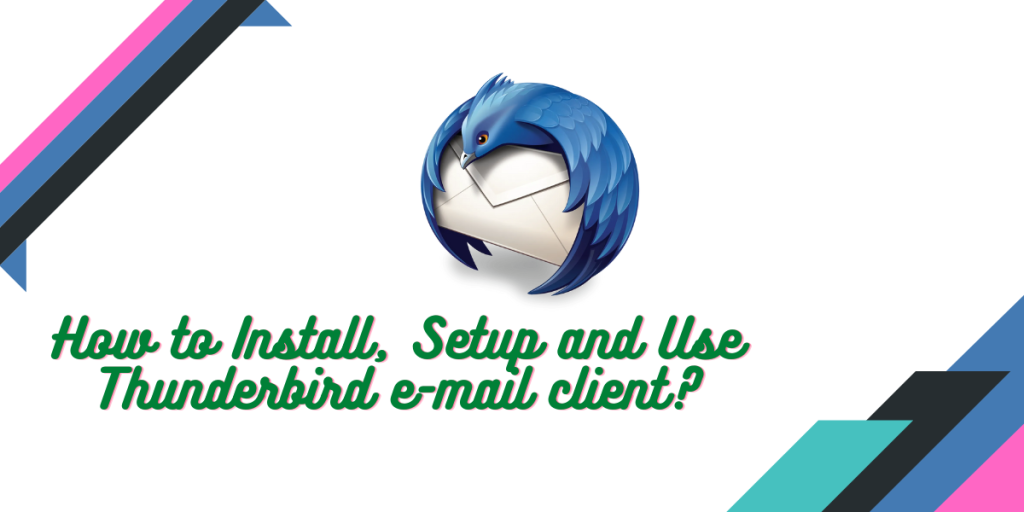Thunderbird, developed by Mozilla Foundation, is the most widely used e-mail client on Linux. It even comes pre-installed in several Linux distributions by default because of its ease of use and the variety of feature it offers. It can also work as a chat client as well as an effective RSS reader.
And recently, Thunderbird has also made a deal with the famous open source android e-mail client, K-9 Mail’s team, and therefore we can expect much faster developments and cool features in this client, as K-9 mail is a very good application to use on Android.
Also check: How to install the official Epic Games Store on Linux?
Installing Thunderbird
This application is available in the official repositories of all the Linux distributions, so you can easily install it from your Application center/Software Store. You can also install it from the Terminal application by typing the following commands:
# On Debian and Ubuntu based distributions
sudo apt install thunderbird
# On Fedora Workstation
sudo dnf instal thunderbird
# On Arch based distributions
sudo pacman -S thunderbird
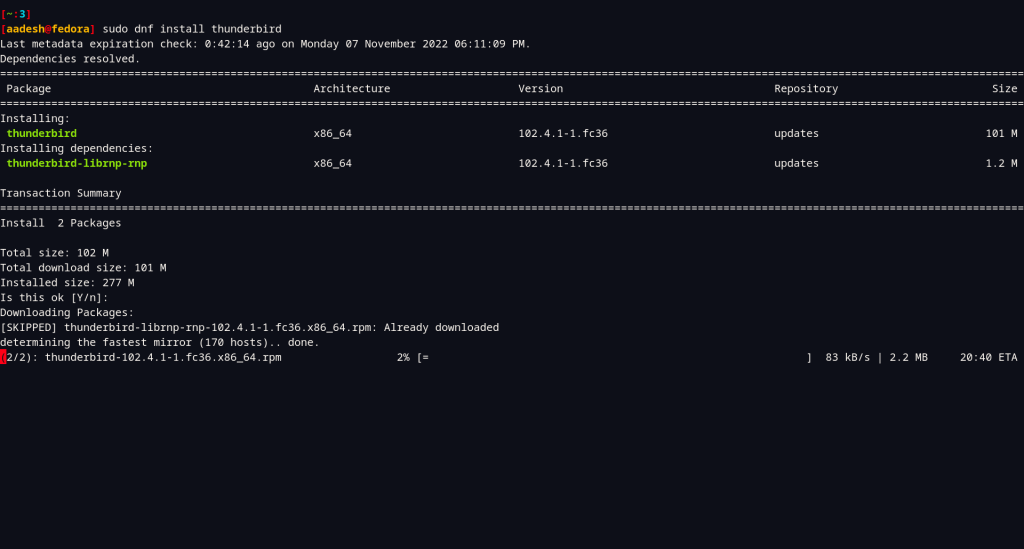
Setting up your e-mail
Search ‘Thunderbird’ in your Applications Grid/Applications Menu and launch it.
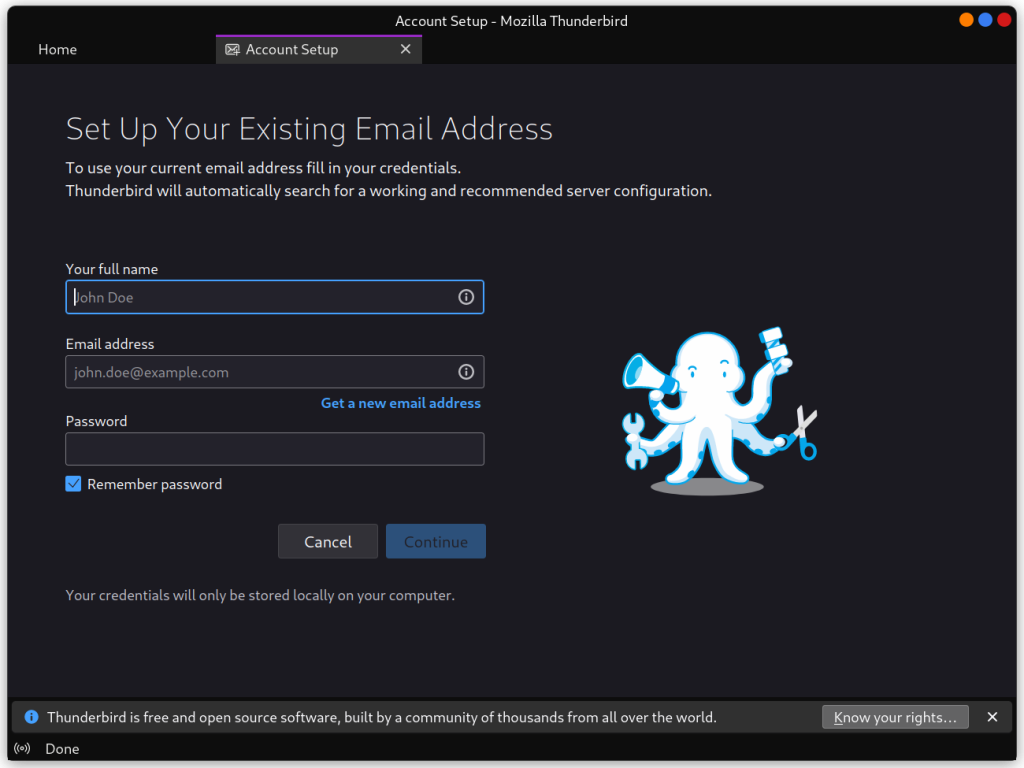
Now, you can see that it is asking for your Name, E-Mail Address and your Password, Enter this data and hit continue.
If you are using a Gmail ID, then a Browser window will open and ask you to enter your e-mail and password again, and if you have two-factor authentication then make sure to confirm via your application/smartphone.
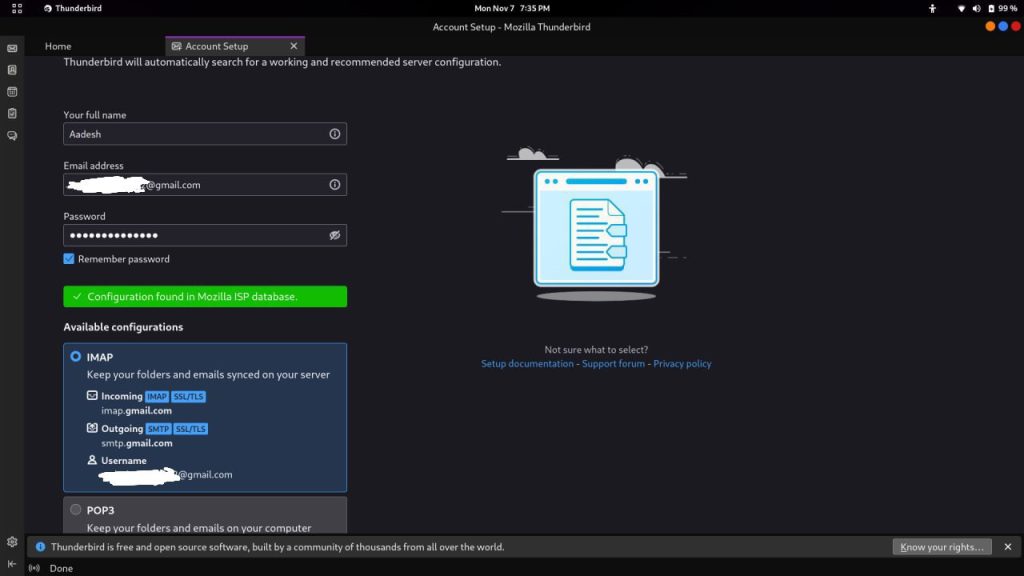
Let the default IMAP configurations be, as this will help you to synchronize your emails from Google.
On the next screen, you can add optional services to be synced with your accounts, such as Calendar and Address book.
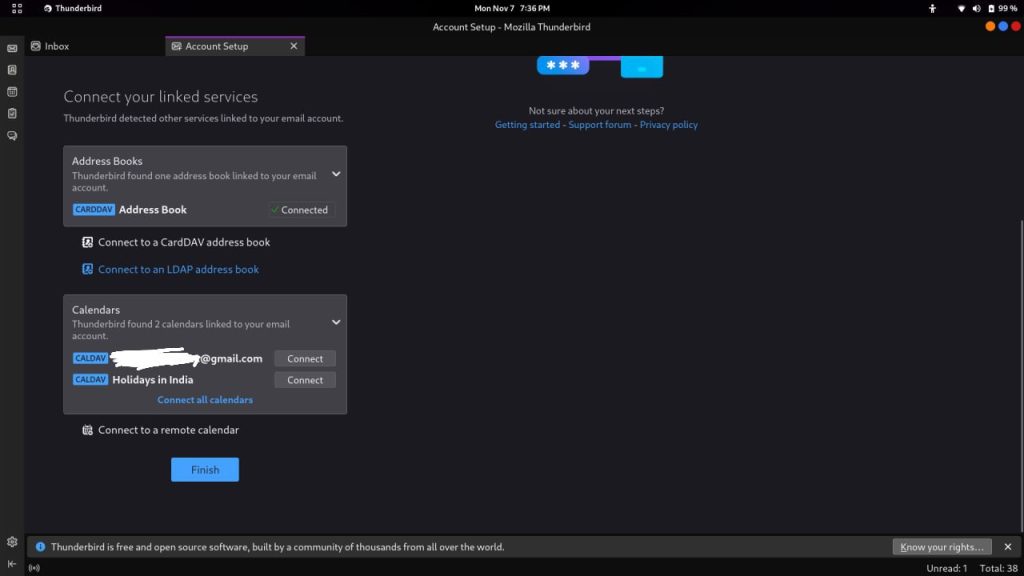
Finally, you will be able to see your Inbox. To open an e-mail, just double-click on it and it will open in a new tab.
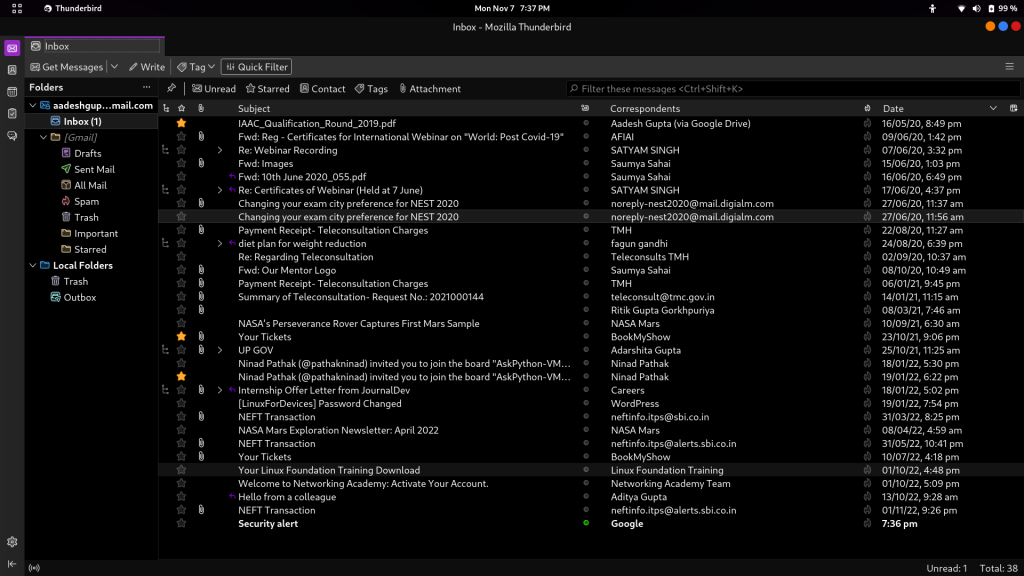
Optional Settings – Extensions and Themes
You can also add various extensions and plugins from the settings menu in the bottom left corner.
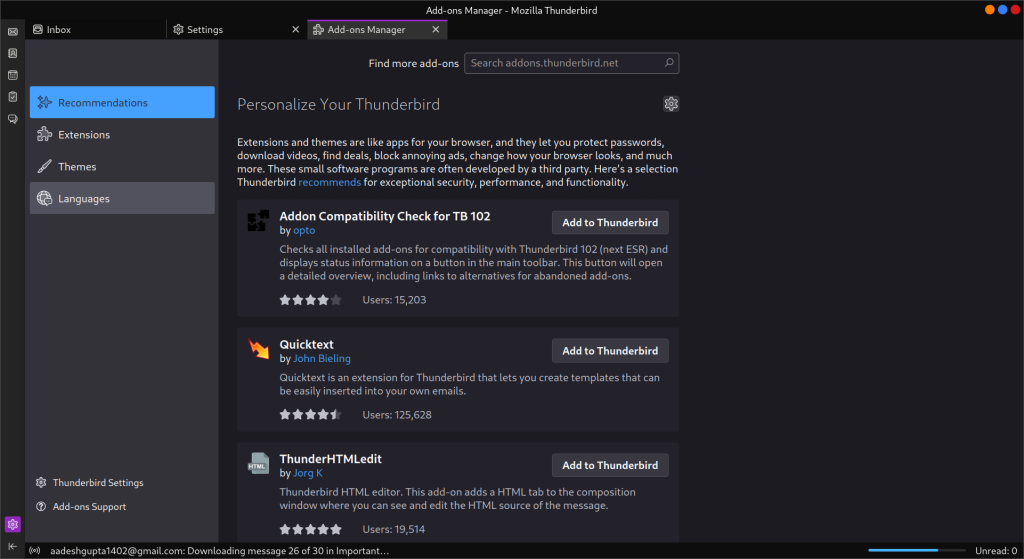
Theming is also supported, and if you are a Mozilla Firefox user, then you might find the interface of Thunderbird settings very similar to the web browser.
Summary
Overall, this application is a very nice e-mail client, but personally, I would still prefer to use my Mail directly from the Web browser. But if you are a work-oriented person who does not want to miss any e-mails, then you should definitely give this application a try. This application has a lot of customizability, and you can check them out if you are a tinkerer.