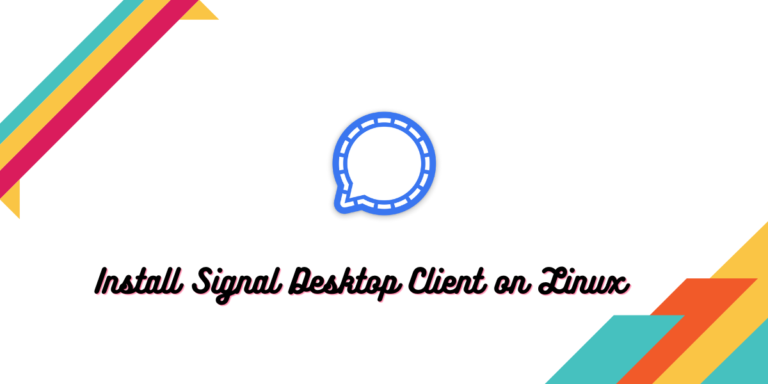Signal is a fully open-source end-to-end encrypted messaging application which is available on every platform, be it Android, Windows, macOS, or Linux. Although this application existed for a long time (launched in 2014), it gained a lot of popularity in 2022 when WhatsApp changed its privacy policy to be more invasive.
It is very secure because of its open source nature and only uses your Phone number to create/log into your account. Note that the source code has been reviewed by independent teams such as German Helmholtz Center for National security and Canadian University of Waterloo. And they declared it clean, without any malicious code, and the encryption was also proved to be rock solid.
Also Read : How to install WhatsApp Desktop Client for Linux
In 2021, the FBI demanded data from the company about an individual, and they did not give any, because they didn’t have it in the first place. The only data the company had was the date of creation of account on Signal, phone number of the Individual and the last that application contacted their servers. That’s it. So you might know by now the security features of this application.
In this tutorial, we will learn about more features of Signal messaging platform and also discuss how can you install this application on Linux desktops.
Features of Signal
Security features are a key selling point of this application, but Signal is much more than that, here are some of its features:
- Voice and Video calls are possible along with the text chatting. All the interactions are end-to-end encrypted.
- You will be able to create and/or share encrypted stickers to your friends.
- Fully encrypted groups can be created so that you can talk simultaneously to different people.
- Disappearing messages can be sent with a custom timer for better privacy.
- Proxy support for bypassing government blocking the internet access.
- Message requests feature is available, so you have better control over who can contact you (although nobody apart from the people who have your number can contact you).
- You can blur faces while sending images to anyone.
- PINs are added as a security feature so that you can recover data like your profile, settings, and your block list in case if your device gets lost or if you switch devices.
Installing Signal on Linux
There are several ways using which you can install this application on your desktop. You can pick any one of them.
Using distribution’s package manager
Depending upon your distribution of choice, you can install the application by typing the following commands in your Terminal:
On Debian and Ubuntu based distributions, it is recommended to install it by adding a PPA so that you always have the latest version. First, import the GPG key:
wget -O- https://updates.signal.org/desktop/apt/keys.asc | gpg --dearmor > signal-desktop-keyring.gpg
cat signal-desktop-keyring.gpg | sudo tee -a /usr/share/keyrings/signal-desktop-keyring.gpg > /dev/null
Now, add the repository to your sources file:
echo 'deb [arch=amd64 signed-by=/usr/share/keyrings/signal-desktop-keyring.gpg] https://updates.signal.org/desktop/apt xenial main' |\
sudo tee -a /etc/apt/sources.list.d/signal-xenial.list
Finally, update your package database and install the application:
sudo apt update && sudo apt install signal-desktop
On Arch Linux or its derivative distributions, you can install the applications by typing:
sudo pacman -S signal-desktop
From FlatHub
As you might have noticed above, there is no official Fedora build for the application. So you may consider installing it from the FlatHub.
flatpak install flathub org.signal.Signal
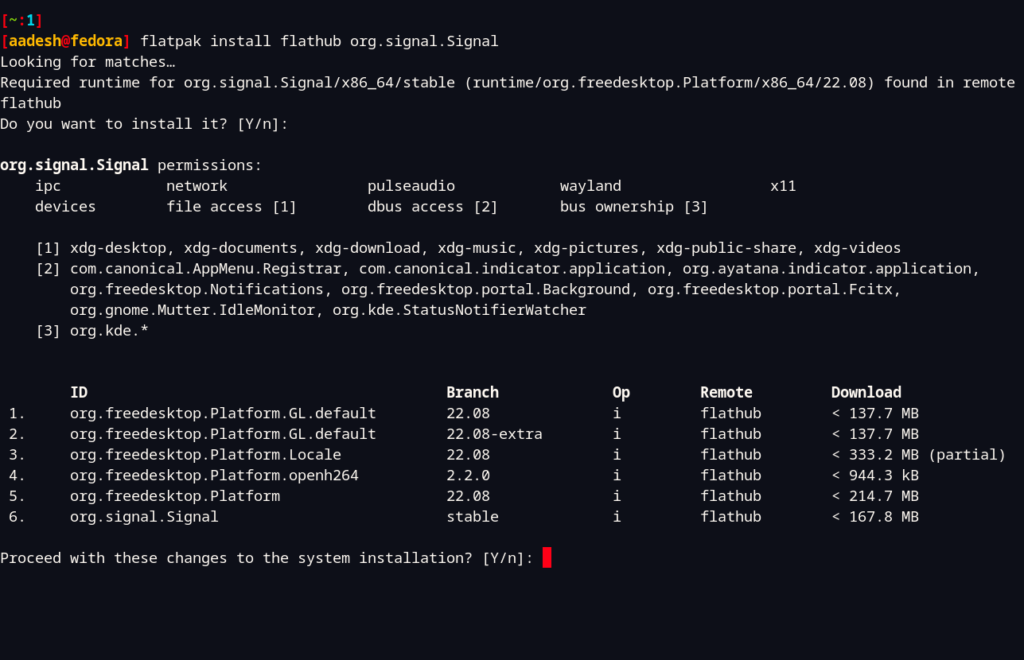
Note that for the commands mentioned above to work correctly, you need to set up Flatpak first on your system. You can do that by following this guide.
As a snap package
Canonical’s snap store can also be used to install this application on your distribution. On Ubuntu, Snaps are enabled by default, but on other distributions you may have to enable it before typing the following commands:
sudo snap install signal-desktop
Setting up
Once the application is installed, you can log into your account by scanning the QR code from the Android application. It does not allow you to log in with the help of your Phone Number and OTP, which is unfortunate in my opinion, but it could be there for security reasons. If both your devices are on the same network, then the messages will also get synced.
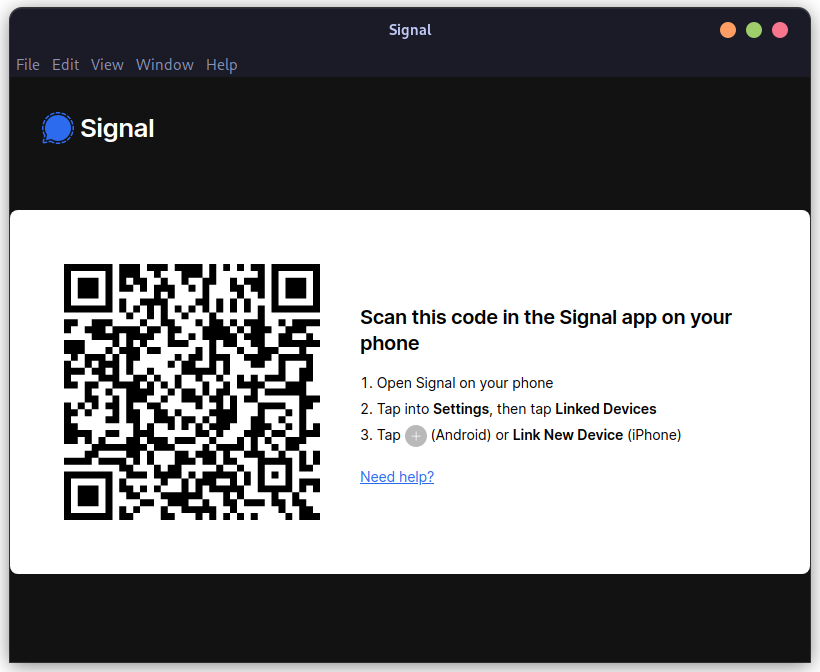
Summary
While this application is getting better with every update, there is still hesitation among people about adopting this application as their daily messaging platform. This is certainly because companies like Meta add unnecessary, but addictive features to the applications like ‘stories’ on WhatsApp. Users have become so used to the story feature that they cannot live without it, and therefore WhatsApp has become much more than a simple chatting application. And, not everyone gets why their privacy is important or how the big companies are harvesting their data.
Mass adoption of Signal will require huge awareness programs, which in my opinion should be taught in schools, but the governments will not like it (Except probably the European Union which regularly enforces GDPR).