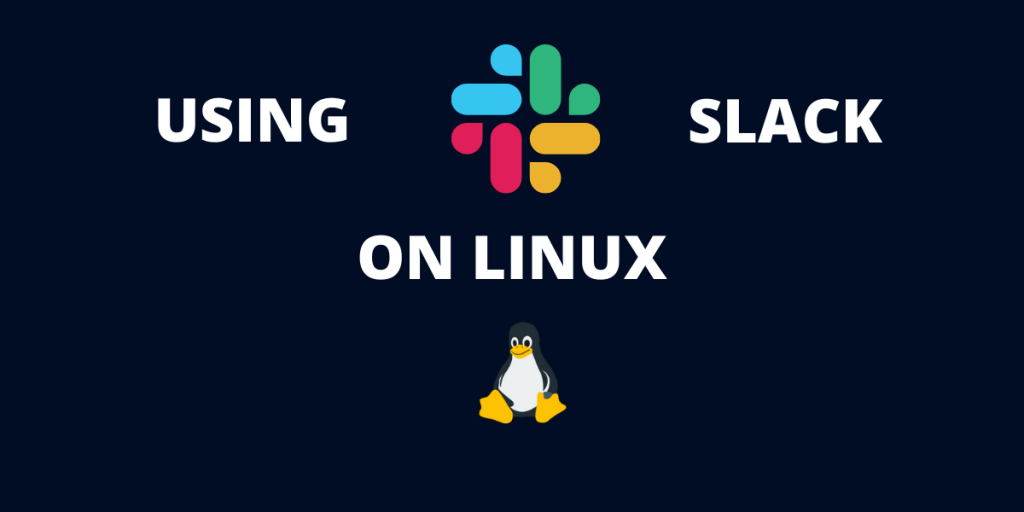Want to install Slack on Linux? Slack is a team communication tool that has slowly become a staple in all kinds of jobs. Today all businesses, whether small firms or large enterprises use Slack to communicate between teams, set up meetings, collaborate on work, etc.
Apart from this, Slack has also integrated with over 150 applications including Google Drive, Trello, Heroku, and Github which makes collaborating on projects and sharing work even easier.
Also read: How To Install Notepad++ in Linux?
How to Install Slack on Linux?
If you are working in an environment that requires you to use Slack but you are a Linux user, we have got your back. This tutorial will go over the steps needed to install Slack on Linux distributions.
Installing Slack on Debian/Ubuntu :
Slack offers us a .deb package that can be used to install the software on Debian and its derivates (Ubuntu, Mint, etc.). To download the .deb package, you can go Slack download page and click “Download .DEB (64 Bit)”.
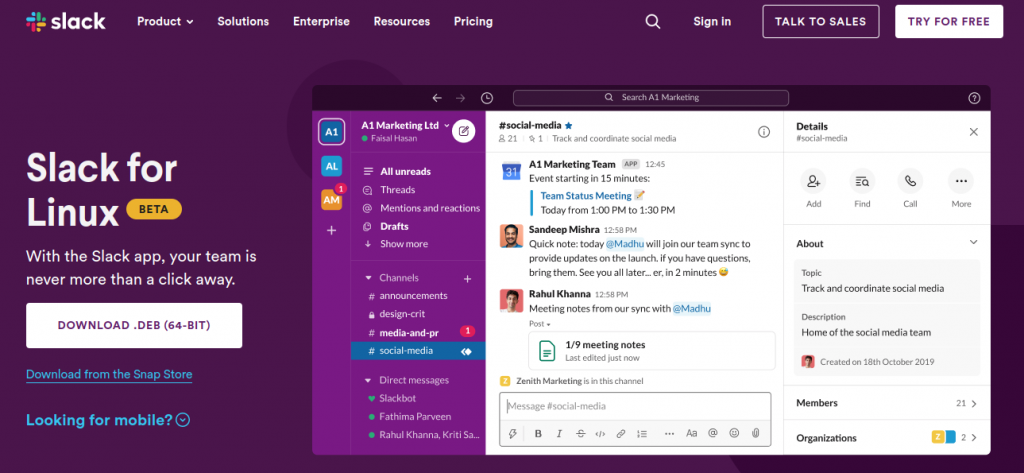
Alternatively, you can just use his command to download it using the wget command:
wget https://downloads.slack-edge.com/releases/linux/4.23.0/prod/x64/slack-desktop-4.23.0-amd64.deb

After downloading the file, you can install it by either simply double-clicking it or by using this command.
sudo dpkg -i /path/to/deb/file
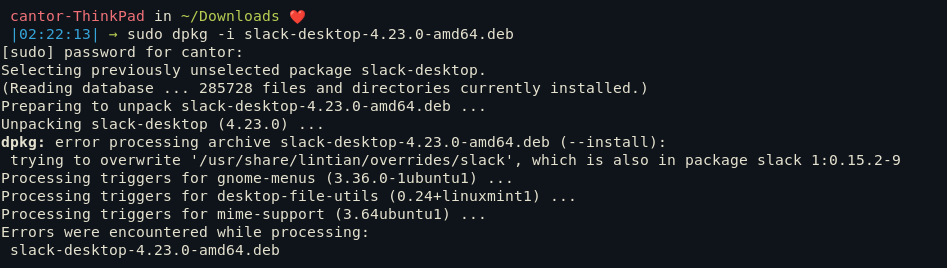
Installing Slack on Fedora/Redhat
For Fedora and Redhat users, Slack also provides RPM packages. To download the .rpm package, you can go Slack download page and click “Download .RPM app”.
Alternatively, you can just use this wget command to download it.
wget https://downloads.slack-edge.com/releases/linux/4.23.0/prod/x64/slack-desktop-4.23.0-amd64.deb
After downloading, run this command to install the application.
sudo yum -y install /path/to/rpm/file
For example, if your file is saved in Downloads, you would use
sudo yum -y install ~/Downloads/slack-4.23.0-0.1.fc21.x86_64.rpm
Install using Snap Store
The Snap store provides us with a way to install Slack on all distributions.
To install Slack through snap, make sure Snap store is installed on your system. After that, run the following command.
sudo snap install slack --classic
Launching Slack on Linux
To start Slack, you can either launch Slack from the Start Menu or type slack in the terminal.
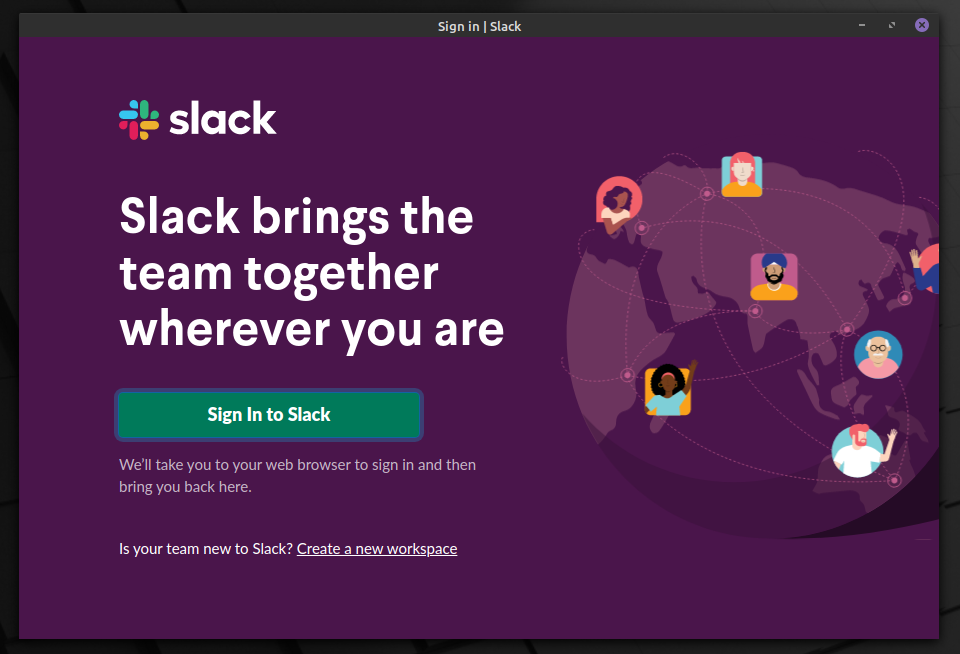
Now you can sign in and get started with Slack!
Conclusion
Slack often described as a “chatroom on steroids”, is an essential part of a formal office environment. Fortunately Slack offers official packages for all Debian and Redhat-based distributions and for other distributions, it offers a snap package.