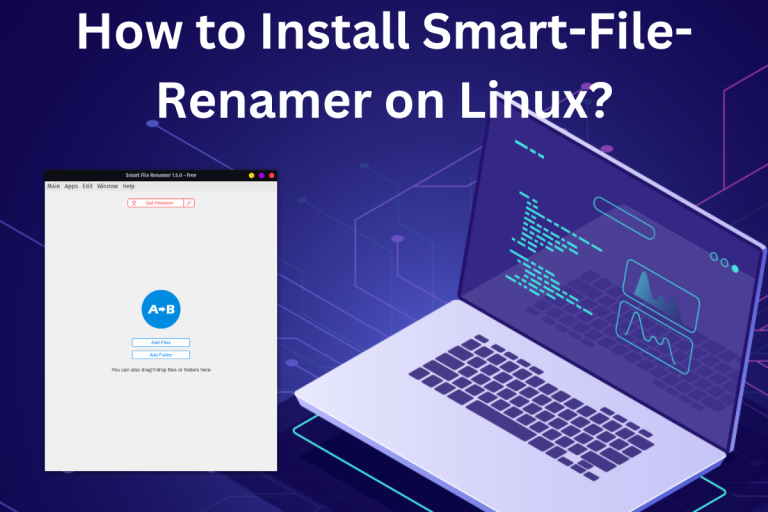Smart-File-Renamer is your one-stop solution for renaming files and folders. If you have a lot of files with names like, “download1”, “download1-again” etc. (these are terrible names) then you are required to rename them for better context and organization, but one or two files is fine but doing it for the whole batch manually will take a lot of time so in these times, this software excels. So let’s learn about it and see how to install it in Linux.
Smart-File-Renamer is a versatile tool designed to simplify the file renaming process on Linux systems. This guide provides a comprehensive walkthrough for installing Smart-File-Renamer using two methods: AppImage and Snap. With features like live preview of name changes, the software offers a user-friendly experience. Whether you opt for the free or premium version, the installation process is straightforward and hassle-free.
Why Choose Smart-File-Renamer for File Renaming
Qiplex, the name behind this amazing software and their motto is “We develop apps to make you happy”. They have a lot of apps that deal with issues like these, For example, renaming might not seem such a big task but when you have a batch of these files to rename it’s a hassle to do it (it’s just an annoying truth, to be honest). So check out their app catalog, you might find a solution to your worries.
Talking about Smart-File-Renamer, well what can I say, in fact, let me show my state to you.
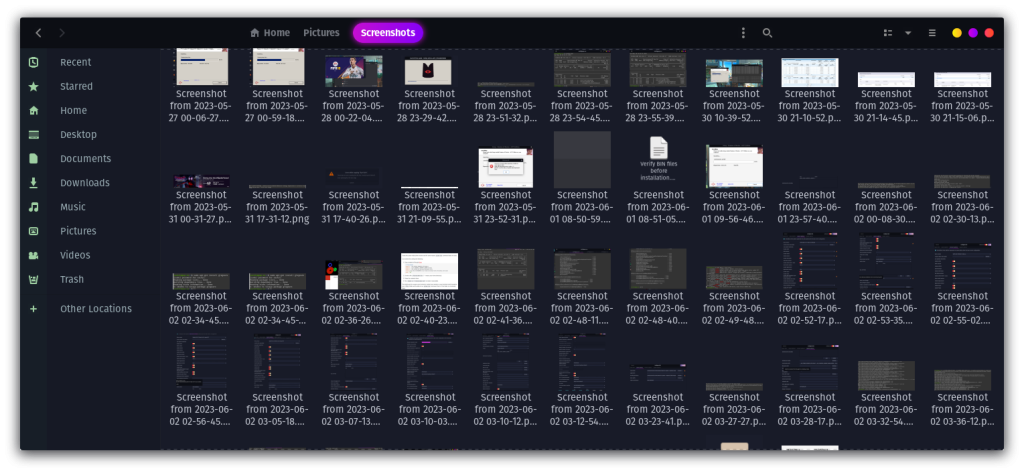
I know these are screenshots, but a lot of them are important and this naming style, just doesn’t make sense to me(even though it should), but just for example’s sake let’s take this scenario.
You can add this whole folder in the Smart-File-Renamer and then add a rule. You can preview it live what the changes would be, in my case, I haven’t made significant changes but for example purposes, I have given a new name as Screenshot. You can check the image below for reference.
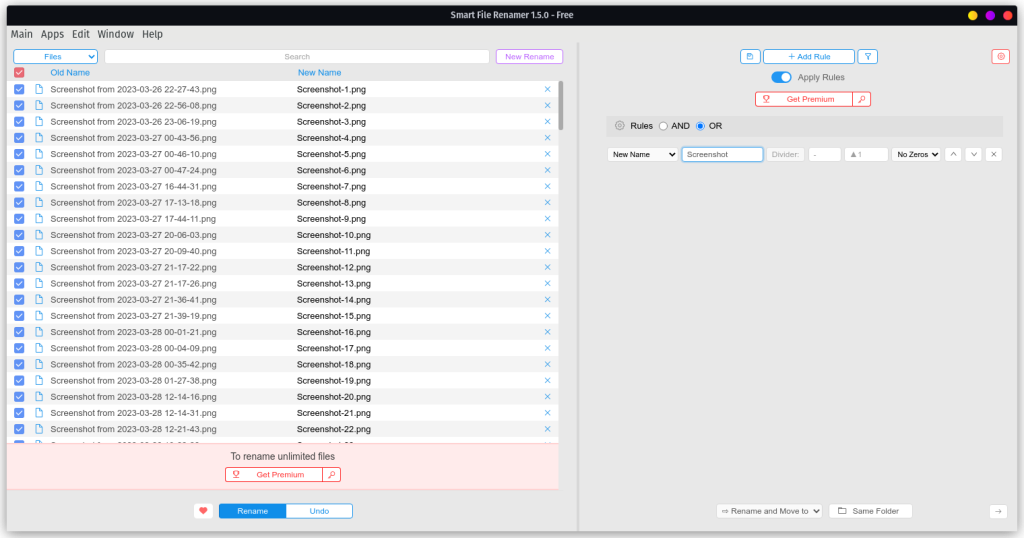
As you can see there is a New Name column that lets you preview the changes made to the name. There are a lot of options and I will let you explore them after you install this software in your system.
By the way, if you are interested in efficiency then you might be interested in this article on Why Linux is better for programming.
Step-by-Step Guide to Installing Smart-File-Renamer
As I discussed above, Smart-File-Renamer has a premium version and also a free version. I will be focusing on how to install the free version. There are two ways to do it, first, you can download the AppImage from the official site, alternatively, you can install it using Snap. I will be covering both, so stick with me till the end. As always remember to check in your software center for this software. Now, let’s get started.
Method 1: Installing via AppImage
Qiplex provides an AppImage for this software and it contains all the libraries and dependencies necessary to run the application so no hassle of getting into dependency issues (I’m looking at you, Wine), so it is the most convenient method to get the software. I recommend this as you get it from the official site and also get the latest version.
To get the AppImage, head over to the official site of Qiplex. As you land on that page, you will have an option of going for the Free version or the premium version. I will leave that choice to you, for premium, it will be just a few more steps(like payment steps) but overall the installing experience should be the same as the free version.
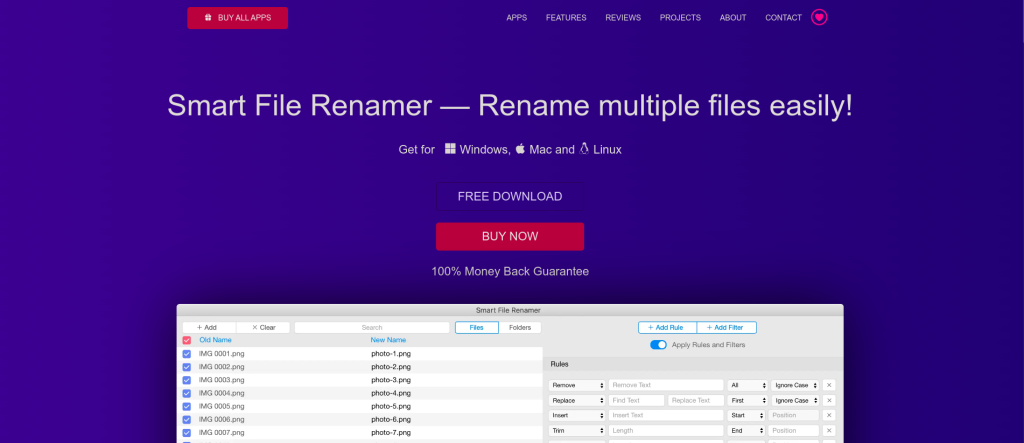
As you can see in the image above, when you click on “FREE DOWNLOAD”, it will automatically detect your OS and download a zip file that will contain AppImage and surprisingly a Linux AppImage Installation Guide. Below is a screenshot of the contents of the zip.
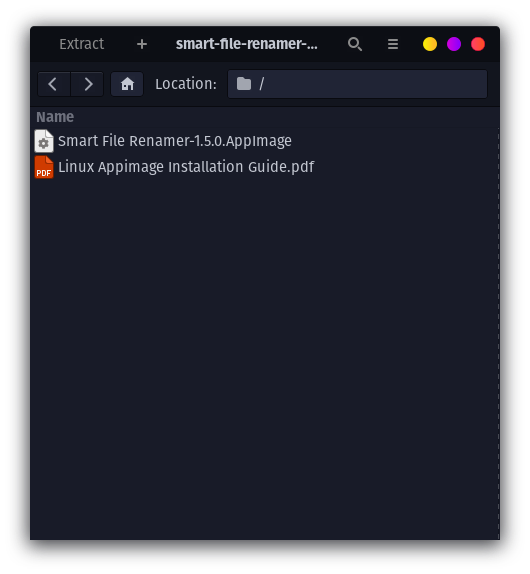
I will recommend reading that installation guide, it’s good, simple, and straightforward, makes my work easier (lol). With this, you should have the software working in your system, but if you don’t prefer this way then you can opt for the method below.
Method 2: Installing via Snap
Before we start with this, I will recommend you install Snap if you don’t already have it. To install Snap, follow this tutorial on Snap.
Now that you have Snap Installed in your system, you can go forward and check the availability of this software on Linux by running the below command.
snap info smart-file-renamer
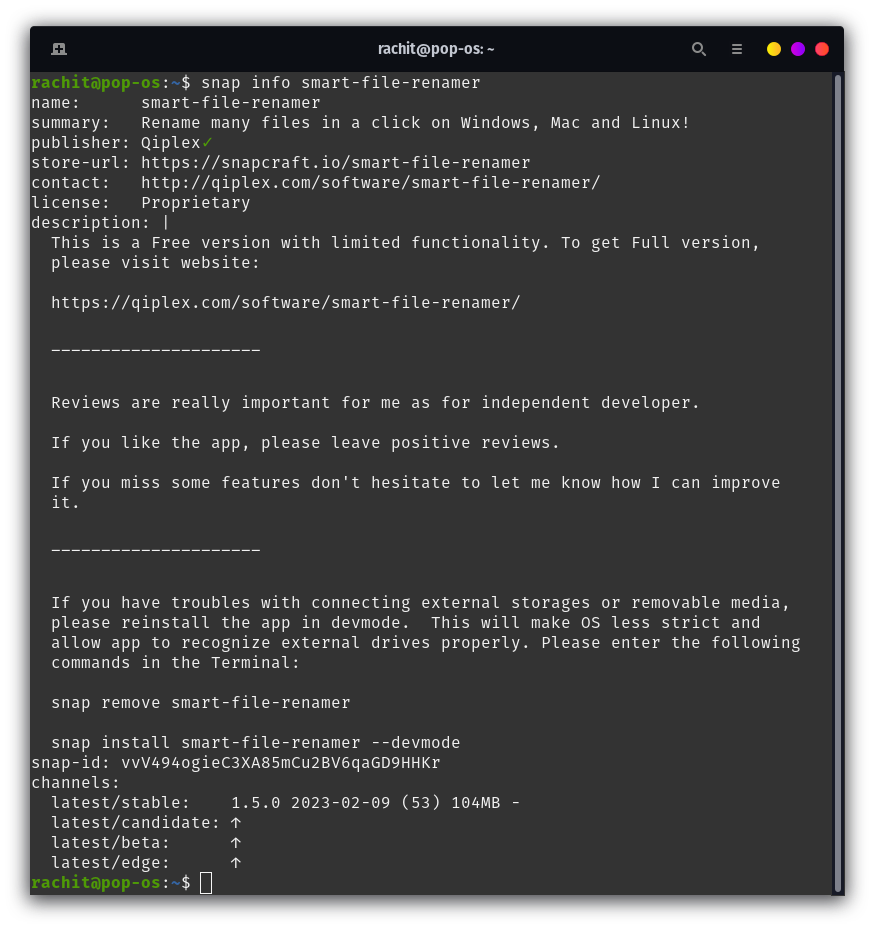
As you can see it is available on Snap. The current stable version is 1.5.0, so run the command below to install it in your system.
sudo snap install smart-file-renamer
By the way, if you have noticed this in the description if you can’t connect to external storage or removable media, then you can reinstall the app in dev mode. To do that follow the commands below.
sudo snap remove smart-file-renamer
sudo snap install smart-file-renamer --devmode
This will install the software in developer mode, which makes the OS less strict and allows the app to recognize external drives properly.
Regardless of the way you choose, your destination should look like the image below.
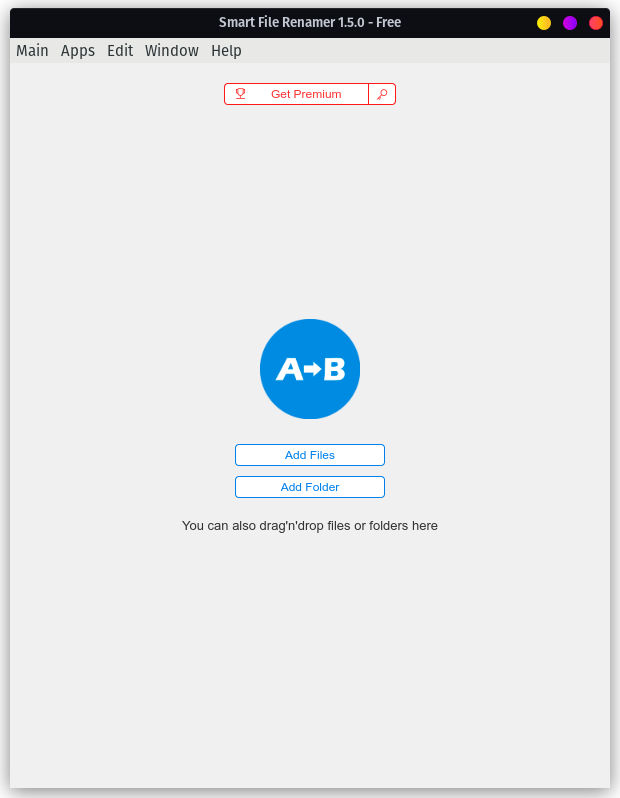
Conclusion: Streamline Your File Renaming Process
Today we learned about this amazing software called Smart-File-Renamer, which improves the quality of life by dealing with miscellaneous tasks like Renaming files. It is proprietary software but there is a free version available. We learned how to install it in Linux by using AppImage and Snap package manager. Now I will take my leave and let you guys rename your files and organize them in a proper way so that later on these files can be helpful to you.