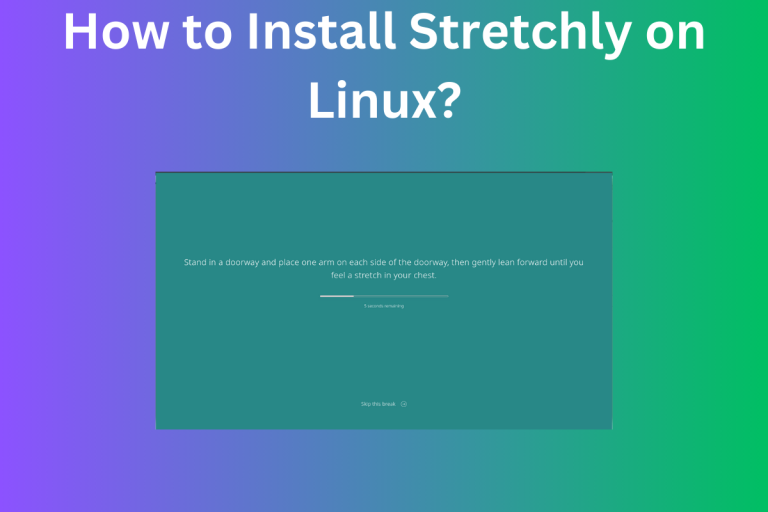Sitting too long in front of your PC to the point where you forget to blink? Well, you need a break from it and Stretchly is here to remind you about it. It is an open-source application that works on multiple operating systems motivating you to lead a healthy lifestyle. So let’s learn about this application and see how to install it on Linux.
Why Stretchly is Your Perfect Break Reminder
Looking for a way to manage your screen time and take regular breaks? Stretchly is an open-source Electron app compatible with Linux that serves as your perfect break reminder. This guide provides a comprehensive step-by-step tutorial on how to install Stretchly on Linux using AppImage, Snap, or Flatpak. Customize your break reminders, choose from various themes, and even tweak settings via a JSON file. Keep your work-life balance in check with Stretchly.
Staring at a screen all day makes my body feel like a pretzel knotted up with stress. Where does the time go? Before I know it, I’ve burnt through a whole day hunched over my laptop, my aching shoulders creeping up to my ears. Not a healthy habit for the body or brain!
Luckily I found this app called Stretchly. Every so often, the Stretchly notification goes off, cutting through my trance. It’s like an alarm reminding me to stand up, shake it out, and let the blood start flowing to my numb bum and noodle legs.
Then Stretchly pops up suggestions for mini breaks I can take in just 60-90 seconds. Easy peasy exercises like shoulder rolls, walking laps around the room, or just staring out the window. Don’t get me wrong, I don’t always listen right when Stretchly dings. But taking those micro breaks has worked wonders. I get up and move, giving my eyes a rest from the screen. It leaves me feeling refreshed and ready to dive back into work.
This handy little app runs on Mac, Windows, Linux – you name it. The folks who designed it made Stretchly open-source and free. I think they just want to help peas brains like me avoid ruining our bodies from sitting all day! The app doesn’t need to be fancy, just simple and helpful.
Stretchly hangs out silently in my system tray until it decides I need a good body reset. Then it pops up like a friendly coach suggesting I take care and listen to what my body needs. And you know what? My body is pretty smart. Stretchly just helps me tune in better.
Installing Stretchly was a breeze. Let me walk you through how I got it on my Linux machine.
Step-by-Step Guide to Installing Stretchly on Linux
Stretchly stretches over multiple platforms(see what I did there?), you can download it on Windows, and Mac but the one we are concerned about is Linux. It’s an Electron app so if you want to build from source you will require NodeJs in your system. The process is given in detail in the official GitHub repository so I won’t be covering that.
However, if you are interested in that then you might read this tutorial on Comprehensive Guide to Installing Node.js on Linux Systems.
I will mainly cover how to install this software using AppImage and Package Managers, so stay with me till the end.
Installing Stretchly via AppImage: A Hassle-Free Method
AppImage is the best method if you are not looking to deal with missing dependencies and libraries as everything comes bundled inside it. The best part is that it comes directly from the author so you will get the latest version with the latest security and bug fixes.
To download the AppImage, head over to their GitHub page(the link is in References), click on the Releases and you will see a list of files like the image below.
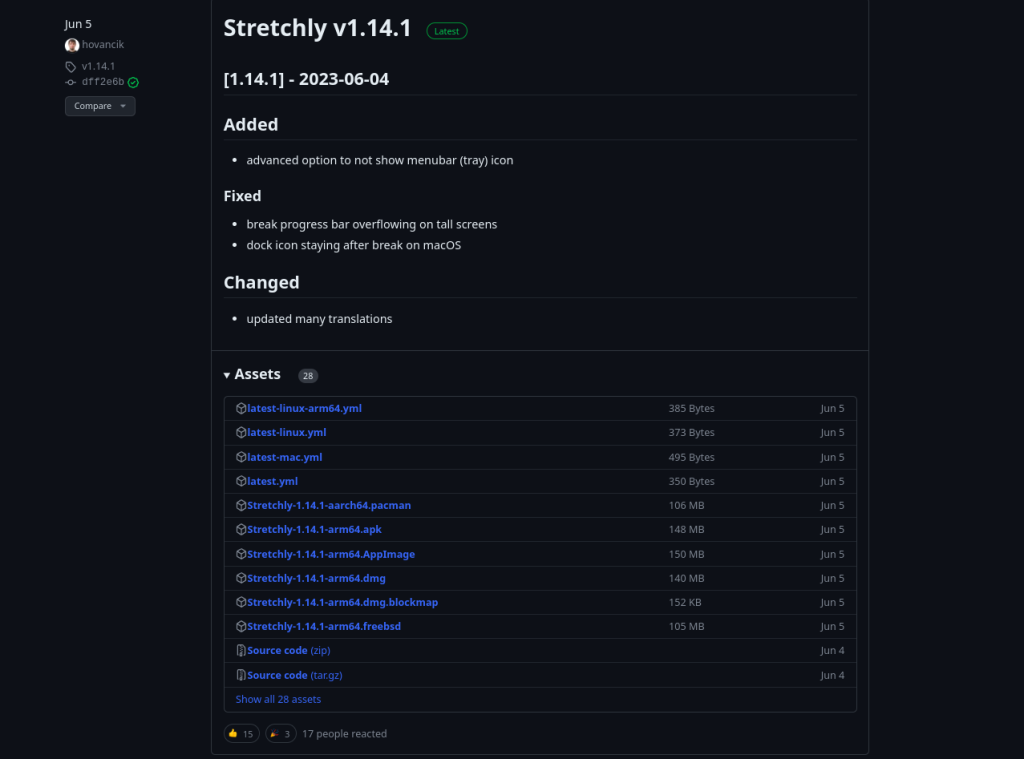
Click on the file with AppImage extension and download it. Once downloaded, make it executable by right-clicking on it and then clicking on properties. Then under permissions click on the checkbox against the Execute field.
Alternatively, you can also use chmod to make it executable by running the command below(remember to change the file name).
chmod +x Stretchly-1.14.1-arm64.AppImage
If you have noticed in the image, there are packages of Pacman and FreeBSD so go ahead and give them a try( for Arch and FreeBSD users).
Alternative Installation: Using Snap or Flatpak
You have two choices, either you go for Snap or Flatpak so pick your poison. If you choose Snap then first make sure it is installed in your system. To install it in Linux you can check this tutorial on Snap.
Once installed, run the below command to install Stretchly on your system.
sudo snap install stretchly
If you run the snap info command for this software then you will get a response like the image below.
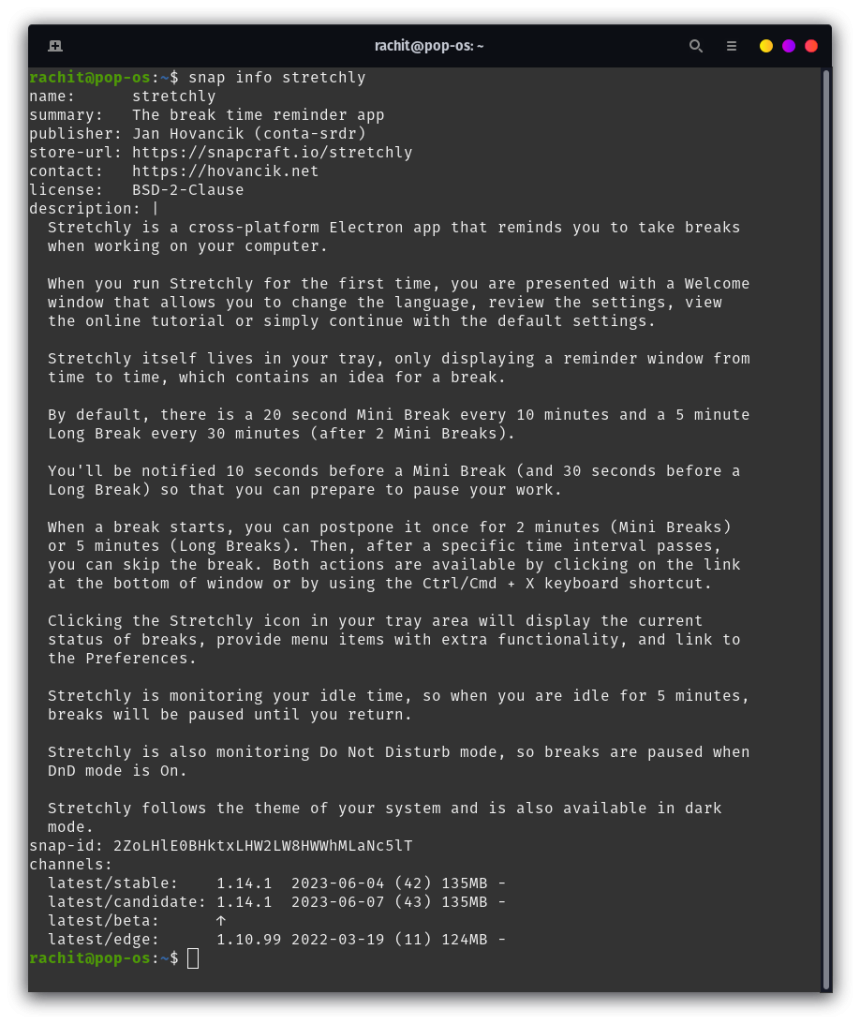
If you are more of a Flatpak guy then first make sure that it is installed in your system. Check this tutorial on How to set up and enable Flatpaks on Linux. Once installed, you can run the below command.
flatpak install stretchly
With this, you should have Stretchly installed in your system. Your first experience with this software might look like the image below.
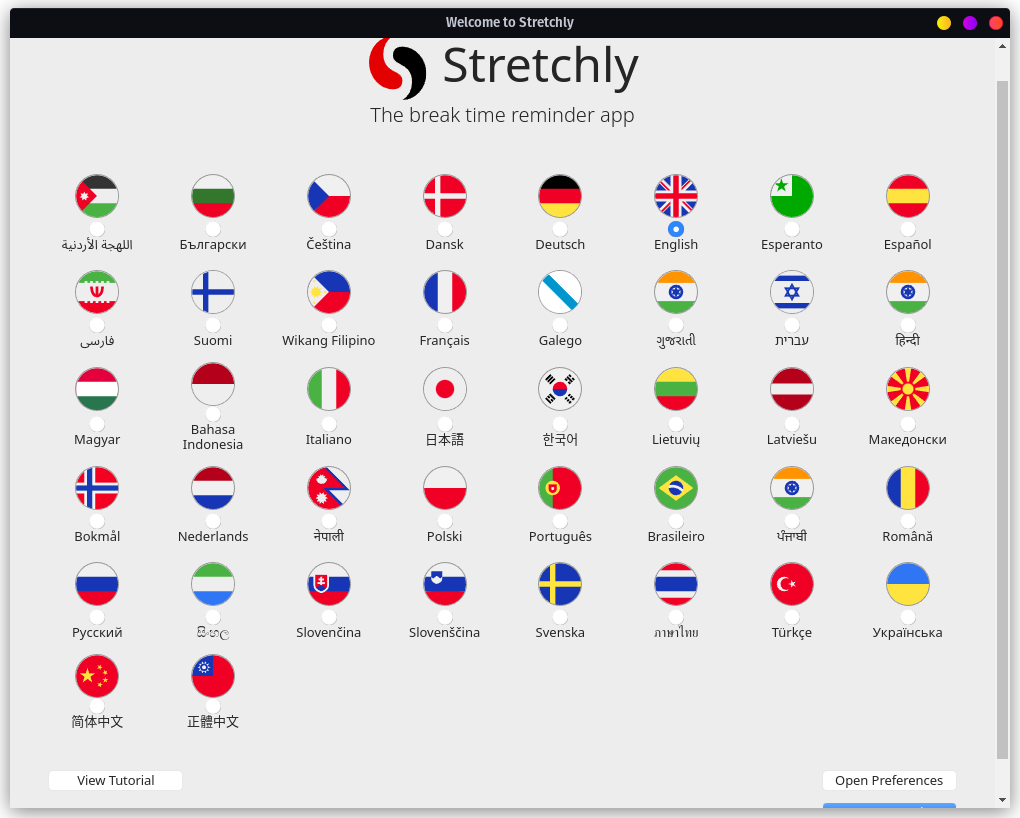
Well, that’s a lot of languages, especially the options in Asian languages. Well, choose whatever you prefer.
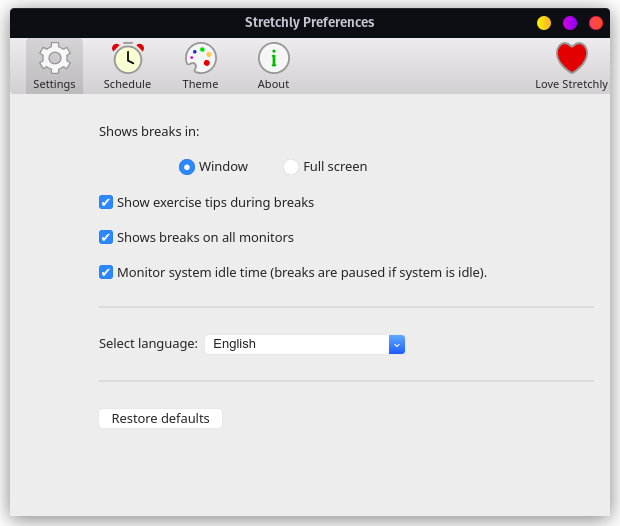
You can configure it here, What kind of messages you are looking for, the schedule, and the theme. Well looks like it’s time for me to take a break.
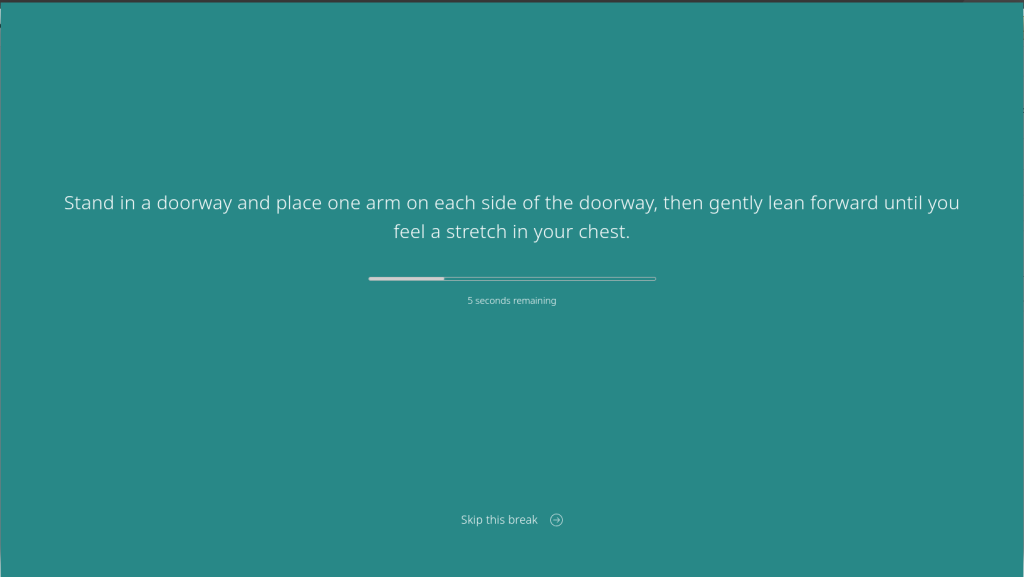
Final Thoughts: Is Stretchly Right for You?
In today’s article, we learned about Stretchly, a free open-source Electron app that reminds you to take breaks and do some exercises to lead a healthy lifestyle. We saw how to run it using AppImage and then how to install it using Package managers like Snap and Flatpak. Well, I have been working on this article for a while and it’s time that I take a break from it. So, are you ready to take control of your screen time and lead a healthier lifestyle? Why not give Stretchly a try today?