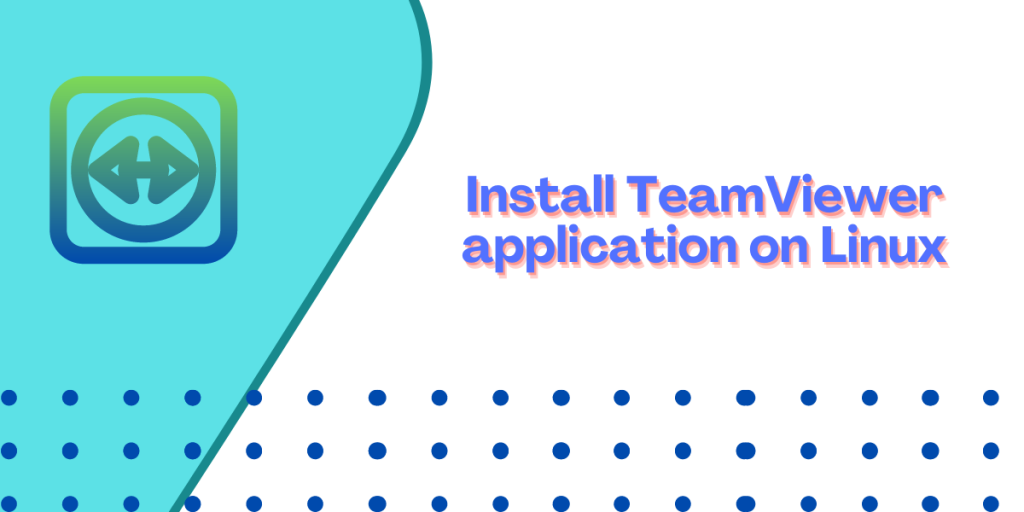TeamViewer is a cross-platform application through which you can securely access and remotely control other devices from your own computer through their encrypted network. It is available on Windows, Linux, macOS, as well as Android, and iOS.
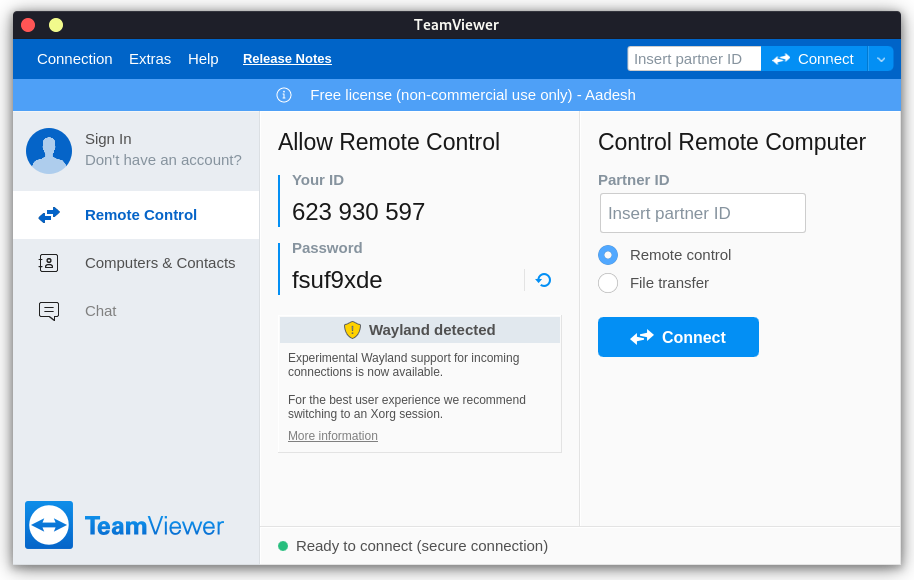
The application generates a unique ID for every device, and then you can enter that passphrase on another computer to access the first device. In this article, I will show you the installation process of this application, follow along!
Installing TeamViewer
Go to the official TeamViewer website and download the package respective to your system (DEB file for Ubuntu and RPM file for Fedora) and begin the installation process:
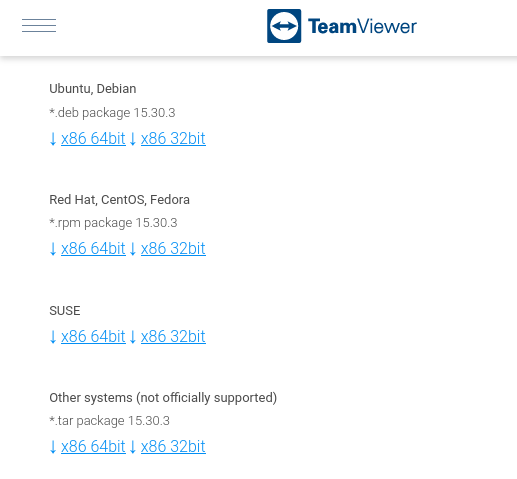
On Debian and Ubuntu-based distributions
You can also use the wget command-line utility to download the application by typing the following command in the Terminal :
wget https://download.teamviewer.com/download/linux/teamviewer_amd64.deb
Now, use the following command to install it:
sudo apt install ./teamviewer_amd64.deb
On Fedora Workstation
Again, download the RPM package from the website, or use the following command to download it directly from the Terminal:
wget https://download.teamviewer.com/download/linux/teamviewer.x86_64.rpm
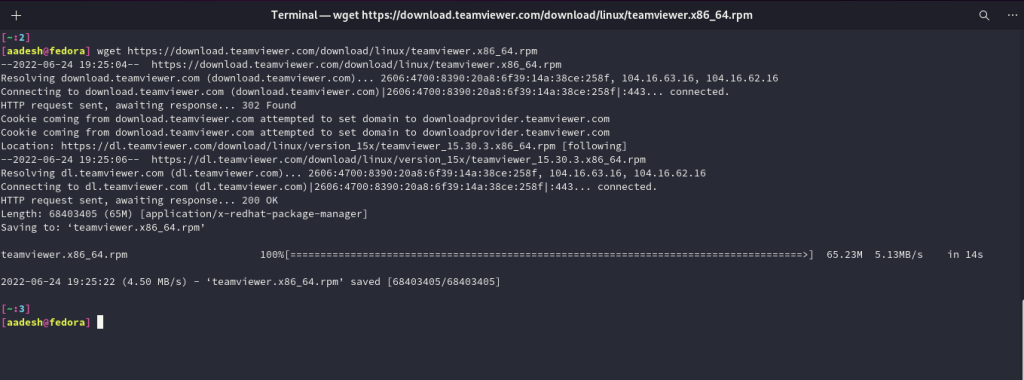
After the download is complete, you can simply install it from the terminal by typing:
sudo dnf install ./teamviewer.x86_64.rpm
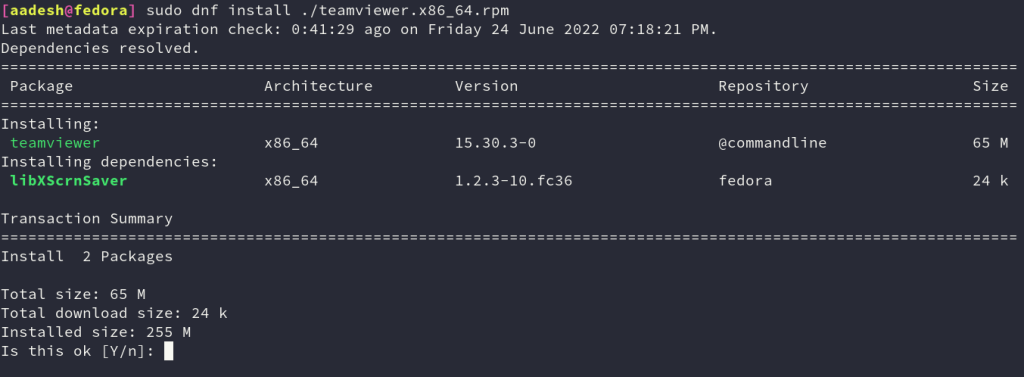
On Arch Linux and Arch-Based distributions
Since this application is available in the AUR (Arch User Repository), you can directly install it from there, using any AUR helper such as yay or paru. Type the following commands to install:
# If you are a yay user
yay -S teamviewer
# For paru users
paru -S teamviewer
For openSUSE users
Download the official package using wget like this:
wget https://download.teamviewer.com/download/linux/teamviewer-suse.x86_64.rpm
And install the application by typing the following in the Terminal:
sudo zypper install ./teamviewer-suse.x86_64.rpm
Summary
This application is most frequently used by consumer-facing companies who deal with troubleshooting errors on their customer’s PC. Other than that, you can also access your friends’ computers and share files with them.