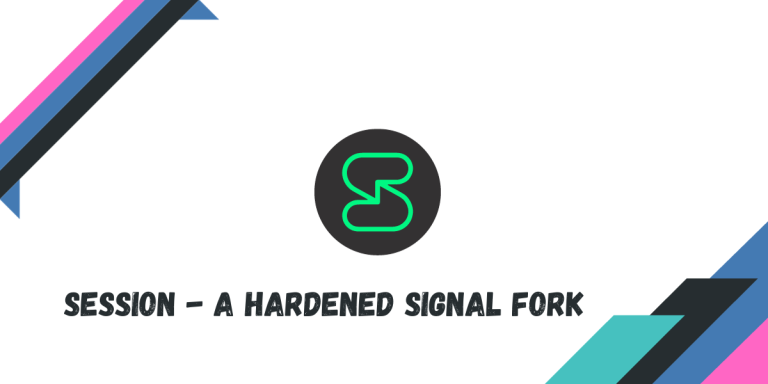If you are even slightly active in the tech world, or if you care about your privacy, you’ve likely heard of the Signal application which lets you message anyone in your contact list completely privately and in an end-to-end encrypted manner. Signal is very secure, and we have covered it as well.
However, as you may have noticed in the previous sentence, Signal requires a phone number in order to create an account or log in to the application. While Signal does not become any less secure by requiring this phone number, it still creates a requirement that may be tracked by some countries. In India for example, you need to produce an ID card to create a SIM card.
Session is a privacy-focused messaging app that serves as an alternative to Signal, offering end-to-end encryption without requiring a phone number. Available on multiple platforms, including Linux, Session is decentralized, eliminating the need for a central server. The app provides various customizable settings and features like voice and video calling, even though the latter is still in beta. Unlike traditional messaging platforms, Session secures your IP address and allows for anonymous account creation using a unique Session ID.
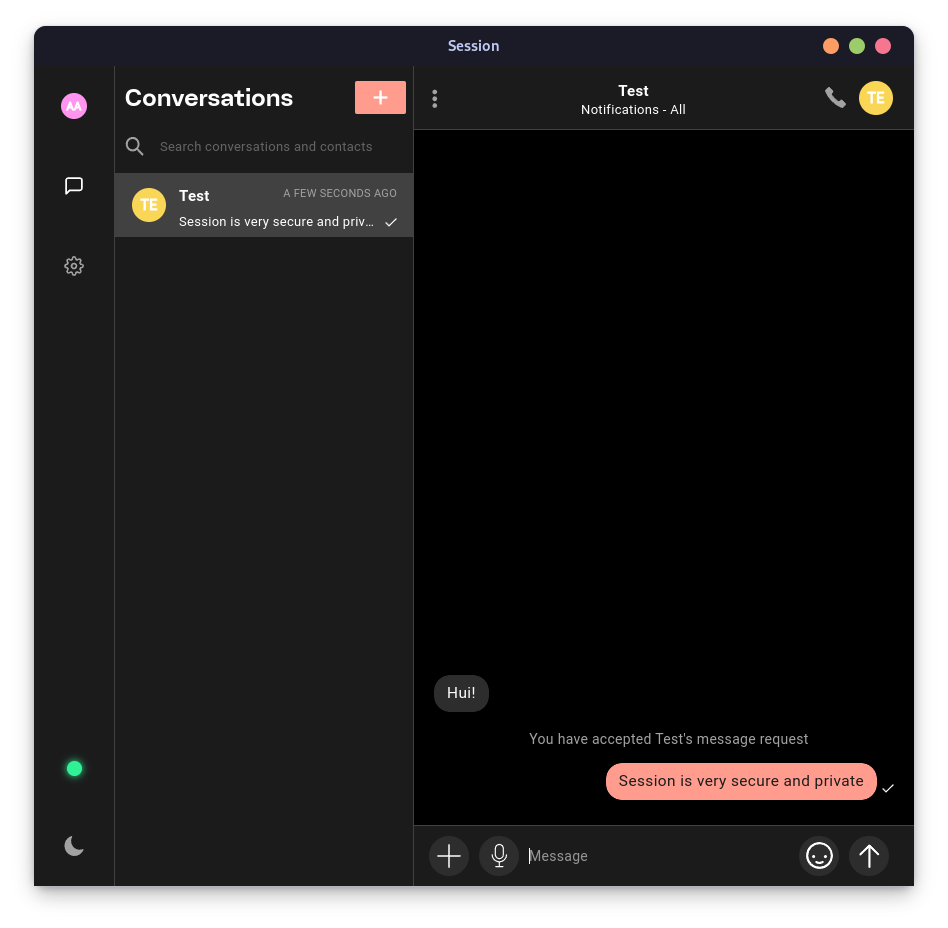
We will take a look at some of the features of Session in this article and also try to install it on Linux-based distributions.
Key Privacy Features in Session
This application is packed with a lot of privacy-related features, some of which are mentioned below:
- The account creation on session is entirely anonymous, and you don’t even need a phone number or e-mail to create a session ID. Instead, Session uses a unique Session ID made of alphanumeric characters which will let you connect to your friends, and a very secure 16 randomly generated words will be your private key to log into your account.
- Using these 16 randomly generated words, you can log into multiple devices at the same time.
- Like Signal, Session also does not log, store, or track anything in your messaging data, because they do not have access to it in the first place.
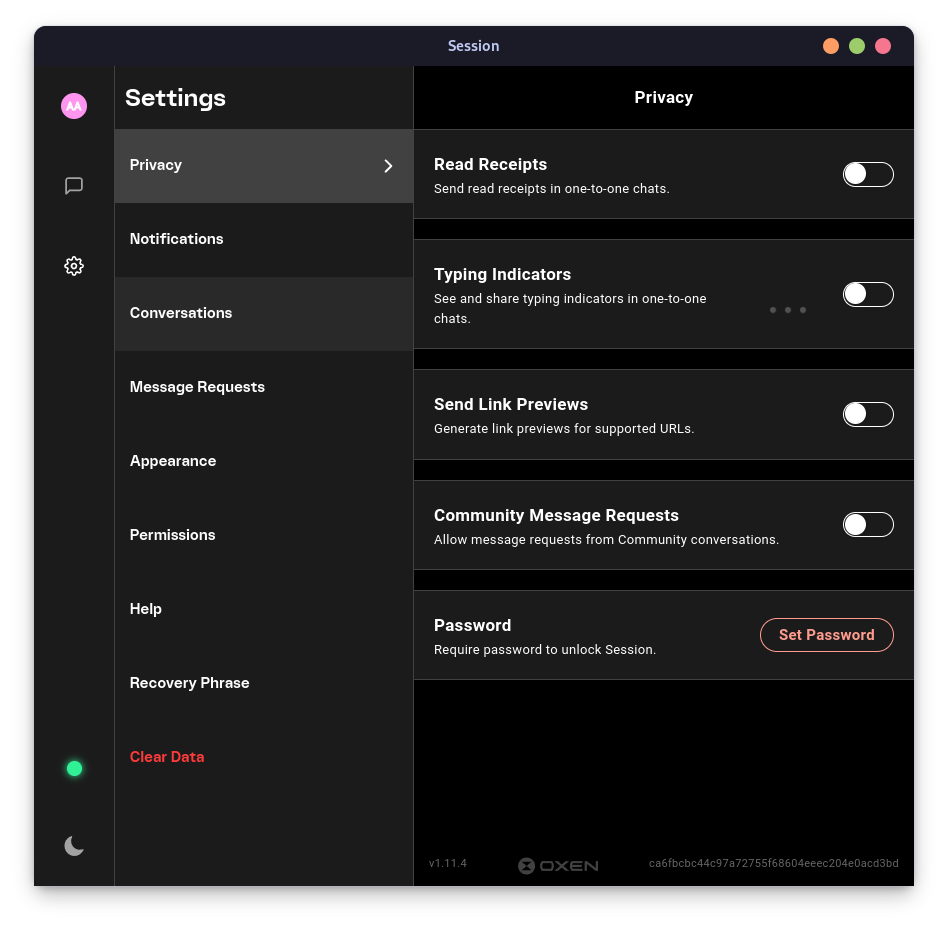
- In the Session’s desktop application, you can configure themes, link previews, typing indicators, read receipts, and other miscellaneous settings.
- Community message requests can also be turned on, although everything is disabled by default.
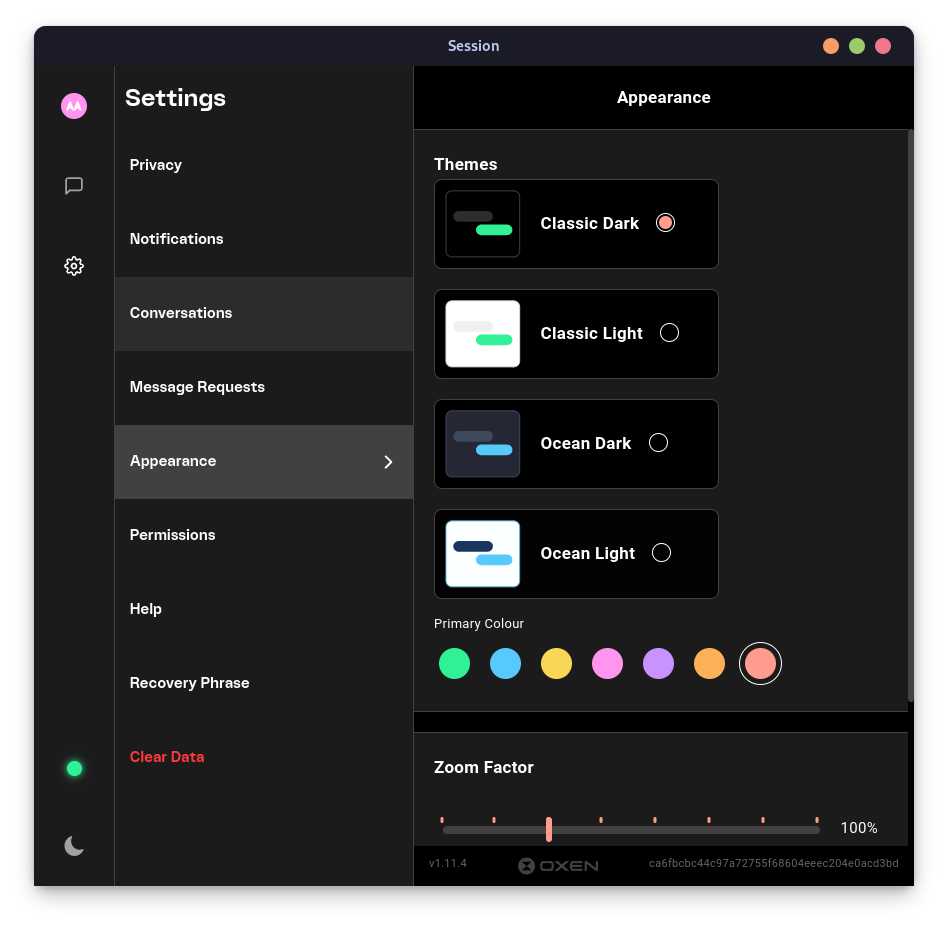
- Beautiful light and dark themes are available in the application with custom accent colors, so you can set it up according to your needs.
- Spell check, auto deleting messages from the communities (if you join any) are also available in the settings, which you can enable if you want.
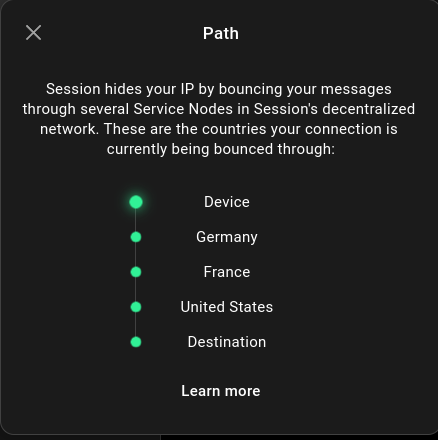
- You can also enable Voice and Video calls from the settings, although the feature is still in Beta. (Although the feature is in beta, voice and video calls are fully end-to-end encrypted when channeled through Session’s server).
How to Install Session on Linux
Session’s official website lets you download an AppImage, which you can then run on your desktop. However, you can also install this application using the Flatpak command if you have set up the Flathub remote correctly on your system. Execute the following command in your Linux Terminal:
flatpak install flathub network.loki.Session
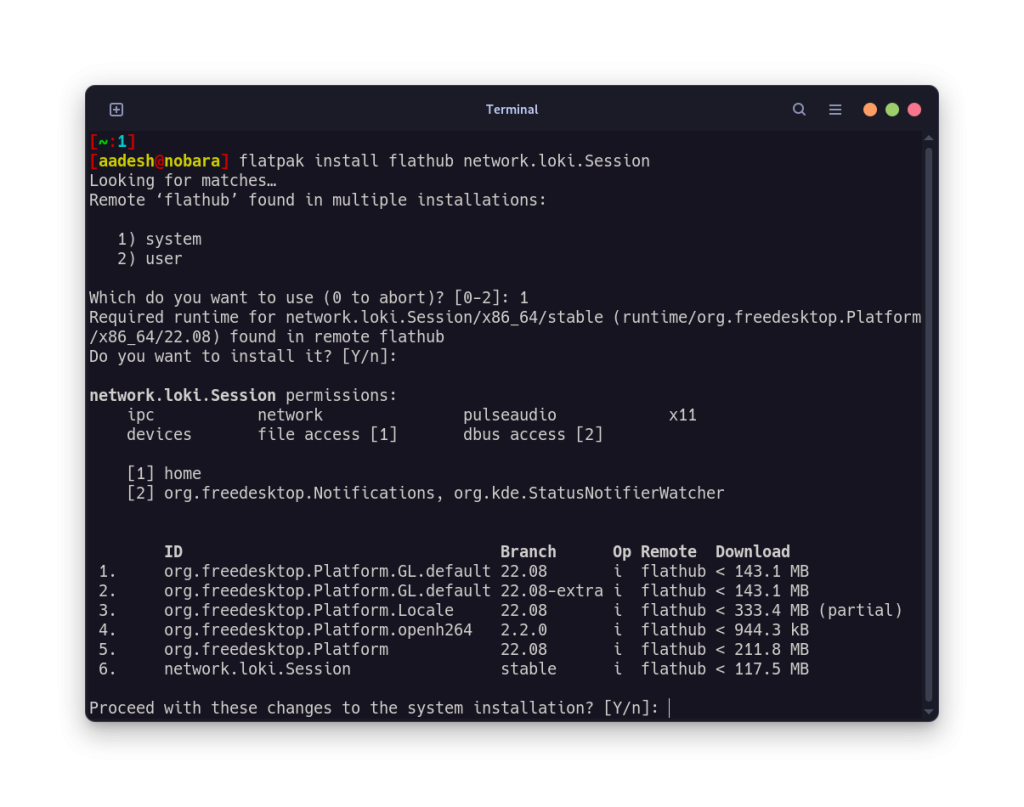
Once installed, you can launch the application from launch the application from app grid/menu.
Final Thoughts: Is Session the Right Choice for You?
There is often a compromise with features whenever you are looking for a privacy-friendly alternative to a widely-used application like WhatsApp. With Session, there’s a most obvious compromise with the easiness of connectivity. The most secure method for sharing your 16-word passphrase with your friends and family would be to meet them physically or send the code using another messaging platform. But then why not just use the first messaging platform in the first place?
Session presents an intriguing compromise between connectivity and security. It might not offer the most straightforward way to connect with friends and family, but it provides unparalleled privacy features. Is privacy the ultimate currency in the digital age?