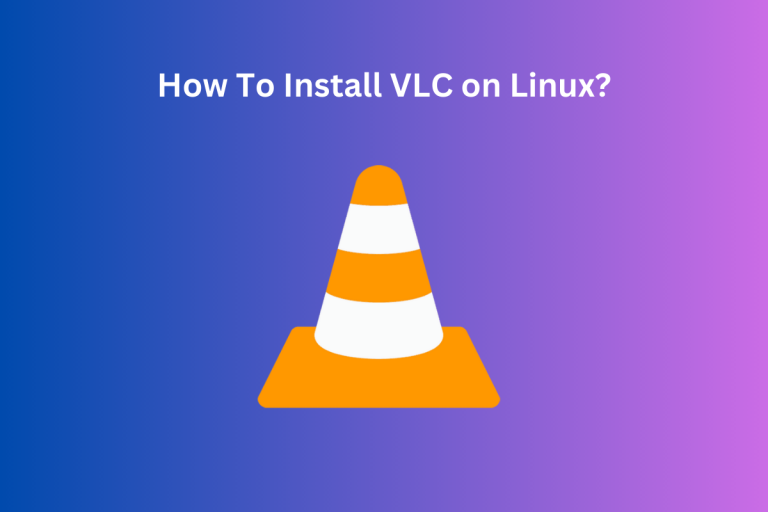VLC is a free and open-source cross-platform multimedia player and we will learn how to install it in Linux. It’s quite famous, easy to use, and also supports a large number of multimedia files. Of course, there are other media players that might be better than it but it’s all up on preferences and personally, I prefer it. Something about that orange cone makes me think of movie night.
VLC is a versatile, open-source multimedia player compatible with Linux systems. It supports a wide array of audio/video formats and streaming protocols, and can be installed using either package managers or Snap.
Also check: Haruna Video Player : Another feature rich MPV frontend.
Why VLC is Worth Considering
VideoLAN project kicked off the VLC media player back on February 1st, 2001 and to this date, it is the most used media player. It is short for VideoLan Client. It is available on multiple platforms like Linux, Mac OS, Windows, Android, etc. It supports many audio and video compression methods and it also supports streaming protocols that enable it to stream over the computer network. There are lots of reasons why to use it but let me list a few for you (I just wanna brag about my favorite media player) –
- It can run quite an extensive range of video or audio formats.
- The volume goes up to 200%.
- Support playback of zip files without needing to unpack (pretty impressive isn’t it).
- Customizable using plugins
- It allows streaming of YouTube videos
- You can use it to listen to podcasts and internet radio.
- You can use it to convert the video to any format.
- Remove audio from a video? Yes, you can do that too.
- It has a pretty great graphic equalizer.
- You can use it to stream videos to Chromecast.
Overall it’s quite a good media player with plenty of features. Of course, there are other media players and you got to explore them to know which suits you the best, but back to the topic, since it is so famous, it’s pretty easy to install. So let me teach you how to install it on Linux.
Simple Steps to Install VLC
It is quite famous so most package managers have it, all it takes is just one line command in the terminal and you have a VLC media player in your system.
For Debian-based Linux systems, use the command below for installation:
sudo apt install vlc
If you are using an Arch-based Linux system then run the following command:
pacman -S vlc
For Linux Mint, VLC is readily available in the store for easy download
The only problem with installing like this is it might not be the latest version but worry not if there is a problem then there is a solution. According to the website of VLC it uses snapcraft for packaging the software and is usually the latest release along with the latest security and critical bug fixes. So you should consider installing the snap package manager and using it to install the latest version of the player.
Also read: Olive Video Editor: Professional Video Editor for Linux
Installing VLC through the Snap Package Manager
Snap is a package manager and if you are on Ubuntu then you can install it using the following command:
sudo apt install snapd
On Arch-based Linux systems, Snap can be installed from the Arch User Repository (AUR). In Arch manual build process is supported so you got to install the pre-requisite dependencies and after that, you can run the following commands:
git clone https://aur.archlinux.org/snapd.git
cd snapd
makepkg -si
After this, you have to run the following command to enable the systemd:
sudo systemctl enable --now snapd.socket
Now you have to restart your system, to ensure that snap’s path is accurately updated.
For other Linux systems you should head to snapcraft website they have extensive documentation on how to install each Linux distribution. Now run the following command to install the the media player using snap:
sudo snap install vlc
The above command will be common for all who have snap package manager installed.
Regardless of what approach you used, you have now VLC media player in your Linux system. It should look like the image below.
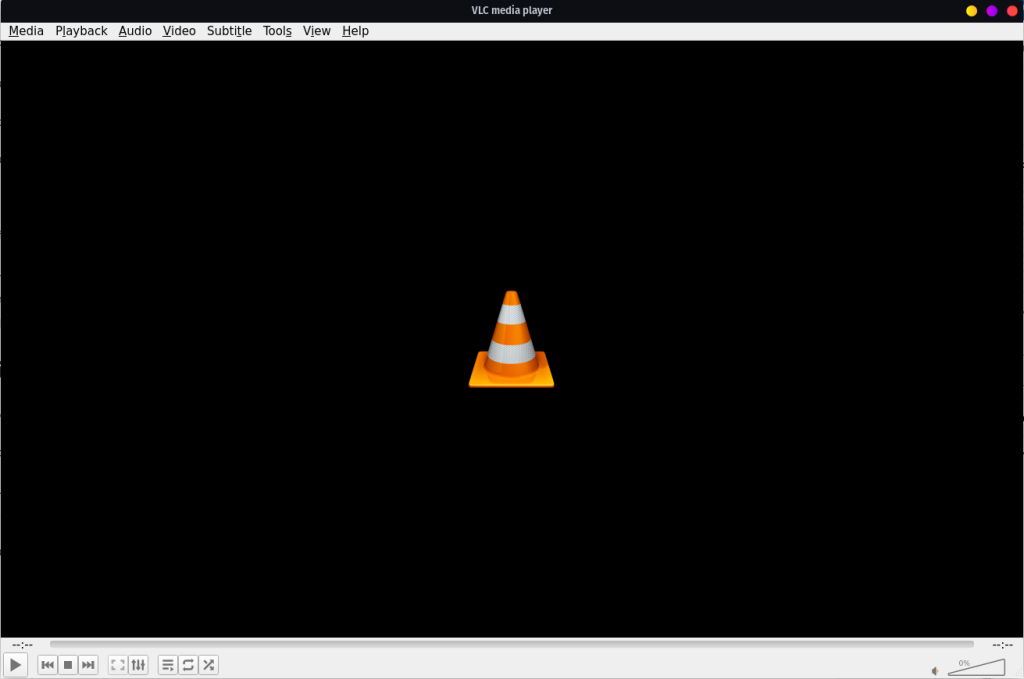
Summary
Well done! Regardless of the method chosen, you now have VLC installed on your Linux system. Dive in, customize it, add plugins, and start enjoying your multimedia content. Ever wondered what other media players are out there waiting for you to explore?
References: