In our digital lives, compressing, archiving, and extracting files is a common necessity. There are many tools and software utilities that help us achieve that. But one of the most popular ones is WinRAR.
Winrar is a software utility tool which offers compression, decompression, and archiving facilities. It offers some other features like virus checking as well. Initially, it was rolled out as a command line utility for DOS. Later in 1995, the Windows version came out named Winrar 1.0. The support for other systems like Mac and Linux came later between 1995 and 2006. The software continues to evolve, thanks to ongoing development efforts. It had faced competition from built-in tools as well, but it has managed to keep up with it.
Some features of WinRAR are:-
- File Compression – WinRAR excels in compressing files efficiently. It is able to compress at greater ratios as compared to traditional zip files. This may be due to its RAR compression algorithm.
- Support for a wide range of file formats like RAR, ZIP, 7-Zip, ISO, ARJ, LZH, CAB, TAR, GZip, BZIP2, UUE, and Z).
- Automatic compression selection – WinRAR automatically detects and chooses the best suitable compression method for your multimedia files. It can very well compress multimedia files, object libraries particularly, and executables.
- Secure File Sharing – AES 256-bit encryption and authenticated signatures ensure secure file transfers.
- Although WinRAR is a paid software, you can try it out for free for 40 days. After which you can decide if it suits your needs or not.
Prerequisites for Installing WinRAR on Linux
As such, there are not any severe prerequisites that you need to take care of. Just simple prerequisites listed below should be enough:-
- Ensure you have root or sudo privileges and a stable internet connection. Check if your Linux distro is supported
- You should have a fast and stable internet connection.
- Popular Linux distros are supported by WinRAR. You should check if yours is supported.
Installing Unrar – A WinRAR in the CLI
By default, WinRAR on Linux operates through a Command Line Interface (CLI) with applications like the unrar command or open RAR. The process of installation for popular Linux distros is listed below.
Winrar is available in the repositories of apt, dnf, and pacman package managers on different Linux distros. Open the terminal and write the following command
Install WinRAR on Ubuntu or Debian based systems
sudo apt install rar
Install WinRAR on Arch Linux-based operating systems
sudo pacman -S rar
To Install WinRAR on Fedora/RPM-based systems, you can use the dnf command.
sudo dnf install rar
After executing the command, follow the on-screen prompts and confirm with ‘y’
Installing WinRAR GUI on Linux Using Wine
If you want the type of WinRAR that you see on Windows, then official Linux doesn’t have support for that. However, you can utilize Wine to run the Windows version. Wine would allow you to run Windows applications on Linux. Follow these steps to install WinRAR GUI using Wine on Linux:-
- Open the terminal and install wine. Wine is available on the default package managers like apt, dnf, or Pacman. Install wine using these package managers.
- Download WinRAR executable file from the official website. You’ve to install the 64-bit version for Windows.
- Navigate to the directory where the WinRAR file has been downloaded using
cdcommand. - Then run the following command to install WinRAR using Wine (wine need to be pre-installed):
wine winrar-*.exe
Complete the installation wizard, selecting options that suit your needs.
After the installation wizard, you can run WinRAR to extract RAR files on Linux. However, we will recommend a native application instead of running WinRAR in a wine wrapper.
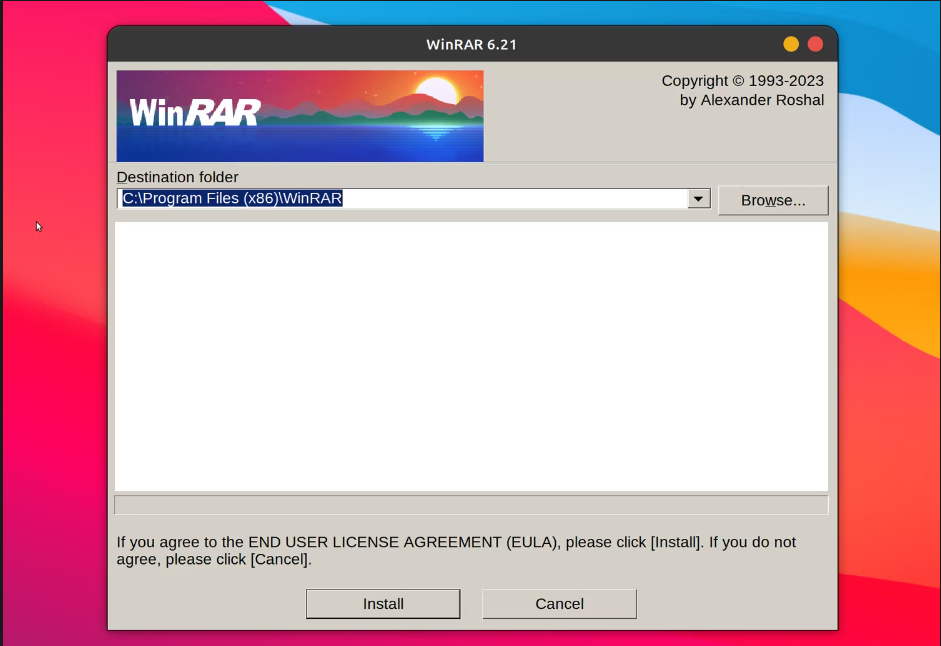
Troubleshooting Common Issues During WinRAR Installation on Linux
We’ve listed some common problems that may occur during installation.
The window size of WinRAR (wine version) is small. How to fix that?
During the installation of WinRAR through wine, use the winecfg command. Then select the screen resolution to 250 using the graphics tab. This could potentially fix the problem.
I’m denied permission to install WinRAR, how to fix that?
To install WinRAR on Linux, you need sudo or root privileges. If you don’t have administrative privileges, you can’t install WinRAR on Linux.
The WinRAR file I installed was corrupted. How to fix that?
If the downloaded file was corrupted, we recommend deleting it. And downloading it again from the official website.
Wrapping Up: Is WinRAR the Best Choice for Linux?
WinRAR is a very useful tool when it comes to file management, compression, and achieving them. It has been constantly innovating since the 90s and has been facing steep competition. Still, it is one of the most popular tools in its category.
WinRAR for Linux is provided in the CLI form, which is officially supported. The CLI commands are easy to understand and can be learned from the official documentation. If you want to extract RAR archive files from the GUI, you better install other tools such as ARK.
In the article, we’ve listed methods to install WinRAR on popular Linux distros. If you like the Windows application version of WinRAR, then you can use wine. We’ve listed the steps to install the desktop version of WinRAR using Wine as well.
We’ve also listed some potential problems you may run into and their solutions in our troubleshooting section. So do check it out.





