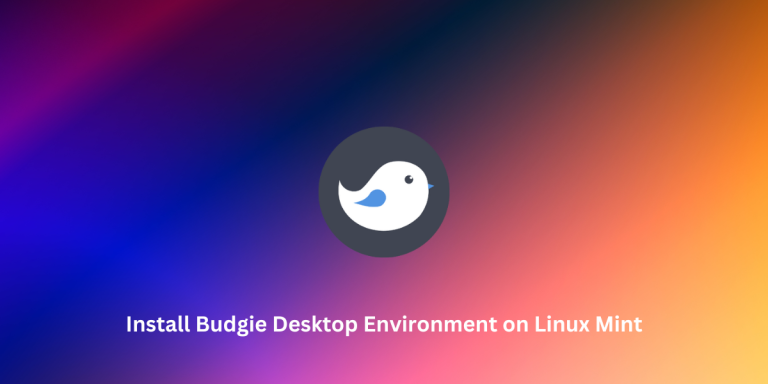Linux Mint ships officially with the Cinnamon, XFCE, and MATE desktop environments. These desktops look good on their own, but they still do not offer anything ‘new’ and aim towards providing a ‘Windows Desktop’ like experience.
Now, if you are comfortable with this interface, you should stick with that, but if you are bored and want to try a new interface that feels like a breath of fresh air. And, because Linux Mint is based on the Ubuntu Linux distribution, you can pretty much install any desktop environment you want.
Budgie is an interesting Desktop environment. It was developed by the Solus team, but the development has been gradually moving away from ‘Solus focused’ to ‘Distribution Independent’.
Even the major Linux distributions such as Fedora and Ubuntu have Budgie official spins now. This desktop focuses on Minimalism but is quite different from the GNOME desktop environment.
In this tutorial, we will try to install the Budgie desktop environment on any of the Linux Mint spins and also see some of the key features of Budgie that make it different from other desktop environments.
Installing the Budgie Desktop Environment on Linux Mint involves adding the Ubuntu Budgie repository, updating the repositories, and installing the necessary packages. Once installed, users can select Budgie from the login screen and enjoy a fresh, lightweight, and modern desktop experience.
Step 1: Add the Ubuntu Budgie Repository
Since Ubuntu has a community version ‘Of Ubuntu Budgie‘ available to install, all we have to do is add their repository to our distribution. Simply, open a Terminal window and type the following commands in order to add the Ubuntu Budgie repository:
sudo add-apt-repository ppa:ubuntubudgie/backports
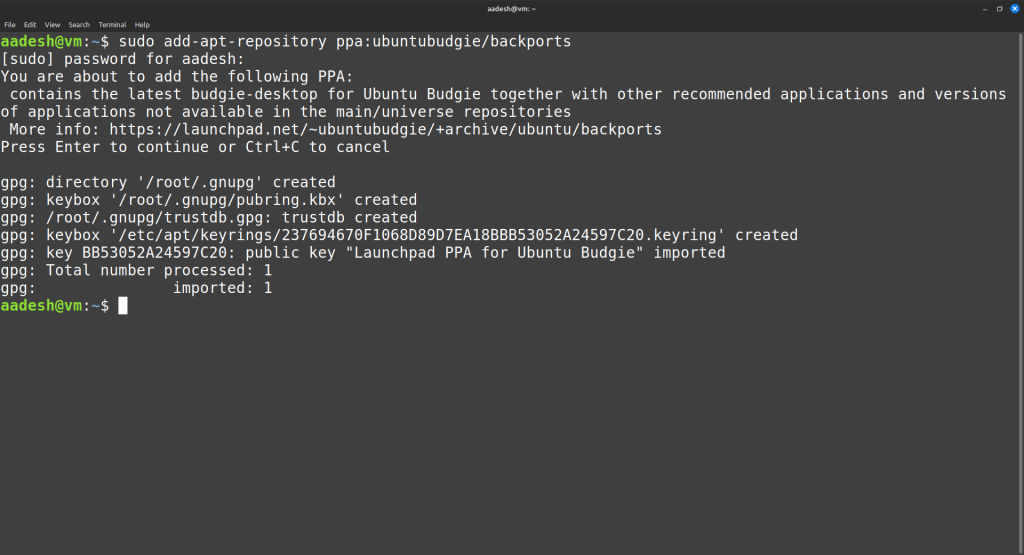
Once the repository is enabled, we have to refresh the repository by typing:
sudo apt update
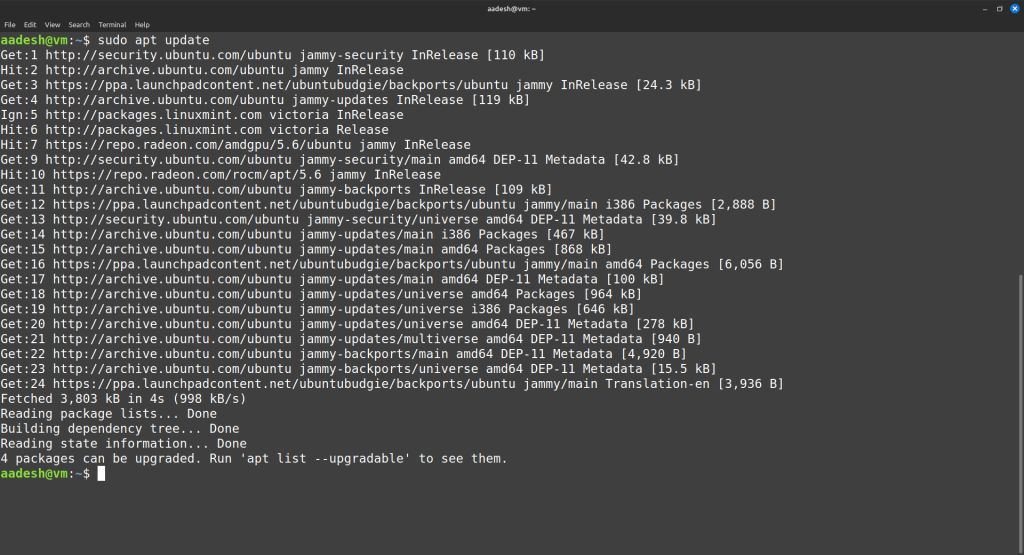
Step 2: Install the Necessary Packages for Budgie Desktop
Now, finally install the packages (including themes and applets) necessary to run the Budgie desktop:
sudo apt install budgie-analogue-clock-applet budgie-app-launcher-applet \
budgie-applications-menu-applet budgie-appmenu-applet budgie-brightness-controller-applet \
budgie-calendar-applet budgie-clipboard-applet budgie-clockworks-applet budgie-control-center \
budgie-core budgie-countdown-applet budgie-cpufreq-applet budgie-cputemp-applet \
budgie-desktop-doc budgie-desktop-environment budgie-desktop-view budgie-desktop \
budgie-dropby-applet budgie-extras-common budgie-extras-daemon budgie-fuzzyclock-applet \
budgie-haste-applet budgie-hotcorners-applet budgie-indicator-applet budgie-kangaroo-applet \
budgie-keyboard-autoswitch-applet budgie-lightpad-applet budgie-network-manager-applet \
budgie-performance-gauge-applet budgie-pixel-saver-applet budgie-previews-applet \
budgie-previews budgie-quickchar budgie-quicknote-applet budgie-recentlyused-applet \
budgie-rotation-lock-applet budgie-screenshot-applet budgie-showtime-applet budgie-sntray-plugin \
budgie-sys-monitor-applet budgie-sysmonitor-applet budgie-takeabreak-applet budgie-trash-applet \
budgie-visualspace-applet budgie-wallstreet budgie-weathershow-applet budgie-window-shuffler \
budgie-workspace-stopwatch-applet budgie-workspace-wallpaper-applet plymouth-theme-ubuntu-budgie-logo \
plymouth-theme-ubuntu-budgie-text ubuntu-budgie-themes plank
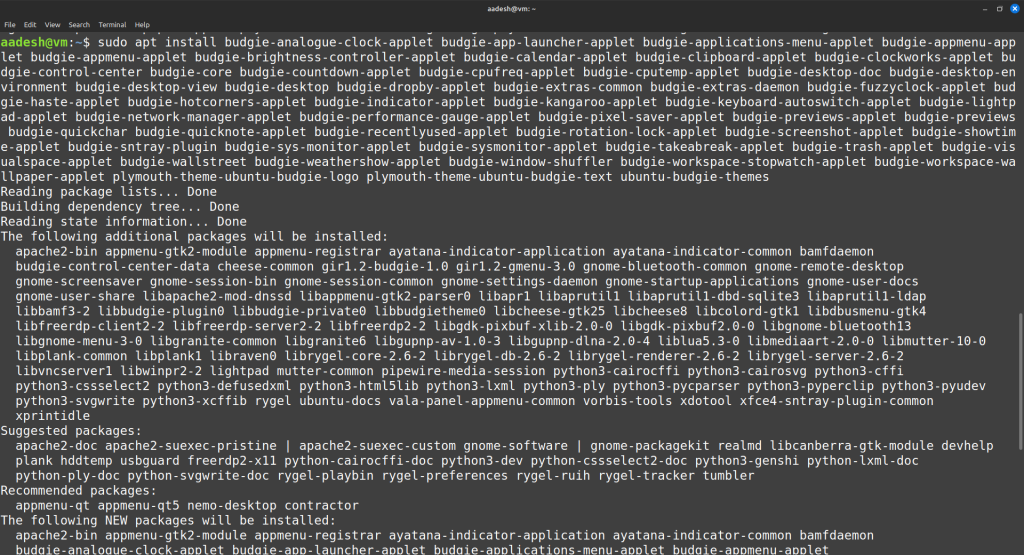
Once everything is installed, reboot your system. Now, before logging in, select the Budgie Desktop from the SDDM login screen.
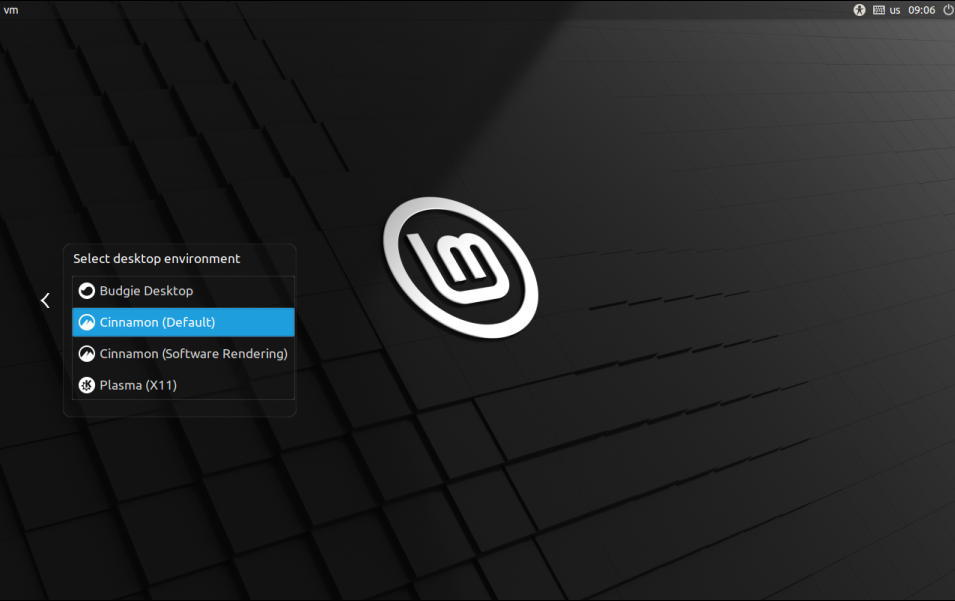
Enter your password, and you will be greeted with the beautiful Budgie desktop environment
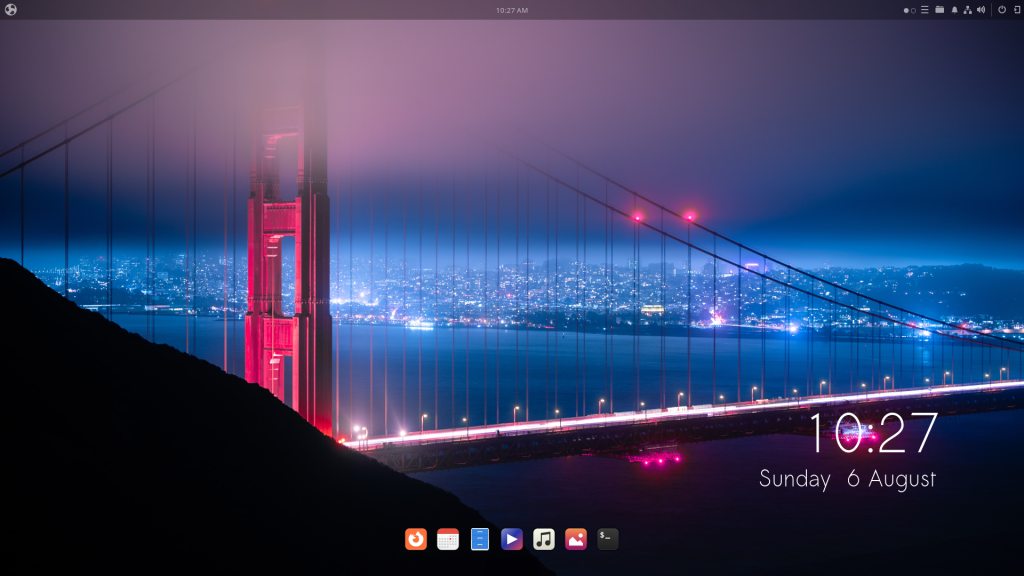
Do note that this Budgie desktop looks exactly like how ‘Ubuntu Budgie’ ships in their distribution, and therefore is a heavily customized one.
Features of the Budgie Desktop
As a GNOME user, this desktop environment looks like an eerily familiar place, where things are similar but different. There is a top bar and a dock, shutdown/restart buttons are placed on the top right side and even the settings application has a similar interface to the GNOME settings. Here are some of the unique features which makes Budgie different from other desktop environments:
- Budgie desktop settings is a quick and easy way through which you can change all the looks and feel of your desktop.
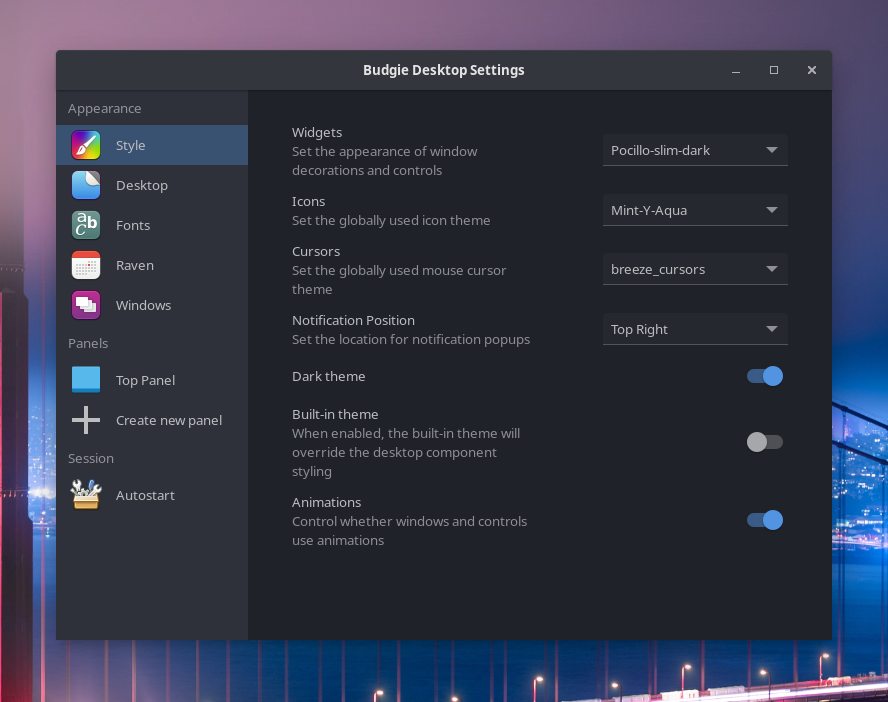
- Raven is a nice all-in-one place from where you can see active tasks, control music playback, control the input and output volume of Mic and Speakers, View calendar events, Notifications etc.
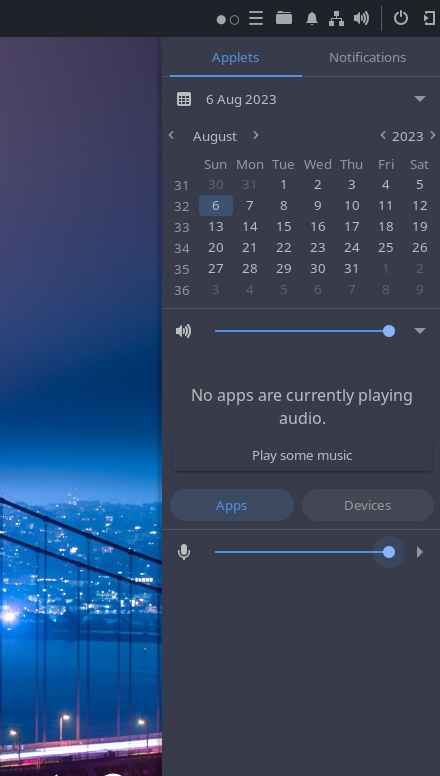
- Both top and Bottom panels are customizable and can be put in dock mode or vertical mode so you can add a panel on the side of your screen.
- You can add or remove your desired applets on the top or bottom bar easily as per your needs.
- It is really lightweight, and the VM runs around 620MB of RAM. So if you are someone who wants a modern desktop with light resource usage, this is the right desktop for you.
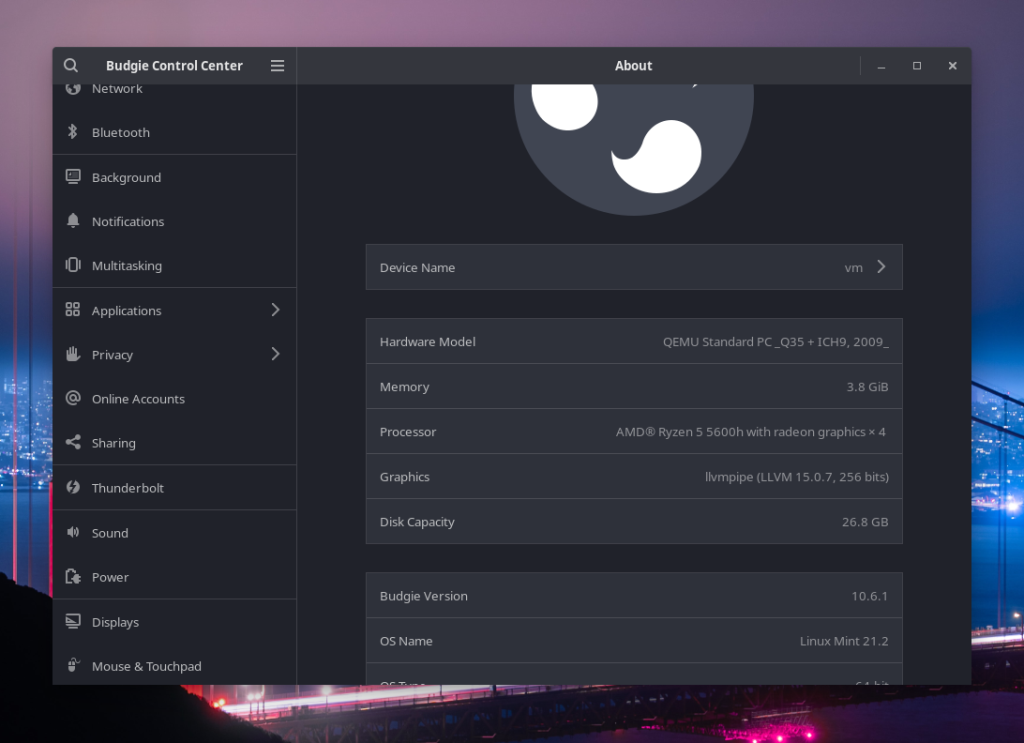
- If you have migrated from the GNOME desktop environment. Things will look quite familiar to you, as some of the integrated things in this desktop are a fork of the GTK3 version of GNOME applications.
Wrapping Up
Do note that it still runs on the X11 display protocol (which is considered deprecated) and I experienced screen tearing from different applications while moving them around. But I used a Virtual Machine, so your experience with hardware may differ from mine. Budgie is a real niche desktop environment, and its usage might be even lower than some window managers.
I liked the look and feel of this desktop environment, the Desktop Widget really looks amazing and even the default set of wallpaper they ship looks amazing with all the transparency effects. Mostly applet driven, this Desktop Environment is really suited for anyone looking for a lightweight as well as a modern desktop.
Also Read
Install KDE Desktop Environment on Linux Mint