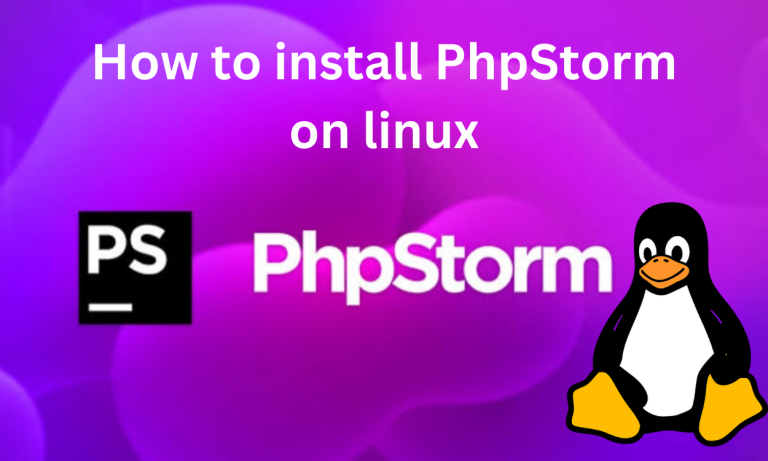Most of the websites built today are developed using PHP as a backend. WordPress, the popular CMS, is also written in PHP. PHP developers are in demand and they require tools to optimize their workflow. The PHP IDEs can help in that regard.
PhpStorm is an IDE specifically designed for PHP development. It is developed by JetBrains and was released in 2009. It features syntax highlighting, debugging, and testing for Php development. It grew popular as new versions were released which further improved PhpStorm.
Key Features of PhpStorm for PHP Development
- Syntax highlighting, code suggestions, boilerplate code, and smart code completion for your php codebase.
- Integrations with version control systems like GitHub, SVN, Mercurial, etc. make it easier to manage your application versions.
- The coding assistance helps you find syntax errors, and potential runtime errors and provides some quick fixes (if there are any).
- The PhpUnit lets you write tests and test your applications as well in the IDE itself.
- PhpStorm supports a lot of PHP frameworks like Joomla!, Laravel, Symfony, Drupal, WordPress, and many more.
- It not only supports php but also other web technologies like JavaScript, Typescript, CoffeeScript, HTML, CSS, Emmet, Sass, Less, Stylus, etc.
Prerequisites for Installing PhpStorm on Linux
You should take care of the following before installing PhpStorm:-
- You should have sudo or root access to your system. Installation requires administrative privileges.
- A stable internet connection for downloading the IDE.
- PhpStorm should support your Linux distro. If your Linux distro supports Gnome, KDE, or Unity DE and has GLIBC 2.27 or later, then PhpStorm would work on your system.
- The minimum hardware requirements for PhpStorm are:-
- 2 GB of free RAM
- A modern CPU
- 1024×768 resolution screen
- 3.5 GB of storage space
We recommend having more powerful systems if you’re planning to do complex tasks and development.
Methods to Install PhpStorm on Linux
PhpStorm is a popular IDE for PHP development, offering features like syntax highlighting, debugging, and integration with version control systems. Before installation, ensure you have sudo or root access, a stable internet connection, and meet the minimum hardware requirements. You can install PhpStorm via Snap, JetBrains ToolBox App, or a standalone Tarball file. Once installed, the intuitive interface makes it easy to start coding right away.
You can use various ways to install PhpStorm on Linux. We’ve listed the most common and popular ways of installation.
Installing PhpStorm via Snap on Linux
The PhpStorm package is available on the snap package manager’s repositories. We can use snap to install PhpStorm. If snap is installed in your system. You can use the following command to install PhpStorm:-
sudo snap install phpstorm --classic
Installing PhpStorm via JetBrains ToolBox App on Linux
The ToolBox App contains all the IDEs developed by JetBrains. It helps you manage the IDEs from a single application. The steps to install PhpStorm using ToolBox are:-
- Download the tarball from the Toolbox App web page.
- After downloading, open the directory in which the file is downloaded.
- Then extract the file to the directory that supports file execution.
sudo tar -xzf jetbrains-toolbox-1.17.7391.tar.gz -C /<directory_name>
The common directory is /opt.
- Open the ToolBox App from the extracted jetbrains-toolbox.
- Select PhpStorm from the list of available IDEs and go through the installation process.
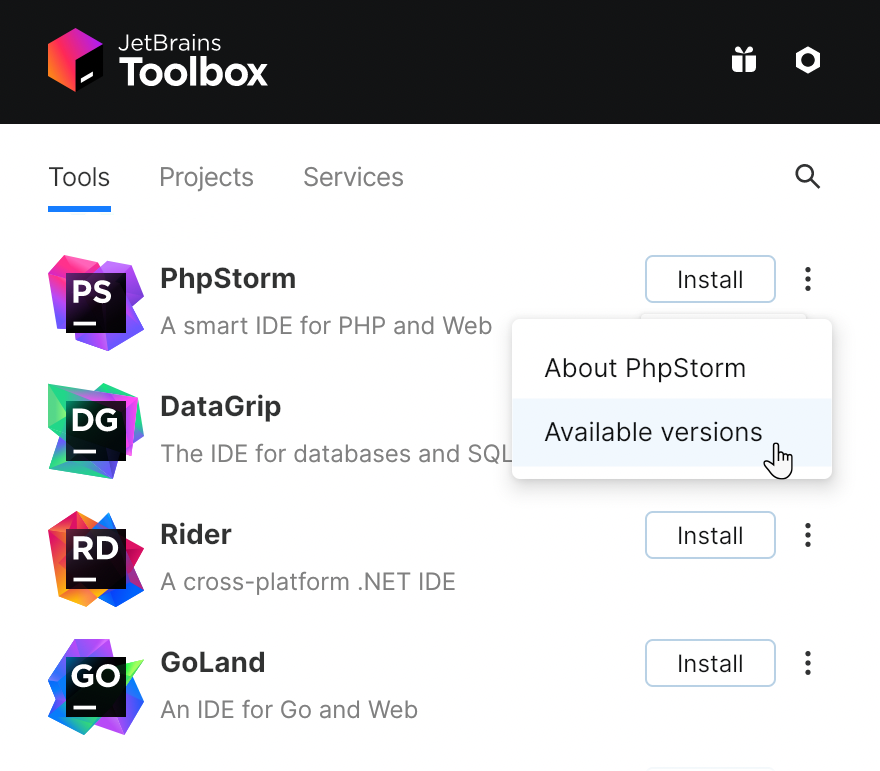
Installing PhpStorm via Tarball File on Linux
The steps to install PhpStorm on Linux via its tarball file are:-
- The PhpStorm Tarball is available on the official site. Download it, according to your system specifications.
- Open the terminal in the downloaded directory, then extract the downloaded file using the command:-
sudo tar -xzf Rider.tar.gz -C /opt
The default directory is opt but you can change it. Just make sure the directory supports file execution.
- Execute PhpStorm.sh from the extracted files.
- Go through the installation process and configure your IDE.
Getting Started with PhpStorm on Linux
The PhpStorm interface is simple and intuitive. The welcome screen looks like this:-
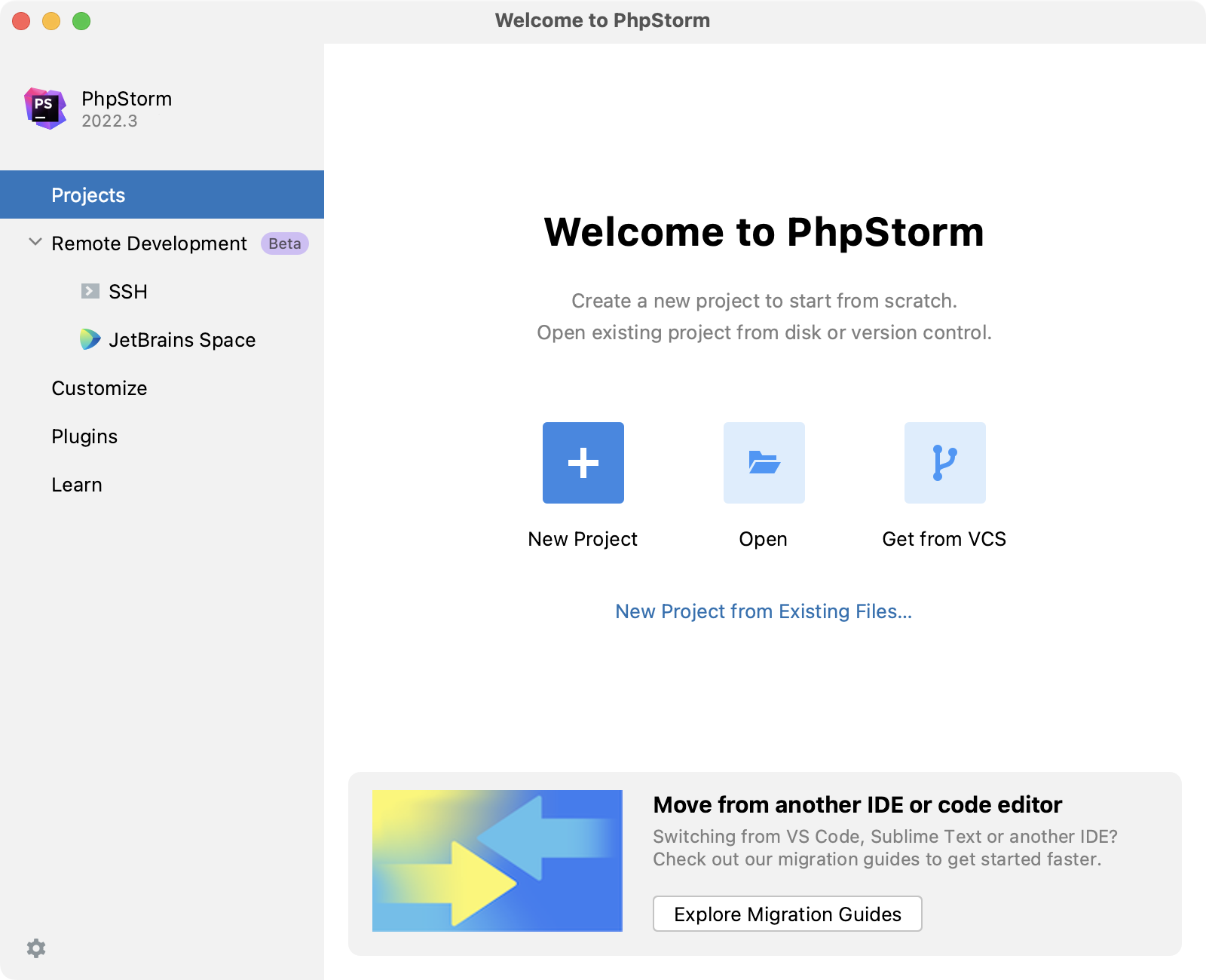
All the options are self-explanatory. You can create projects by the New Project option. Open an existing one through Open options or clone a repository from your VCS.
The customize section lets you customize a lot of settings. But at first, we recommend customizing the theme, font size, and keymap. The recommended keymap for beginners is the VS code one.
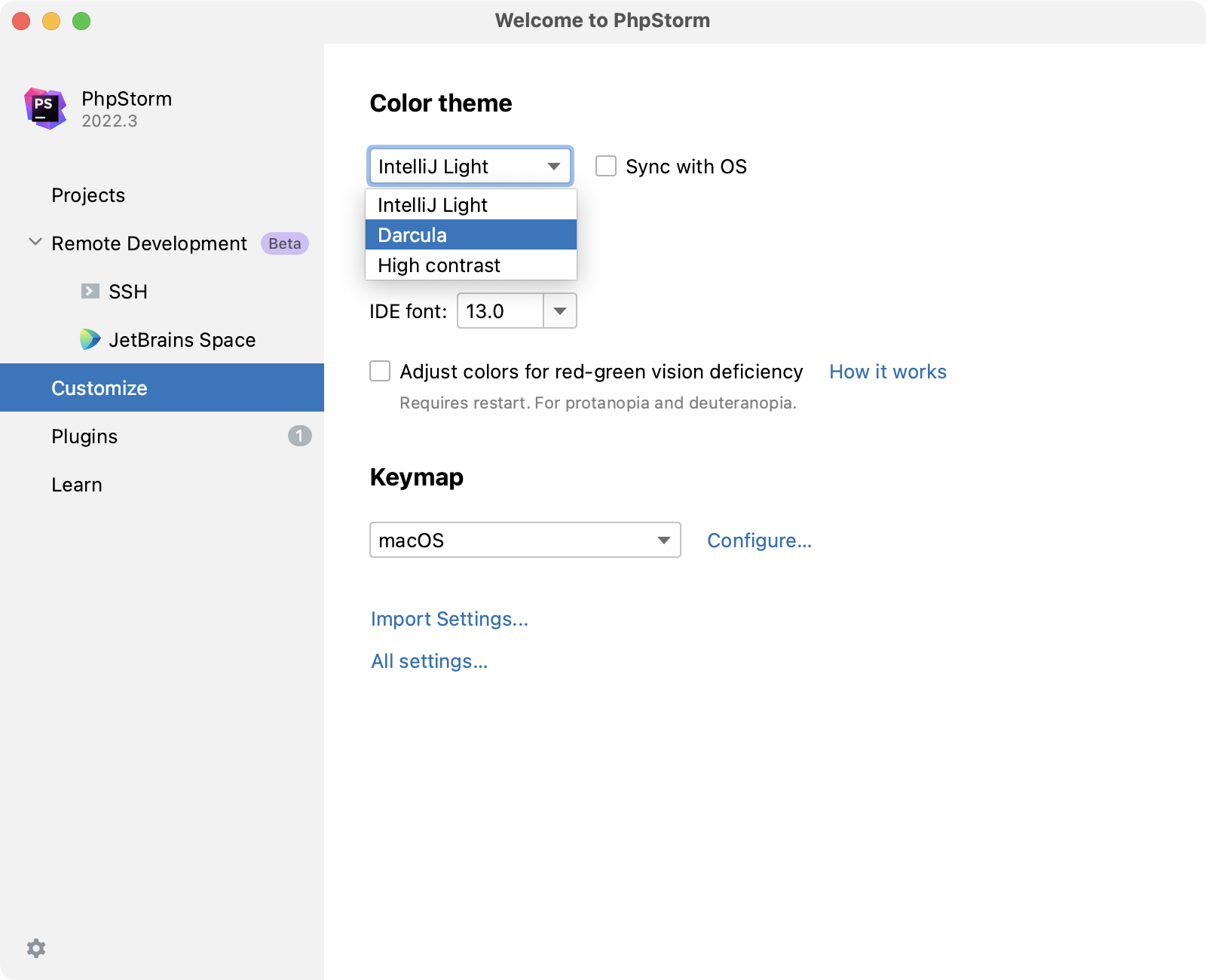
Why PhpStorm is the IDE of Choice for PHP Developers
PhpStorm can be a very good IDE option for you if you extensively develop Php applications. It has all the features of another popular JetBrains IDE Webstorm. In the latest versions, PhpStorm has been updated with new features like AI assistant, GitLab integration, the latest Php version support, and many more.
Through this article, you’ll get the whole installation process from prerequisites to setting up PhpStorm on Linux. So read through and enjoy coding on your new IDE.