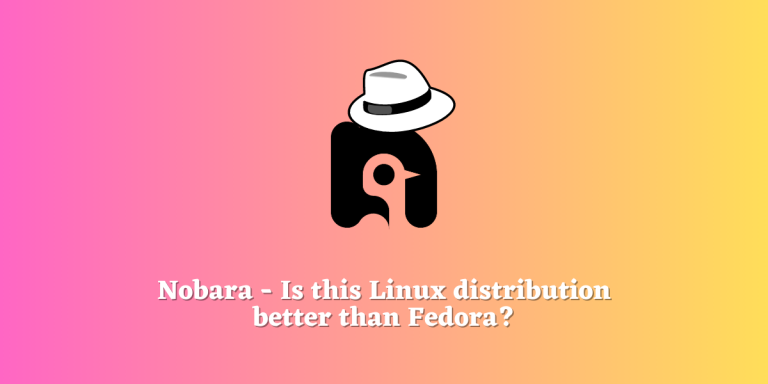I’ve been driving daily and have been recommending Fedora Workstation to anyone whom I want to introduce to the Linux world since Fedora 36. However, I often realize that I’ve had to do so many post-installation tweaks to the default out-of-the-box Fedora system.
By default, there are no proprietary things installed and even the Non-Free repository is disabled in the system. I do understand that it is done to maintain a pure FOSS operating system, but that leaves the end user with an incomplete OS that can’t properly function on a PC.
Nobara Linux emerges as a solid alternative to Fedora, offering a streamlined and enriched user experience out-of-the-box. With pre-installed applications, ease of installation, customizable layouts, and extended hardware support, it is especially appealing for users migrating from Windows or macOS. Nobara also enables proprietary media codecs and non-free repositories by default, making it a truly ready-to-go system.
Downsides of out-of-the-box Fedora
On an out-of-the-box Fedora Workstation, the following settings/apps/configuration hamper the usage experience:
- Non-Free repositories are disabled by default and even the RPMFusion which is the source of a lot of important applications is not enabled at all, thus limiting the software packages available.
- The Vanilla GNOME is not exactly user-friendly, and there are many extensions you have to enable to make the workspace usable.
- Even though the DNF package manager supports multiple downloads at the same time, it is not enabled and to enable it, you have to edit a config file.
- Fedora assumes that you have some knowledge about the Linux OS. For example, if you want to apply a custom theme, you will have to know everything about the way GNOME deals with themes. Fedora doesn’t guide you in any way.
- If you have an NVIDIA GPU, you will have to enable the repository before making the GPU work, and even then, the Wayland display server will most definitely have an issue with it.
What is Nobara, and how is it different from Fedora?
If you follow the Gaming scenario on Linux, then you might also know the Proton-GE package, which brings a lot of improvement over the default Proton package that Valve offers in its Steam Client. The GE in Proton-GE stands for Glorious Egroll who is the developer of this fork of Proton. The same developer develops and maintains Nobara Linux.
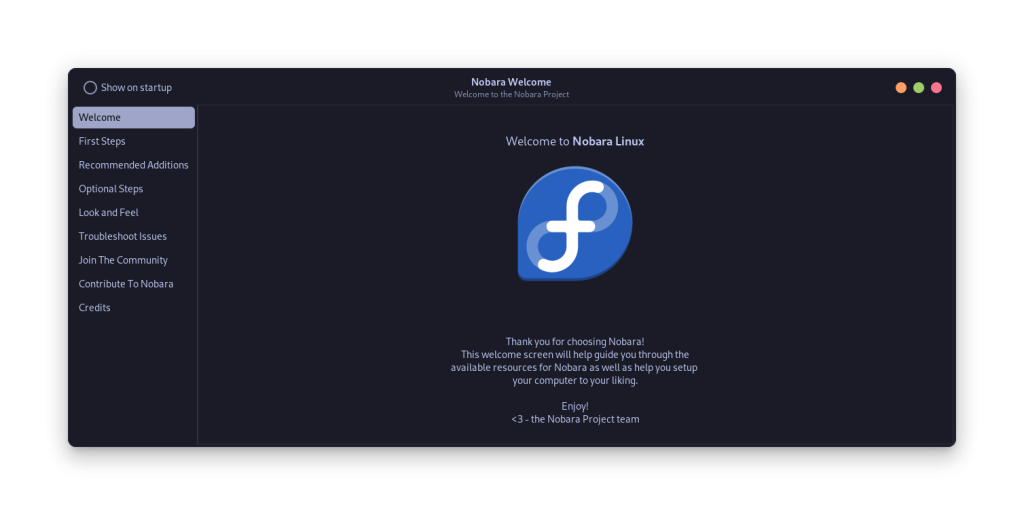
Nobara Linux is based on Fedora Workstation and contains numerous improvements that will improve the user experience for anyone migrating from Windows or macOS. It also comes pre-installed with many applications that essentially make the system ready for gaming. Users have even reported a 5-10% FPS boost while gaming on Nobara. Here are a few different things that Nobara offers and make the experience better for end-users:
- The Nobara Welcome application takes care of most of the installation of third-party applications, desktop layouts, themes, WebApps, Proprietary Media Codecs, etc.
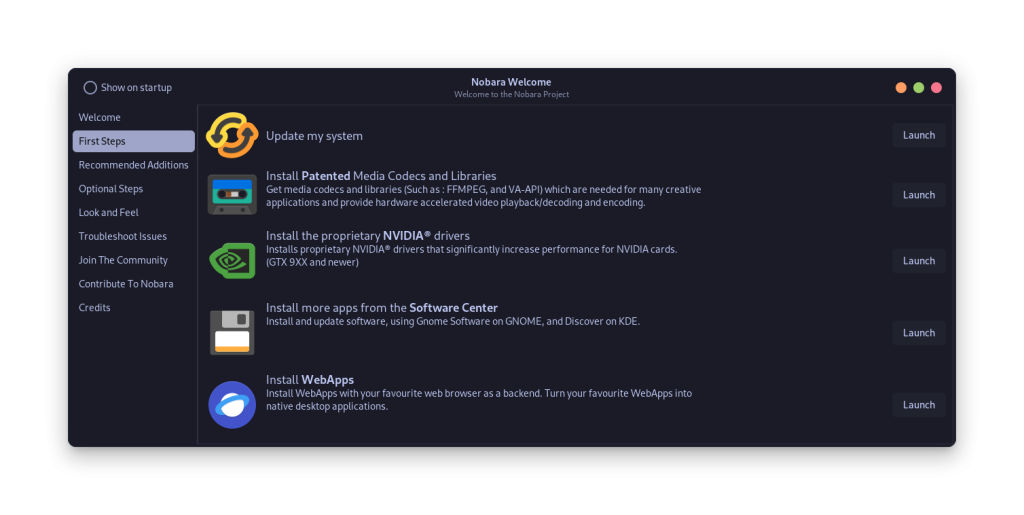
- The desktop layout can be changed from a traditional Windows 7 type to a Modern Windows 11-like interface along with several others like Unity (Ubuntu), GNOME 2, and stock GNOME. The accent color of your system can also be changed from this application.
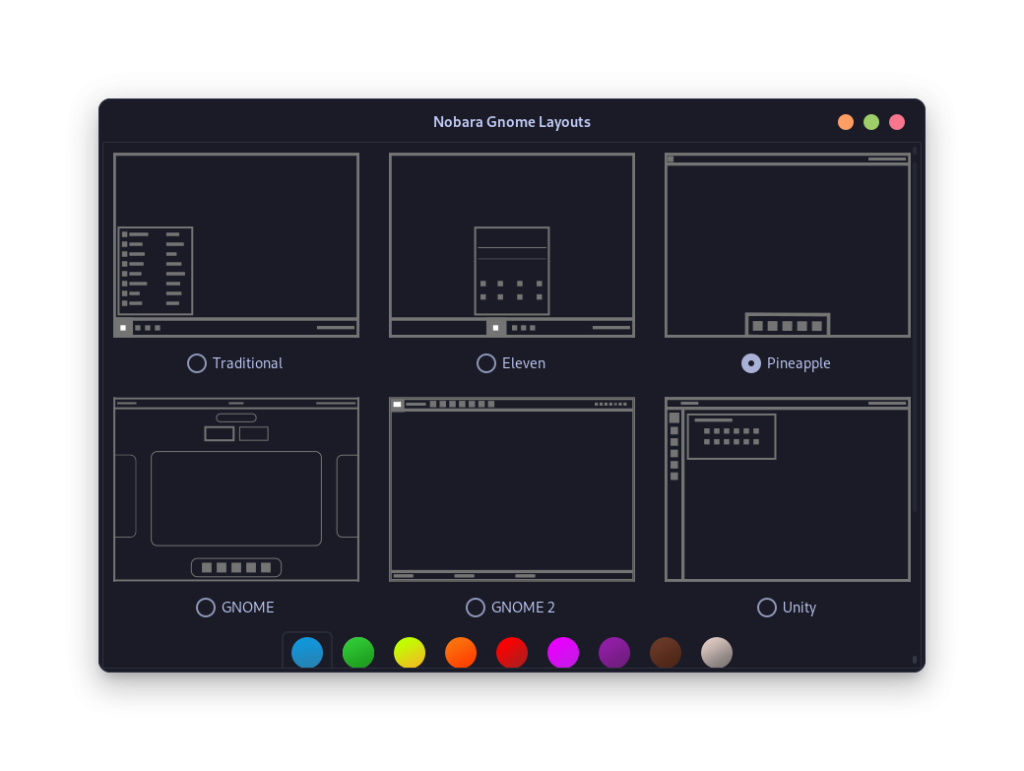
- One-click installation of NVIDIA drivers and AMD proprietary drivers is possible with just a few clicks in the GUI.
- If you want to install Da Vinci Resolve, it can also be done with a single click (Another distribution requires several setups before starting the installation).
- Non-Free Repositories, RPMFusion, etc., are already enabled, and the whole system is ready to go after the installation.
- Nobara gives you links to various websites to download Icons and Themes for your desktop.
- If you prefer installing applications from the command line, you’ll be happy to know that parallel downloads are enabled by default in the DNF config file.
- Applications like WINE, ProtonUp-QT, OpenRGB, and Steam are installed with the system, so you can manage RGB on your PC and run Windows applications and games without any hassle.
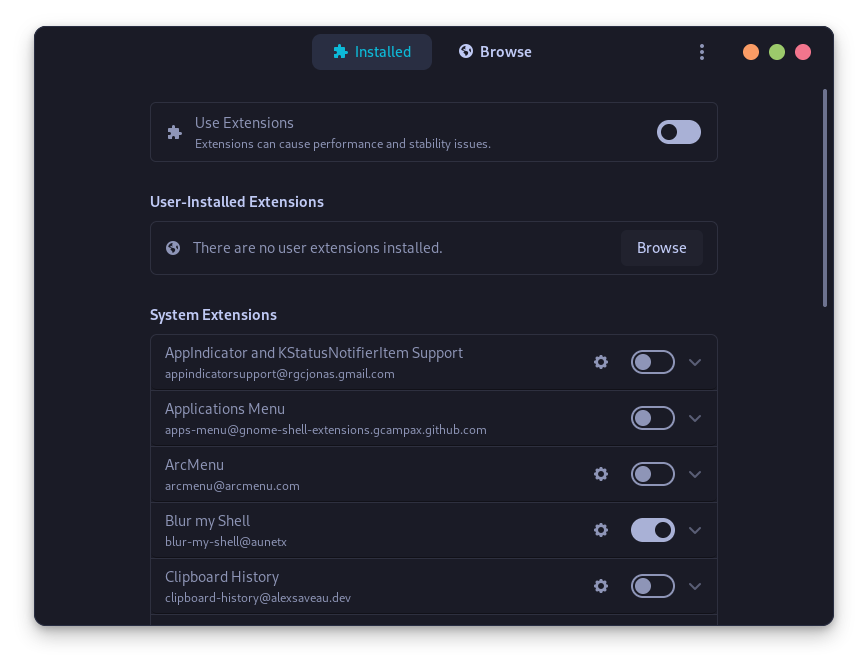
- It comes pre-installed with extensions like Pop Shell, Blur My Shell, Just Perfection, User Themes, Arc menu, and DING, improving productivity and making your desktop look much better.
- Support for Lenovo Legion laptops, ASUS Laptops, and even Microsoft Surface devices is built in because of the custom-patched Linux Kernel they ship with the OS.
- It also ships with the Yum Extender package manager, which is an alternative to Synaptic Package manager for RHEL-based systems, beneficial if you want to learn how Linux package management works.
- It updates to a new version roughly a month after the latest Fedora release. Keep in mind that updating the system here is a little bit different from the other operating systems.
The Downsides?
I’ve been using Nobara for a week on my main machine, and the only downside I can identify right now is that I have a secure boot disabled on my machine. That is more of a certification problem than a downside because distributions like Linux Mint also require you to disable secure boot on your system.
The GNOME software application is useless because I’ve been using yum-extender for everything. But note that updating applications through GNOME software is not recommended by the developer, and it can even break your system. Only use Yum Extender, or if you prefer the command line, you can update your system using this command:
nobara-sync
While updating, the GPG keys did not match for me once, but that is a known problem, and it was an easy fix mentioned on their website.
sudo dnf update fedora-gpg-keys --nogpgcheck --refresh
sudo dnf update nobara-gpg-keys --nogpgcheck --refresh
The System is bloated, but that is a feature, not a bug, because it is aimed at an ‘everything works’ distribution rather than a minimalist one.
Wrapping Up
Once I had installed AutoCPU-freq, the battery life of my laptop improved significantly when compared to Fedora (although this is subjective), and my MPV media player threw no errors while video playback like it used to do because of the lack of codecs on Fedora (even though I installed them).
Nobara is currently offered in four versions: KDE, stock GNOME, official Nobara (GNOME with various tweaks), and a Steam Deck version, which you can install on the Deck if you like a custom OS. My recommendation would be to use the official version unless you prefer KDE.
After the installation, you can remove the applications you will not use (such as WINE for example). You can read more about their other modifications to the system on their official website.
What is Nobara Linux?
Nobara Linux is a Linux distribution that aims to provide a user-friendly alternative to Fedora. It is designed to offer a better gaming experience out of the box by including fixes for common issues and adding user-friendly features.
How can I install Nobara Linux?
You can install Nobara Linux by downloading the installation image from the Nobara website and creating a bootable USB drive or DVD. Then, simply boot from the media and follow the on-screen instructions to complete the installation process.
Is Nobara Linux suitable for gaming?
Yes, Nobara Linux aims to offer a better gaming experience by supporting popular gaming features such as NVIDIA drivers and third-party or proprietary packages usually absent from a fresh install of other Linux distributions.
What sets Nobara Linux apart from Fedora?
Nobara Linux aims to provide a user-friendly version of Fedora by including fixes for common issues and adding user-friendly features. It offers a point-and-click user experience and even small package fixes to enhance user satisfaction.
How does Nobara Linux address gaming-related issues?
Nobara Linux includes support for NVIDIA drivers, popular game streaming software like OBS-Studio, and third-party or proprietary packages, usually absent from a fresh install of other Linux distributions. These features aim to offer a better gaming experience out of the box.
Can I expect a smooth gaming experience with Nobara Linux?
Nobara Linux aims to fix most gaming-related issues and offer a better gaming experience, making it a suitable choice for gamers looking for a user-friendly Linux distribution.
Can I install Nobara Linux on my computer?
Yes, you can install Nobara Linux by downloading the ISO file from the official Fedora Project website and following the installation instructions.
What desktop environment does Nobara Linux use?
Nobara Linux uses the GNOME desktop environment, but with modified versions and additional fixes to enhance the gaming experience.
Are 3rd party or proprietary packages included in Nobara Linux?
Yes, Nobara Linux includes 3rd party codec packages and patches to improve compatibility with proprietary software like Lutris, Zen, TKG, and more.