Razer Synapse, the software used to configure RGB lighting and effects on Razer devices, is unavailable on Linux. However, open source developers have developed a tool named ‘OpenRazer’ which can be used for the same purpose. This application still lacks some features, such as the ability to configure macros on a mouse.
However, you can still change DPI and lighting effects for your mouse, and change macros for your keyboard. Let’s take a look at how you can configure your Razer devices.
Install OpenRazer
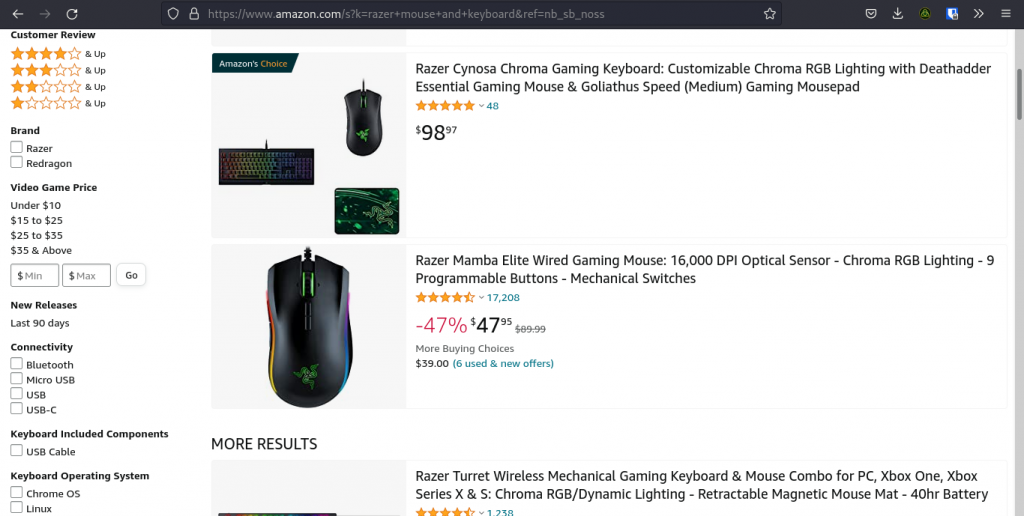
This application is available for nearly all the Linux Distributions such as Solus, OpenSuse, Fedora and Arch. But in this article, our main focus is Debian and Ubuntu-based systems are they are the most widely used Linux distributions. However, for other distributions, you can refer to the instructions mentioned in the official documentation. First, we need to add a PPA repository to our package manager.
Simply open a Terminal and type:
sudo apt install software-properties-gtk
sudo add-apt-repository ppa:openrazer/stable
Now, update apt and install the OpenRazer meta-package:
sudo apt update
sudo apt install openrazer-meta
The package offers a daemon as well, you can enable it if you want to make the application run on every startup. But, to make the daemon work, you need to add your user to the plugdev group. Type the following commands in the Terminal :
sudo gpasswd -a $USER plugdev
Here, replace $USER with your username.
Install the GUI for OpenRazer
The driver is now installed, but in order to configure it more, we will have to install one more GUI package so that we can control small individual components of the lighting system. There is a lot of option out there, but personally, I feel Polychromatic is the easiest one to use. In order to install this, we will again add a PPA to our apt package manager. Type the following command in the terminal :
sudo add-apt-repository ppa:polychromatic/stable
Now, update apt and install Polychromatic :
sudo apt update
sudo apt install polychromatic
In Arch Linux, the package is available in the AUR, so you can easily install it from there if you use any Arch-based distributions.
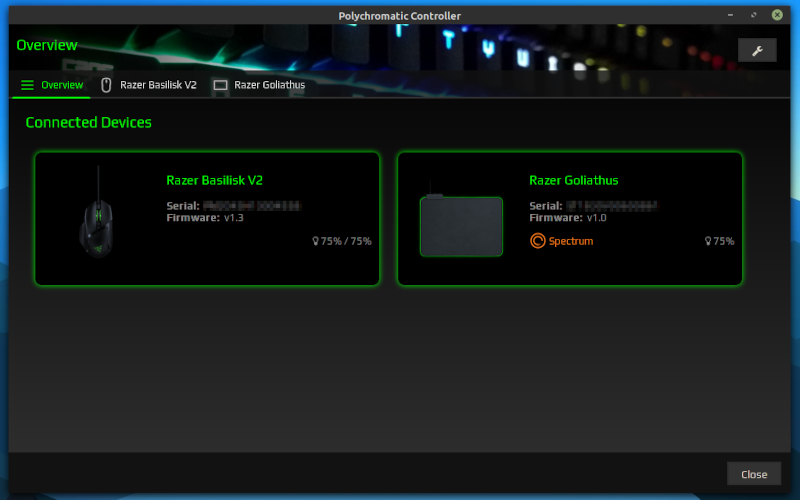
The UI is pretty straightforward to use, and you can easily configure the DPI, customize the color cycle, and the poll rate for your Mouse if you have a keyboard, it also presents you with more customizing options.
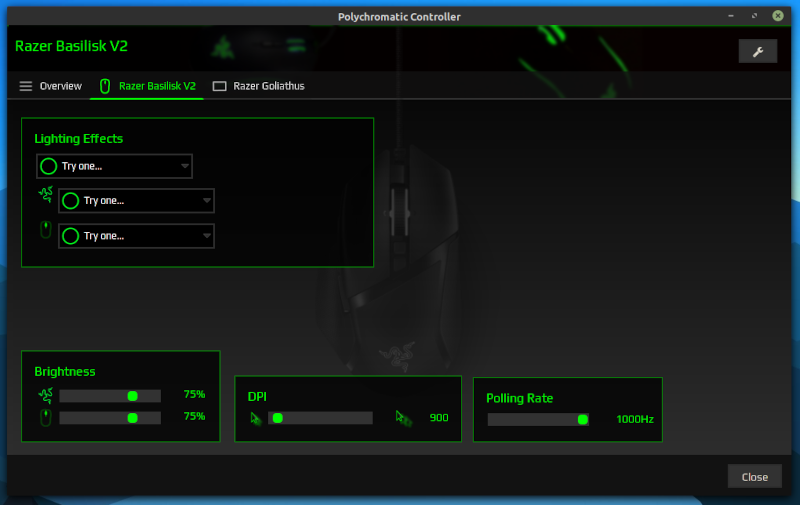
You can also restart or stop the daemon, change the color applet icon, and various other settings from the application. However, I’d recommend OpenRGB to configure the lighting effects on every connected device you have.
Summary
Now that you have configured your Razer devices by installing the drivers, have fun! The tool isn’t perfect yet, so if you encounter any problem with the driver or RGB settings, do let me know in the comments.





