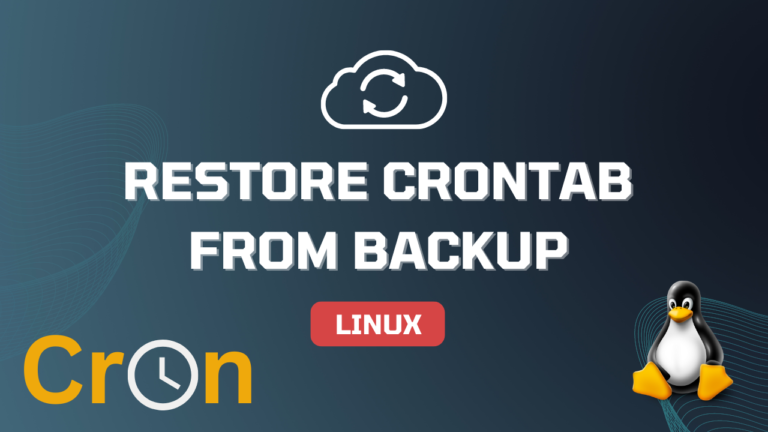In this article, we’ll go over what crontab restoration is, when it’s necessary to backup crontab, and how to restore Crontab from Backup in Linux with examples.
With the help of Linux’s excellent Crontab utility, you can plan out when repeated tasks should execute automatically. Restoring your crontab from a backup is a simple and quick fix if you’ve lost it or unintentionally erased it. If you directly want to jump into the restoration process, click here.
What is Restoration from Crontab Backup?
Restoration from crontab backup is the process of retrieving deleted or lost crontab schedules using a copy of the crontab file that has been saved as a backup. If you have a backup of your crontab file, you can easily restore it to its previous state and continue using it.
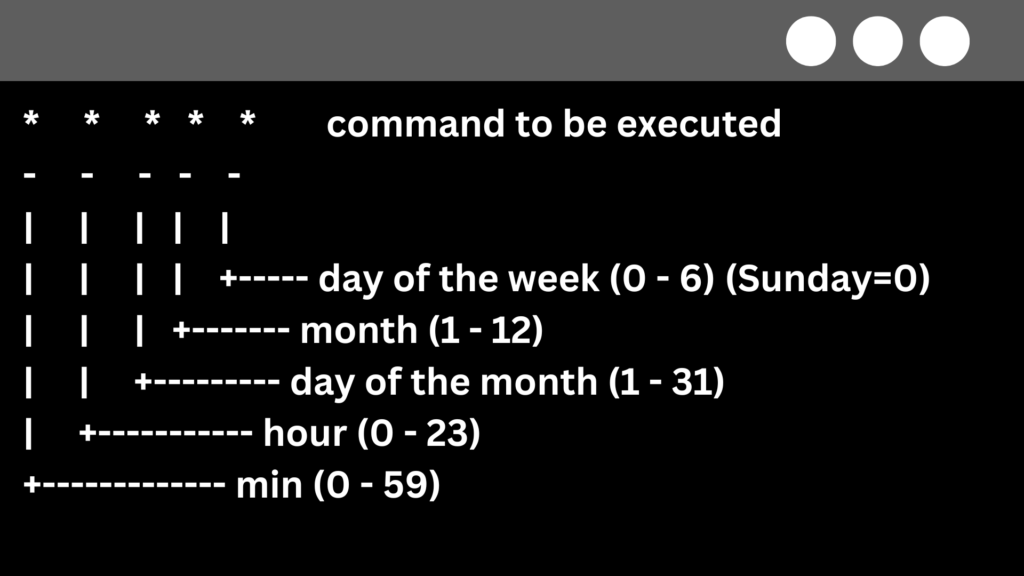
When is there a Need to Backup Crontab?
Regularly backing up your crontab is essential to prevent the loss of crucial schedules in the case of a system crash or unintentional deletion. If you intend to modify your current crontab or move your crontab to a new system, you might also wish to make a backup of it.
Steps to Restore Crontab From Backup in Linux
Crontab schedules can be recovered quickly and easily by restoring them from backup using the crontab command. This involves using the crontab command to restore the contents of the backup file to the crontab of the user account.
Step 1: Access the Linux Terminal or SSH into your Linux machine
Launch a terminal or SSH into your Linux machine.
Step 2: Switch to the user account or the root user
Switch to the root user or the user account where the crontab file should be restored. You can skip this step if you are restoring the root user’s crontab. Use the following command to change to a different user:
su <username>
The name of the user account you want to switch to is “username” in this case.

Step 3: Check the current Crontab File
Use the following command to ensure that your current crontab file is empty:
crontab -l
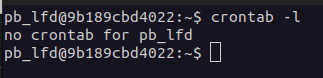
If the output is empty, then you can proceed to the next step. If there is an existing crontab, it will be overwritten when you restore the backup.
Step 4: Restore the Crontab File from a Backup
Use the following command to restore the crontab file from the backup:
crontab /path-to-crontab-backup-file
Replace /path-to-crontab-backup-file with the actual path to your backup file.

Use the “-u” option followed by the username if you want to restore the crontab file for a specific user, as in the following example:
crontab -u <username> /path-to-crontab-backup-file
Where “username” denotes the name of the user account whose crontab you want to restore.

Step 5: Verify the Restored Crontab File
Use the crontab -l command once more to confirm that the crontab file has been recovered. The restored file’s contents should be visible.
crontab -l
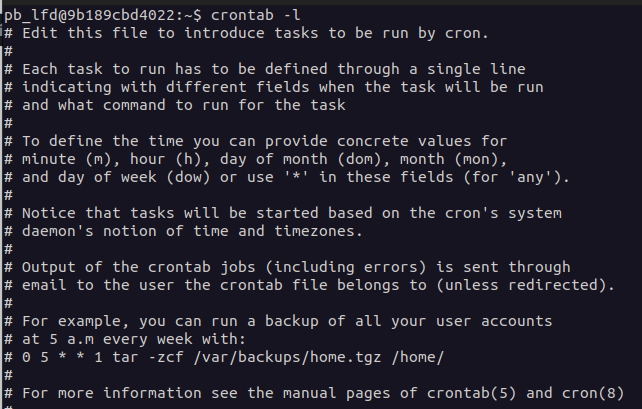
The benefit of using the crontab command to restore the crontab from backup is that it is a quick and easy process that does not require any additional tools & commands.
Conclusion
In Linux, restoring crontab from a backup is a simple process that can help you save a lot of time and effort. In this article, we’ve covered the definition of restoration from crontab backup, when crontab backups are necessary, and several restoration techniques with examples.
Keep in mind to routinely backup your crontab to prevent losing crucial schedules. These techniques make it simple to use your crontab file again after restoring it to an earlier form.
References:
Visit this official crontab website for its user-friendly interface, in-the-moment feedback, and useful tools that make setting up and administering cron tasks simple and effective.
Also Read: