On Linux, we usually lack entertainment, but know what? There is an official version of Spotify on Linux, so you can seamlessly enjoy your Linux experience while listening to your type of songs.
Spotify has gained lots of popularity reaching around 350 million+ daily users, and almost everyone knows about it now. So, why stay behind the status quo.
In this article, we will discuss various ways by which we can setup Spotify on our Linux system, and level up our entertainment experience.
Install Spotify on Linux via Software Center
Spotify is available in Software Center if you have gnome-software-plugin-snap, which comes pre-installed with Ubuntu. To install Spotify snap, head to the Snapcraft.io page of Spotify.
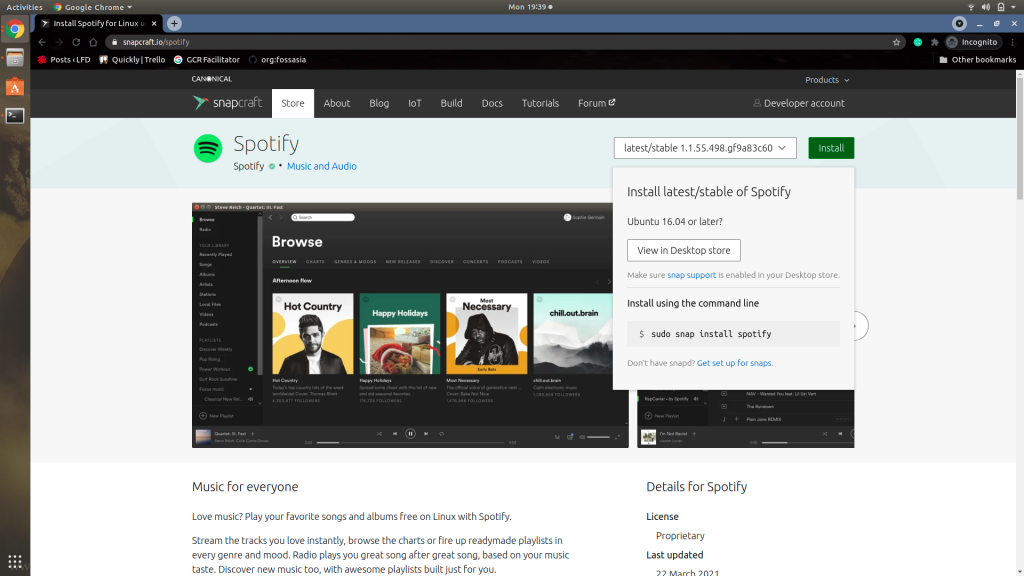
After opening the page, click on the Install button beside and it will pop up a menu, with both command to install and redirection link to Software Center.
Click on “View in Desktop Store” and you a pop up will appear, click on “open xdg-open” and wait for a moment.
It will open the Spotify page in your Software Center. Just click on “Install” and it will ask your root password for root privileges to install the application. Enter your root password, and click OK and Spotify will be installed in a moment.
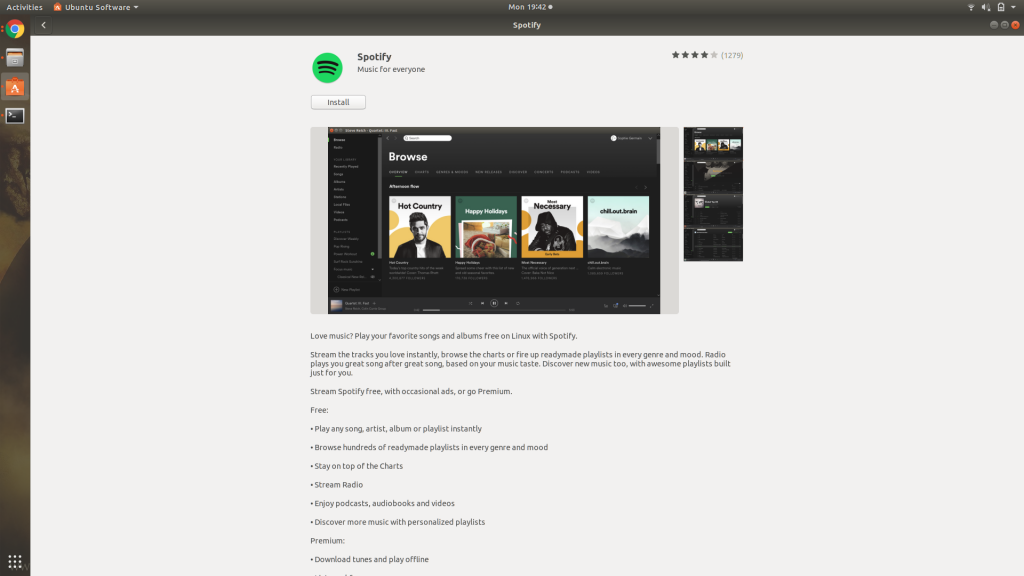
Install the Spotify on Linux using Snap via terminal
You can also install the Spotify snap package via terminal, and it is very easy. Just enter the following command in your terminal, and enter your root password to begin the installation.
sudo snap install spotify
The installation will begin soon once the installation is complete, you should have Spotify on Linux ready to be used!
Install Spotify Debian package via Terminal
Spotify also has a debian package for installation, but for that you need to add the link to its repository to your packages sources list. Add the public key and the Spotify package repository to your system using the curl command:
curl -sS https://download.spotify.com/debian/pubkey_0D811D58.gpg | sudo apt-key add -
echo "deb http://repository.spotify.com stable non-free" | sudo tee /etc/apt/sources.list.d/spotify.list
The system will ask you for the root password, enter it and click OK.The output of both commands will look something like this :

After adding the repository link, refresh your package index using the following command:
sudo apt update
You will get an output similar to the below image, here you can easily spot the Spotify repository link you just added in the previous steps.
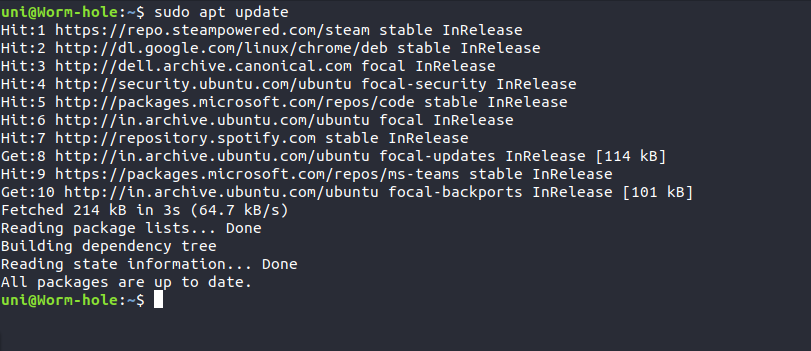
Now let’s install the Spotify debian package, using the below command:
sudo apt install spotify-client
It will install the spotify-client package, which is the Spotify application itself.
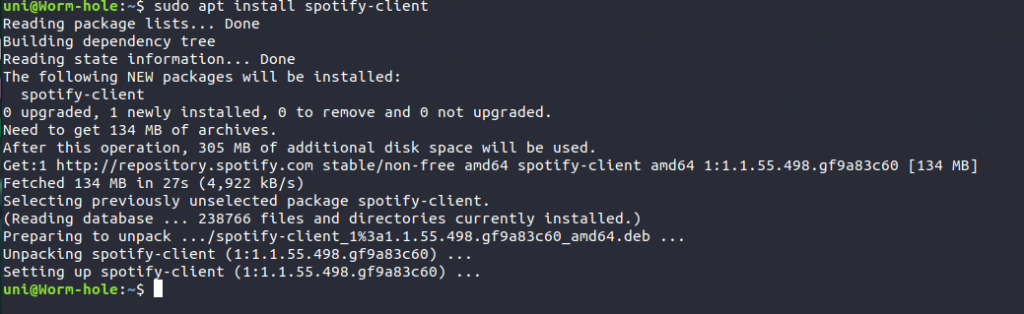
Run the installed Spotify
Now that we have installed the Spotify application to our Linux system, it’s time to open it and set up account credentials to start listening to music.
Open your Applications page and type “Spotify” and you will be able to easily find the Spotify we just installed.
Click or hit Enter, to open the application.
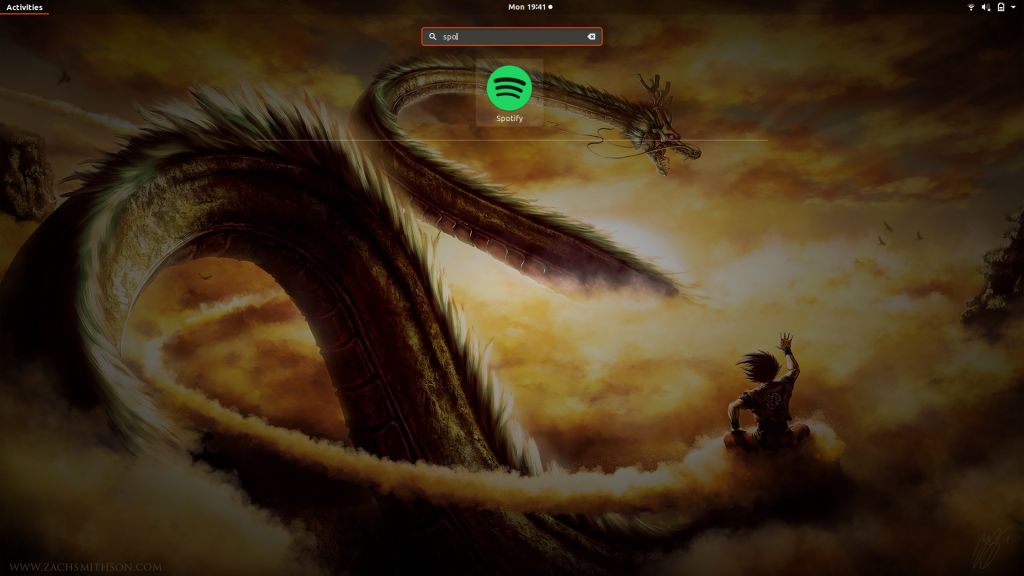
Once your application opens, it will ask for your account. Sign Up or Continue with any of your social accounts, or log in if you have an existing account.
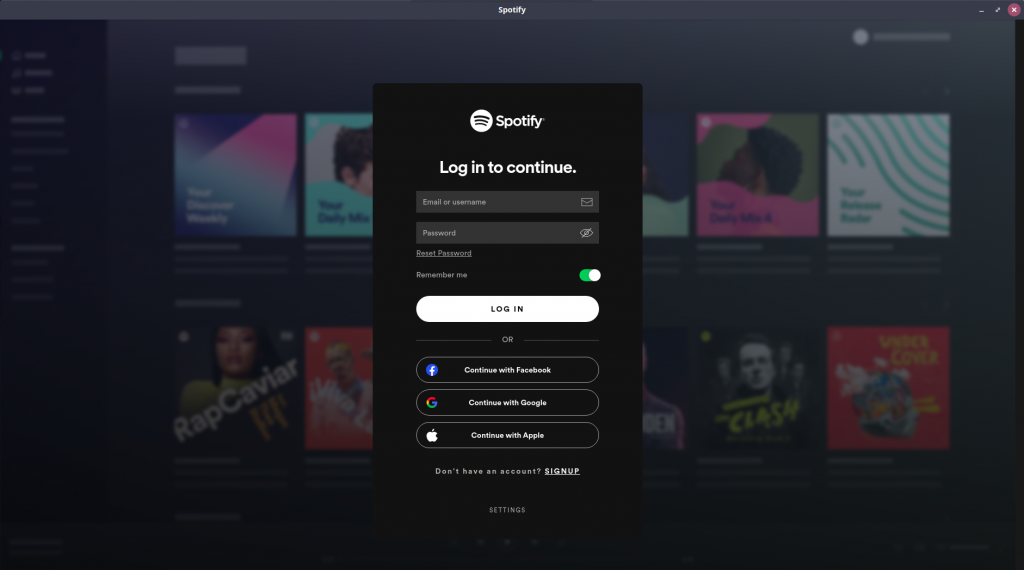
Once you have set up your Spotify account, you will get the below screen. This means now you can seamlessly enjoy music on your system.
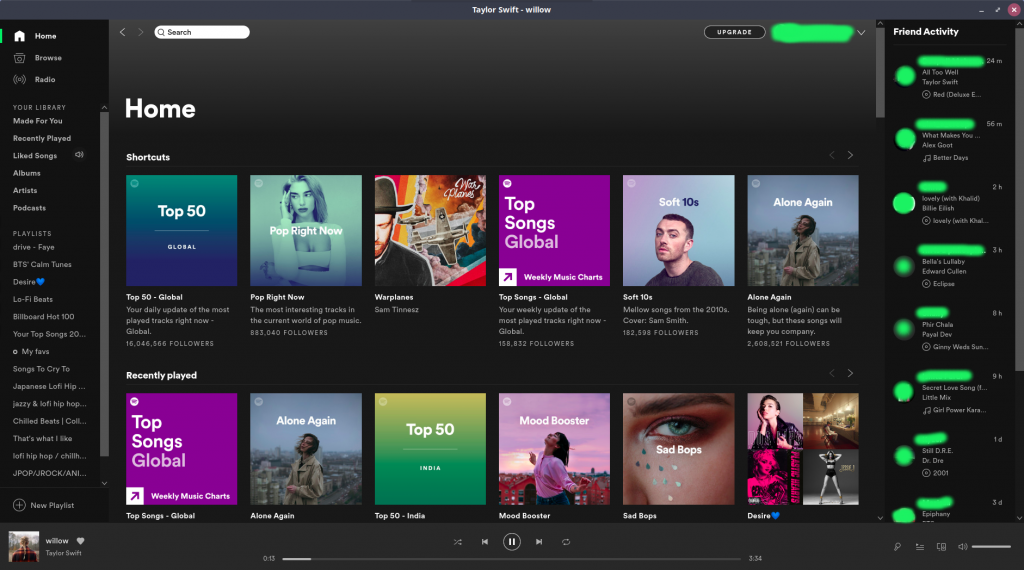
Now, that you have set up Spotify on your Linux system. You are ready to enjoy music on your Linux while working or doing anything else.
Bonus
- You can also follow your friends on Spotify and see their public playlists.
- You can also share your favourite song and playlists on other platforms via Spotify.
- On Spotify Desktop, you can even see what songs your friends are currently listening to.
- Spotify has some open source projects, you can find them here.
- As Spotify is cross-platform. So, when logged in with the same account you can control songs played on one device with other.
Conclusion
In this article, we discussed various ways by which we can install Spotify on our Linux system and we shared a lot of interesting insights related to Spotify, make sure to check it out.
Hope you liked it!
