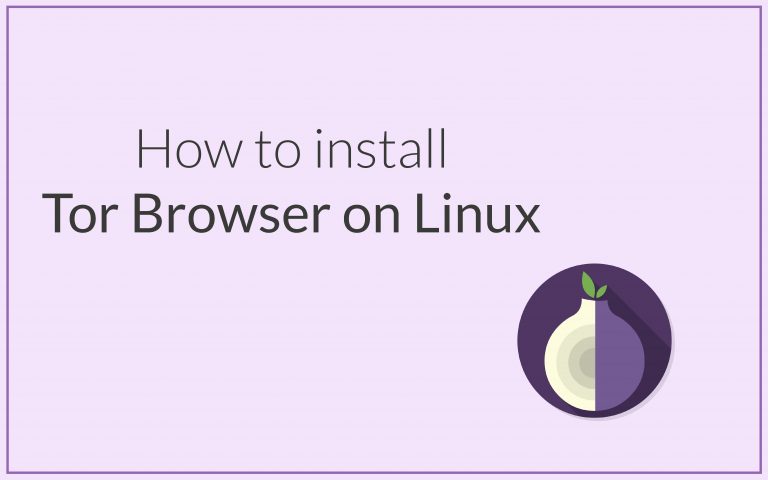In this tutorial, we will be learning how to install and set up the Tor Browser on Linux. Tor is a free and open-source software that gives anonymity and privacy to its users. All the traffic that passes through Tor network is encrypted and it is virtually impossible to track the IP address back to any of its users. We can install Tor Browser in two ways:
Installing Tor Browser on Linux with apt (for Debian-based distros)
For Debian-based distros like Ubuntu you can use the apt command to install the Tor Browser.
#Update Existing Repository
sudo apt update && sudo apt upgrade
sudo apt install torbrowser-launcher
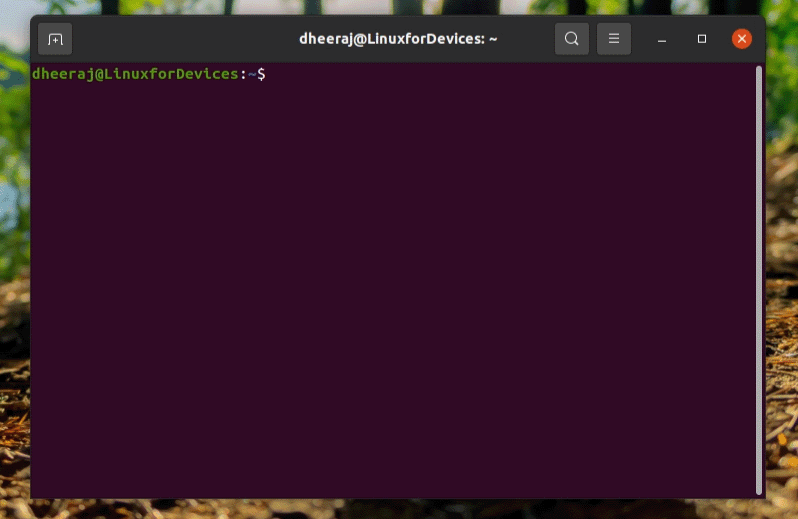
Installing Tor Browser on Linux with tar.xz file (For all Linux Distros)
If you are using a distro that doesn’t offer a tor binary package within their repositories, or prefer the manual way or installing packages, you can use this method.
1. Download the installation file
For all Linux distros where the apt utility is missing, you can install tor with the tar.xz file. First, we have to download the installation file from the official Tor download page.
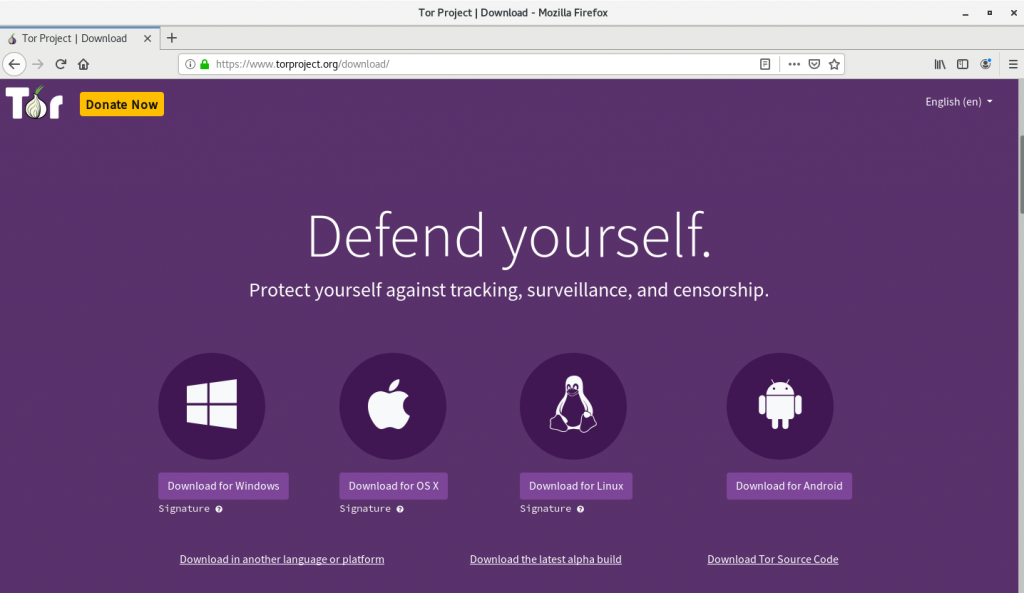
You can also download the installation file with the wget command:
wget https://www.torproject.org/dist/torbrowser/10.0.5/tor-browser-linux64-10.0.5_en-US.tar.xz
#This command downloads the browser version at the time of writing this article.
2. Extracting the tar file
Now we have to extract the tar file we just downloaded. You can do so by double clicking on the file and select the “extract” option.
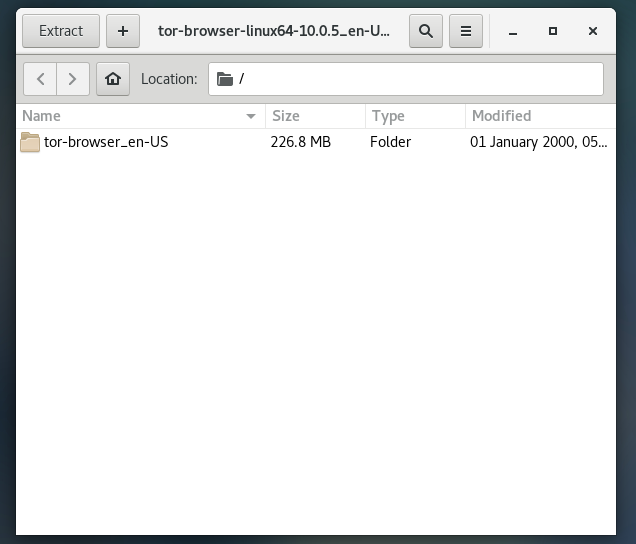
In case you are unable to extract the file with GUI, open up a terminal and cd to the directory where we have downloaded the installation file. In my case, I have downloaded the file to the desktop so I would just be running cd Desktop. Then to extract the file run the tar command:
tar -xf tor-browser-linux64-10.0.5_en-US.tar.xz
#Make sure you replace "tor-browser-linux64-10.0.5_en-US.tar.xz" in the command with the filename you have downloaded.
3. Installing and Registering the application
Now you would be seeing a folder where the tar file was with the name “tor-browser_en-US”. You can now straight run the browser by running the “./tor-browser_en-US/start-tor-browser.desktop” file. To run the file simply run the following command:
./tor-browser_en-US/start-tor-browser.desktop
But we would prefer to register the app and run it in a more traditional way. To do so we first have to move the file that we just extracted to the /opt directory. The /opt directory would usually contain all the additional or “optional” apps for the machine. So first we cd to the directory where we have the folder “tor-browser_en-US” and then run the following command:
sudo mv tor-browser_en-US /opt
cd /opt/tor-browser_en-US
./start-tor-browser.desktop --register-app
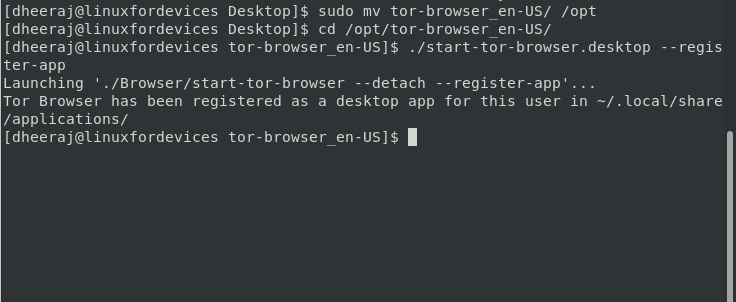
After doing this, Tor Browser will be available as a Desktop app and should be available in your app directory.
Setting up and Using Tor Browser on Linux
When you first run the Tor browser on Linux, you would be seeing something like this:
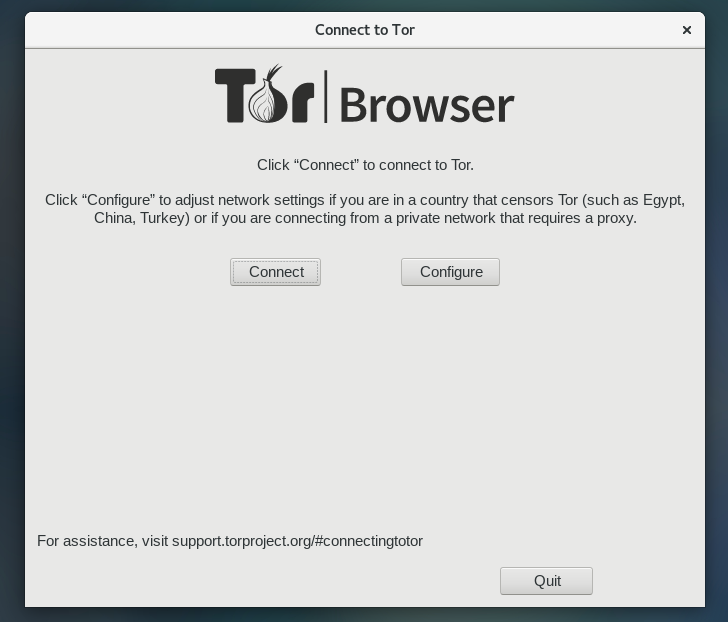
You can configure a few settings before connecting to the tor network.
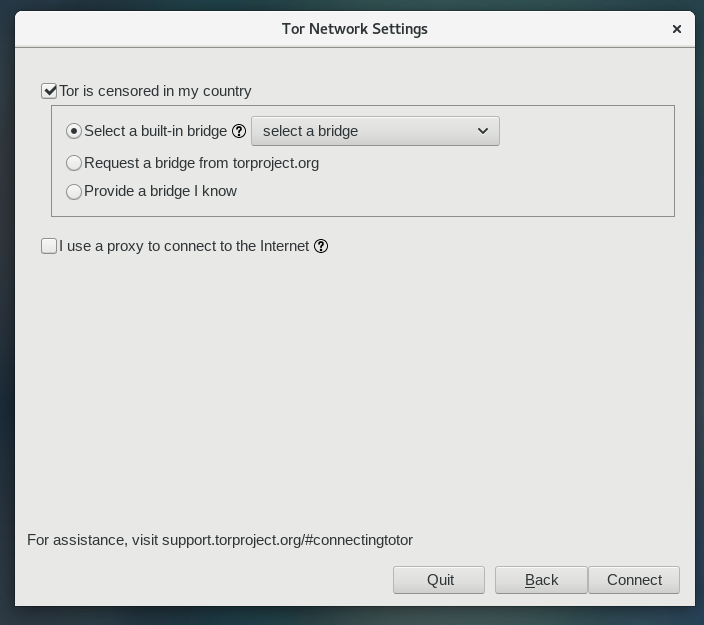
You can select “Tor is censored in my country” if your ISPs are filtering tor relays. You can select bridges which essentially allows you to use tor even if it’s banned by your ISPs. You can also change the proxy settings if you are using a proxy network. After making the necessary change select the connect option and in no time you would be seeing something like this:
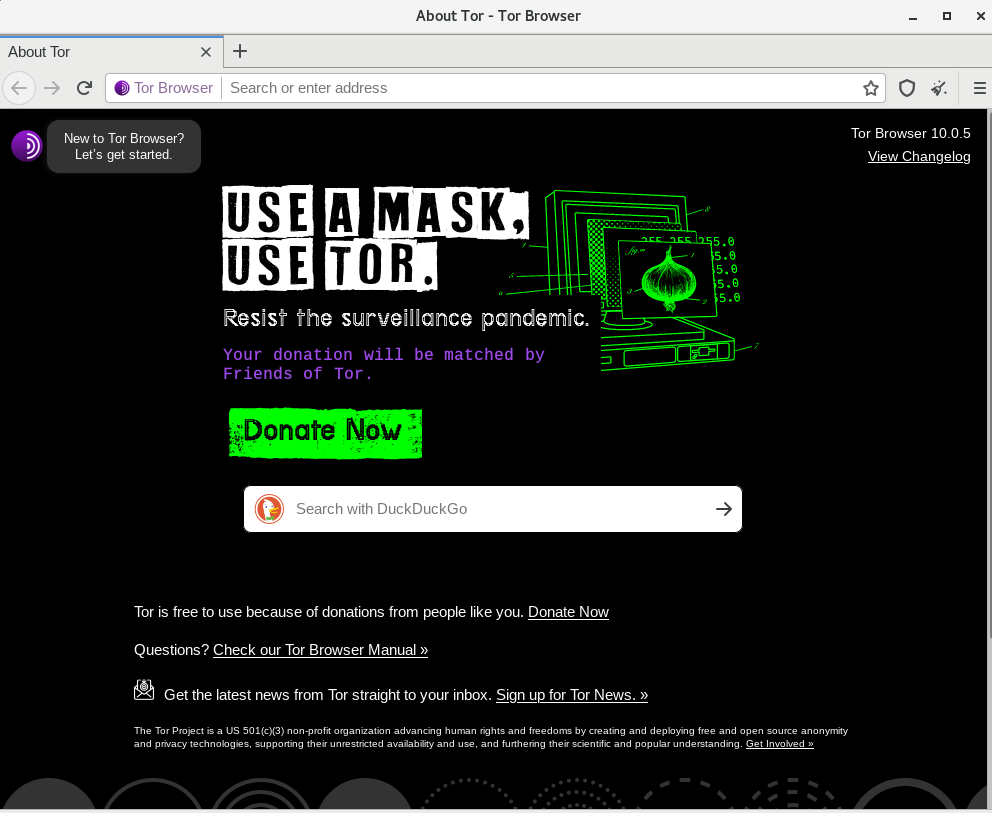
You can select the level of security by clicking on the Shield icon right next to the address bar.
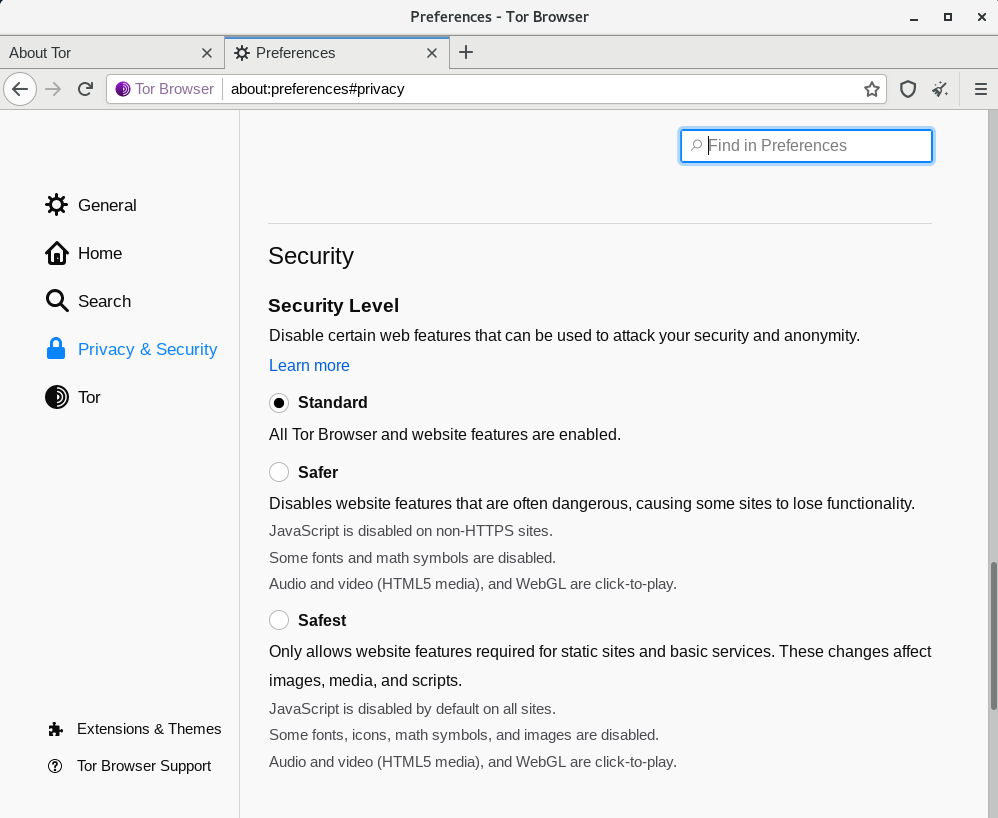
Also, you should also know the standard search engine for the tor network: DuckDuckGo. DuckDuckGo lets you search the internet with keeping anonymity in mind. It also lets you search ‘.onion’ websites which are however known to be risky and found to be connected with numerous illegal activities. So you should roam this network with much more awareness and responsibility.

Conclusion
This concludes our tutorial to install and set up the Tor browser on Linux. Tor Browser gives you the power of anonymity and with power, as you know, comes responsibility. Always make sure you don’t visit any sites that indulge in any sort of illegal activities. Thank you so much for reading this article. Have a great day ahead! Cheers!