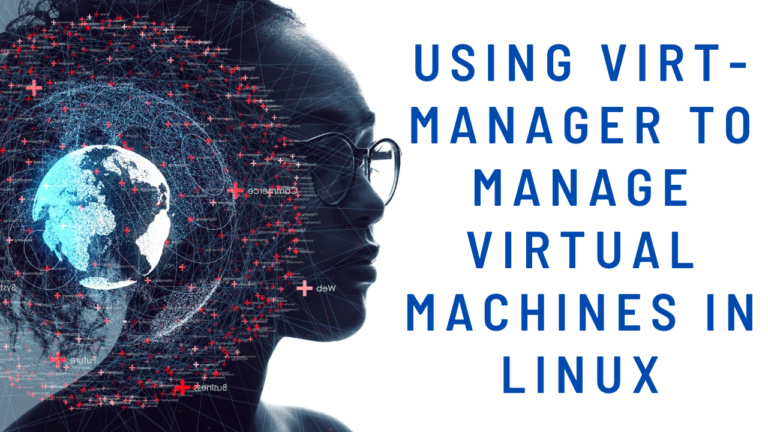Virtualization is an important tool for IT teams that are looking to maximize the efficiency of their infrastructure and reduce the cost of running multiple physical machines. KVM (Kernel-based Virtual Machine) and Virt-Manager are two tools that provide users with a simple and efficient way to manage virtual machines.
In this article, we will explore the benefits of using KVM with Virt-Manager, how to set up and manage virtual machines, and how to migrate virtual machines.
What is KVM?
Kernel-based Virtual Machine (KVM) is an open-source virtualization technology that enables users to create and manage multiple virtual machines on a single physical server. Developed in 2005, KVM is now the most widely used virtualization technology in the world.
KVM functions as a kernel module, which is integrated into the Linux kernel. This allows it to provide the same performance as a physical machine. As a result, KVM is a popular choice for those who require highly-efficient virtualization technology.
KVM is ideal for businesses that are looking to reduce their hardware costs while achieving high performance. It is also well-suited to those who need to deploy and manage multiple virtual machines quickly and easily.
What is Virt-Manager?
Virt-Manager is a graphical user interface (GUI) for the open-source virtualization software, libvirt. It is designed to manage multiple virtual machines and other virtualization tasks on both local and remote systems. Virt-Manager allows users to create and manage virtual machines, as well as configure virtual networks and storage.
It also allows users to view and monitor the performance of running virtual machines. Virt-Manager is written in Python and uses the GTK+ toolkit for its user interface. It is available on all major Linux distributions, as well as macOS and Windows.
Benefits of Using KVM with Virt-Manager
Using KVM with Virt-Manager provides users with a number of benefits, including:
- A simplified user experience for managing virtual machines.
- Increased scalability and flexibility of the virtual infrastructure.
- The ability to quickly clone virtual machines for development and testing.
- The ability to easily migrate virtual machines from one host to another.
- The ability to run multiple operating systems on a single physical machine.
Setting Up KVM and Virt-Manager
Setting up KVM and Virt-Manager is simple and straightforward. To get started, you will need to install the KVM packages on your Linux machine. This can be done by running the following command:
$ sudo apt install qemu-kvm libvirt-bin
Once KVM is installed, you will need to install Virt-Manager. This can be done by running the following command:
$ sudo apt install virt-manager
You will also need to install the KVM kernel modules, which can be done by running the following command:
$ sudo modprobe kvm
Once all of these packages are installed, you should be ready to start creating and managing virtual machines.
Creating and Managing Virtual Machines
Creating and managing virtual machines with KVM and Virt-Manager is simple and straightforward. In this section, we will explore how to create, configure, manage, and clone virtual machines.
1. Creating a Virtual Machine
The first step in creating a virtual machine is to launch the Virt-Manager application. This can be done by running the following command:
$ virt-manager
Once Virt-Manager is open, click the “Create New Virtual Machine” button. This will open the “New Virtual Machine Wizard”. From here, you can select the operating system you want to install, the amount of RAM and CPU the machine should have, and the size of the hard drive. Once you have configured the virtual machine, click the “Finish” button to create the virtual machine.
2. Configuring a Virtual Machine
Once the virtual machine is created, you can configure it according to your needs. This can be done by selecting the virtual machine from the list in the Virt-Manager window and clicking the “Edit” button. This will open the “Virtual Machine Details” window, where you can configure the virtual machine’s RAM, CPU, hard drive, and other settings.
3. Managing a Virtual Machine
Once the virtual machine is configured, you can manage it according to your needs. This can be done by selecting the virtual machine from the list in the Virt-Manager window and clicking the “Manage” button. This will open the “Virtual Machine Manager” window, where you can start, stop, pause, and reset the virtual machine. You can also access the console of the virtual machine from this window.
4. Cloning a Virtual Machine
Cloning a virtual machine allows you to quickly create a copy of an existing virtual machine for development or testing purposes. To clone a virtual machine, select the virtual machine from the list in the Virt-Manager window and click the “Clone” button. This will open the “Clone Virtual Machine” window, where you can configure the clone and specify where it should be stored. Once the clone is created, you can manage it just like any other virtual machine.
Migrating Virtual Machines using KVM
Migrating virtual machines using KVM (Kernel-based Virtual Machine) is an easy and efficient way to move them from one host to another. To begin, users open the Virt-Manager window and select the desired virtual machine. Then, they click the “Migrate” button, which opens the “Migrate Virtual Machine” window.
This window allows users to select the host they wish to migrate the virtual machine to. Once the virtual machine is migrated, it can be managed just like any other virtual machine. This is an important feature for those who need to move virtual machines between hosts for a variety of reasons, such as for scalability, increased performance, or the need for more resources.
Summar
KVM and Virt-Manager provide users with a simple and efficient way to manage virtual machines. By using KVM with Virt-Manager, users can quickly create and configure virtual machines, clone virtual machines for development and testing purposes, and easily migrate virtual machines from one host to another. In this article, we have explored the benefits of using KVM with Virt-Manager, how to set up and manage virtual machines, and how to migrate virtual machines.