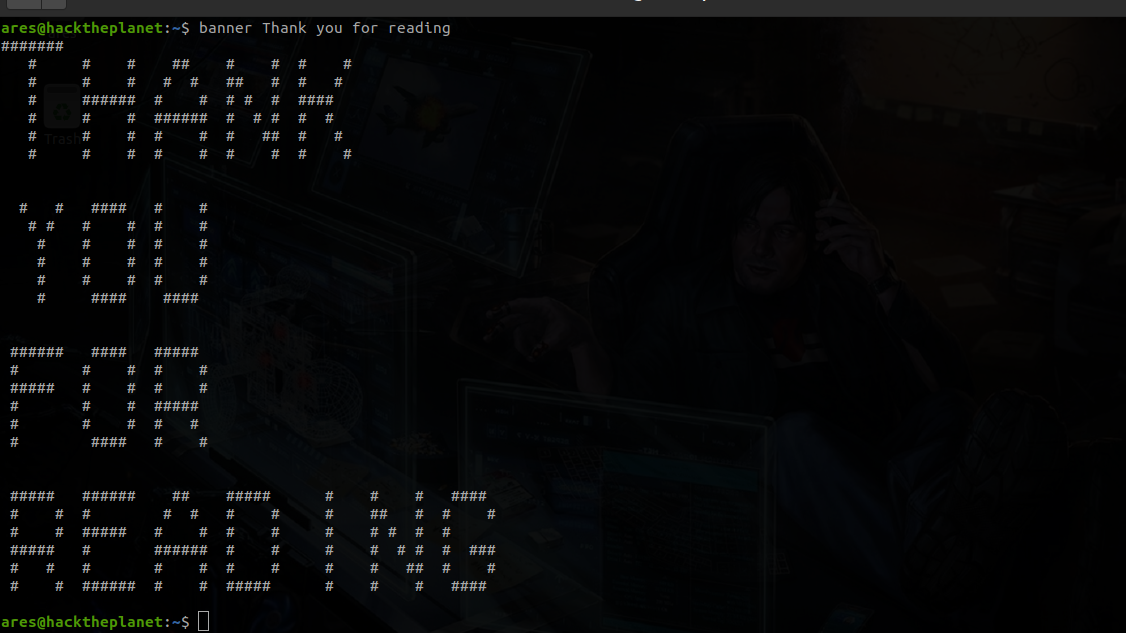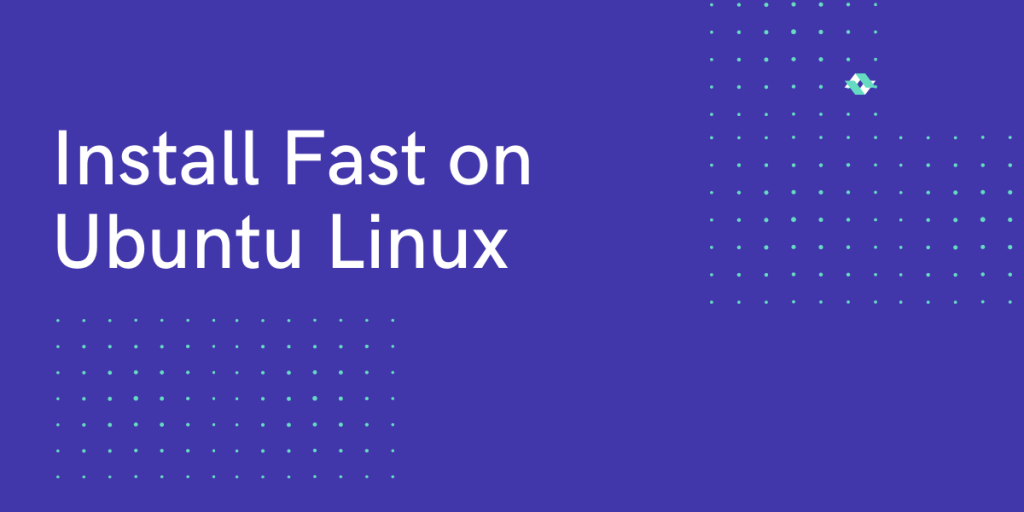In this article, we’ll guide you with a step-by-step process on how to install Fast, a command-line utility written in Go language, and use it to check our network speed from the comfort of the terminal. We’ll discuss two methods to install the utility.
Why use fast?
We all have been in situations where we quickly need to check our network speed, but going through the tedious process of opening the browser and then looking for a speed test website to load up and then wait for its slow test to start – gets annoying.
But now we have a solution to make things easier and significantly ‘Faster’.
Install Fast on Linux using the binary file
We will be downloading the binary file for a 64bit system. For downloading the binary file for this tool we can use curl or wget. First, we use curl to download the binary file.
$ curl -L https://github.com/ddo/fast/releases/download/v0.0.4/fast_linux_amd64 -o fast
Now we download the binary by using wget.
$ wget https://github.com/ddo/fast/releases/download/v0.0.4/fast_linux_amd64 -O fast
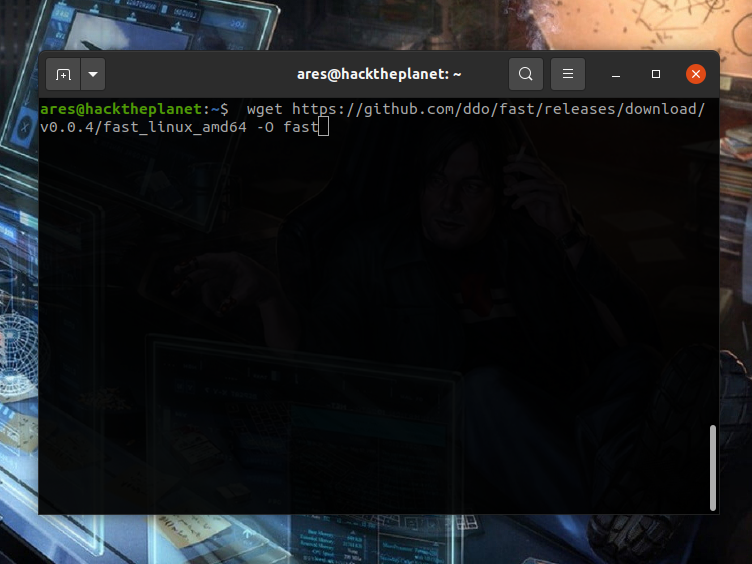
Now, after downloading the binary file we will set “execute” permission using the chmod command so you can run it:
chmod +x fast
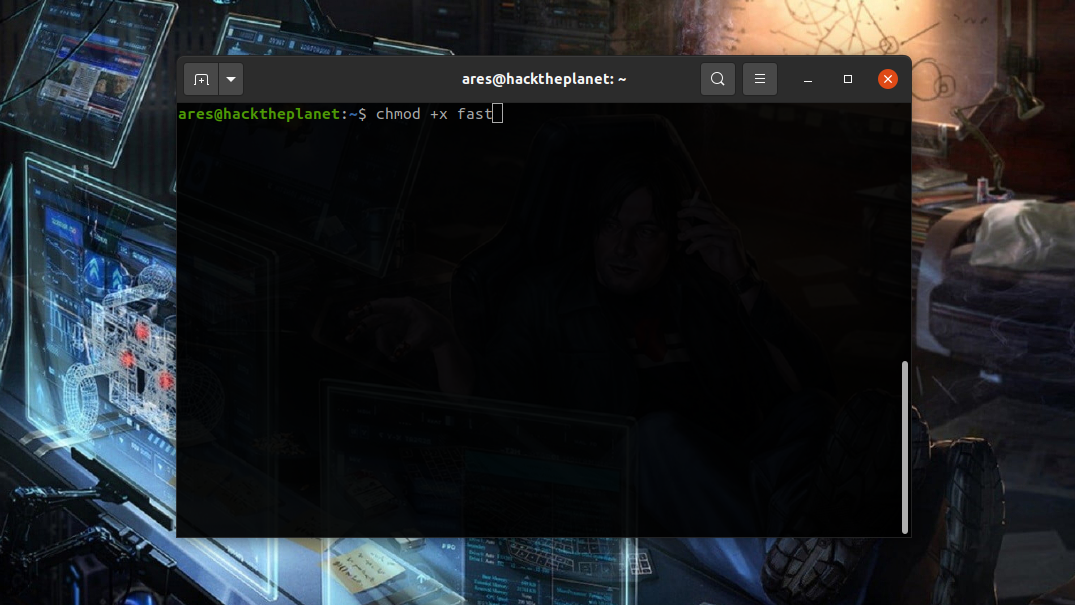
After giving the execute permission, we can run Fast by executing the file as shown below:
./fast
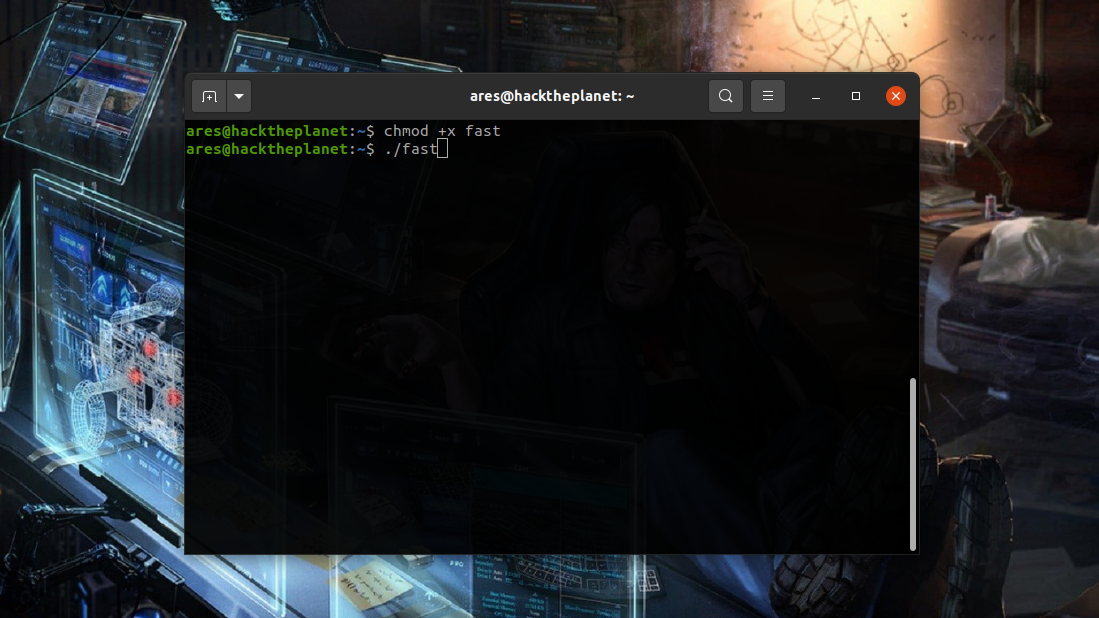
Install Fast using the snap package manager
Alternatively, you can also install Fast using snap. To be able to install using snap you need to have snapd to be installed on your system.
$ snap install fast
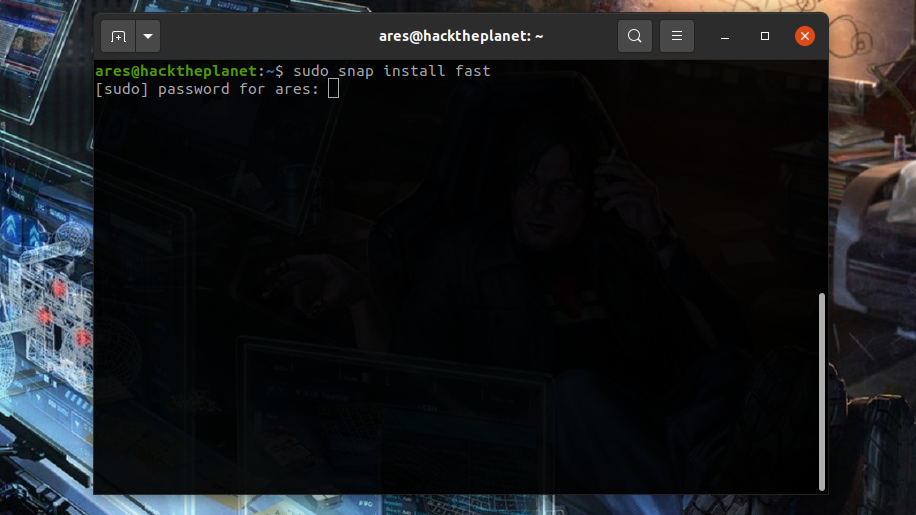
Then to run Fast type the following.
$ fast
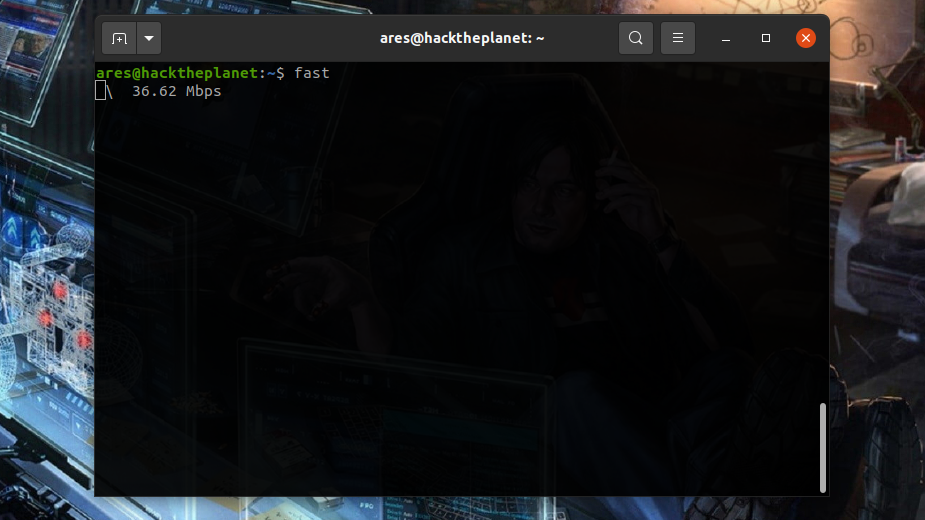
Conclusion
Now you have successfully installed Fast on your system and you are all set to put it to use whenever you want an update on your network speed quickly from your terminal.