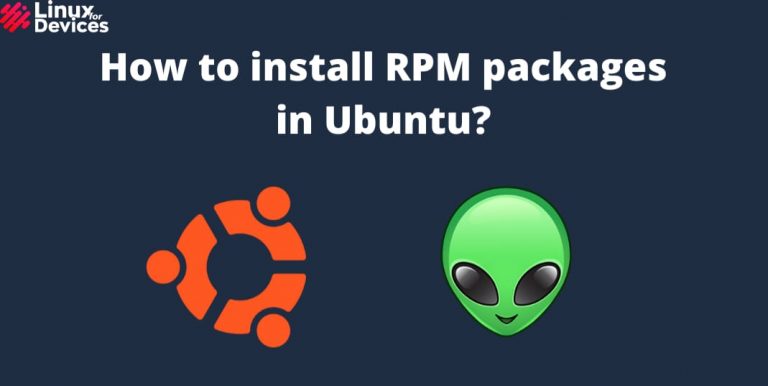In this article, we’ll learn to install RPM packages on the Ubuntu system. RPM (Red hat Package Manager) is a software packaging format that runs on RHEL (Red Hat Enterprise Limited) and operating systems based on RHEL, such as OpenSUSE, Fedora, CentOS etc.
Ubuntu uses APT Package Manager and .deb as the package installation format. Many applications are available in the repositories of APT, but some are only exclusively available in RPM.
So, is you want to install an RPM file on Ubuntu, you need to install a tool named Alien, which converts a rpm package to a Ubuntu or Debian package easily. This article will show how to install “Alien” and packages on Debian based distributions. Alien can also convert packages to tgz, pkg and slp.
Also read: Ubuntu Package Manager – All about dpkg and apt
Install RPM packages by converting .rpm to .deb
Let’s get into the first method to installing the RPM packages on Ubuntu. In this method, we’ll be converting RPM to the native DEB package for easy installation.
Step 1: Install “Alien”
To install the Alien package on Ubuntu, you need to add the Universe repository. Open a terminal using Ctrl+Alt+T. Run the following command to add the Universe repository:
sudo add-apt-repository universe
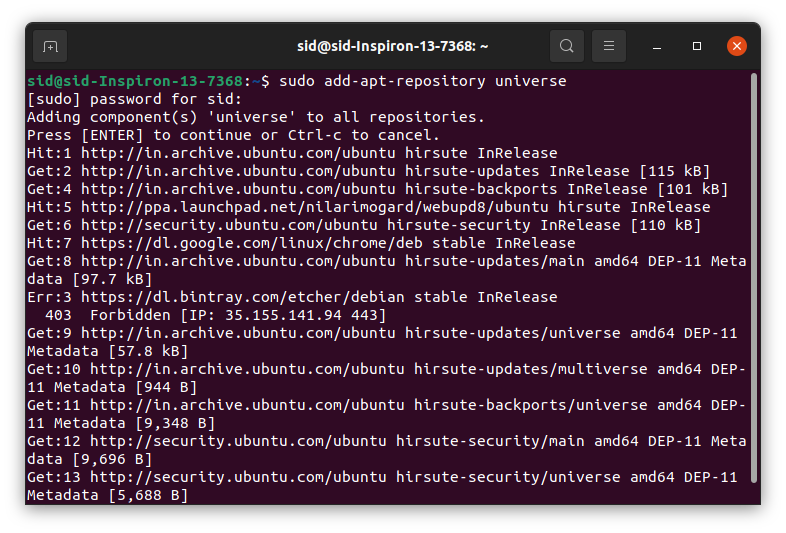
Update the package repository by executing the following command:
sudo apt update
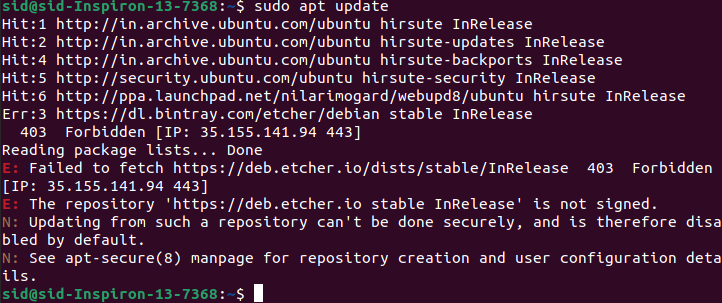
Now, install the alien package by executing the following command:
sudo apt install alien
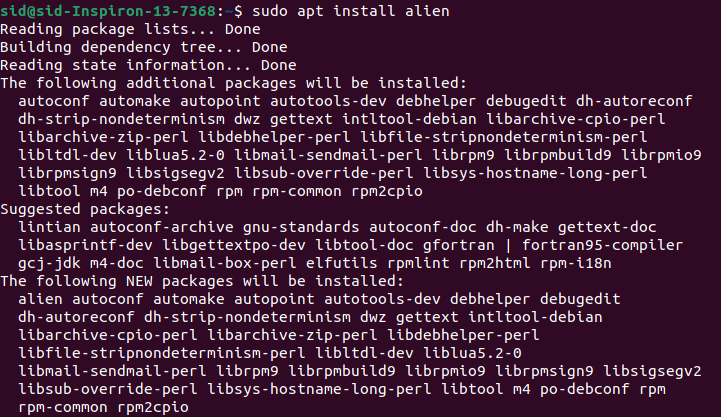
The alien package along with the essential build tools will be installed successfully.
Step 2: Convert .rpm file to .deb
So, to convert a .rpm file to .deb using the alien tool. Run the following Alien command followed by the rpm package name,
sudo alien --to-deb package_name.rpm
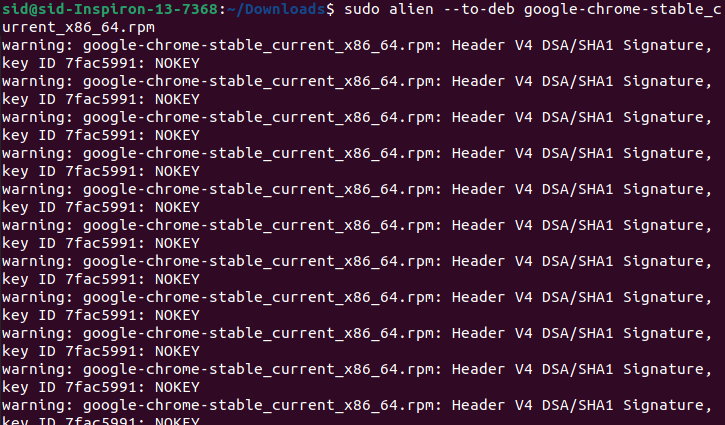
Here, we have used –to-deb to specify the package to be converted to deb format. To convert a package to rpm, we will use –to-rpm. If you don’t specify an output type, by default it is converted to deb format.
Executing the following command will give the same result as the above command,
sudo alien package_name.rpm
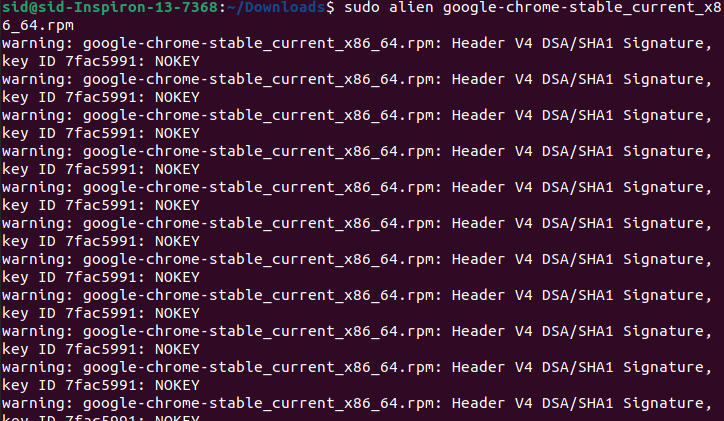
Output:
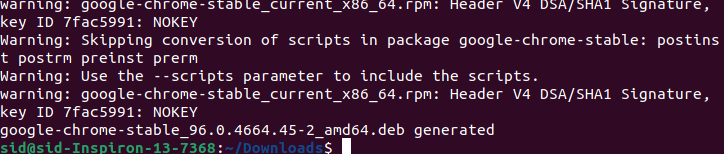
Step 3: Install the .deb package
Now, to install the .deb package that was converted above, run the following command:
sudo dpkg -i package_name.deb
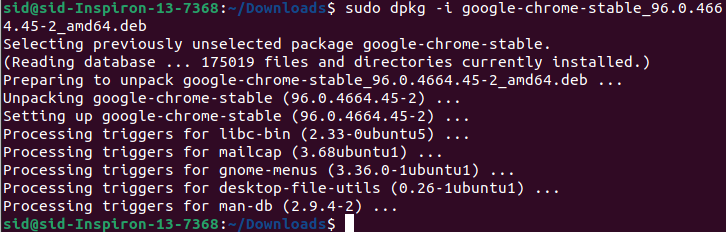
or
sudo apt install ./package_name.deb
The package will be installed. All packages may not be compatible with Ubuntu, so it depends on whether dependencies are met or not. So, some rpm packages may not be installed.
Installing .rpm packages directly
RPM packages can also be installed using this method. Using the following command, RPM packages are installed directly without manually converting them into a .deb installation format.
The package file will also be removed automatically after the installation. But this method may not be compatible in some cases due to unmet dependencies.
sudo alien -i package_name.rpm
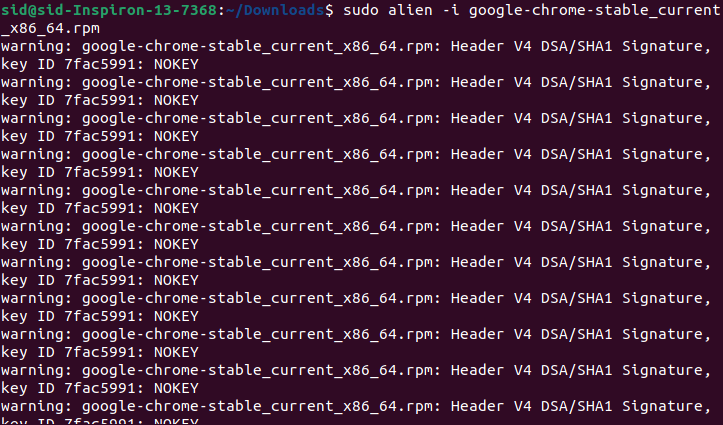
FAQs
1: Can I install RPM packages on Ubuntu?
A: Yes, you can install RPM packages on Ubuntu, but it requires additional steps since RPM is not native to Ubuntu. You can use the “alien” package to convert the RPM package to a Debian package, which can then be installed on Ubuntu.
2: How do I install RPM packages on Ubuntu?
A: To install RPM packages on Ubuntu, you must first add the universe repository to your system. Then, you can use the “alien” package to convert the RPM package to a Debian package and install it using the package management system
3: What is the “alien” package in Ubuntu?
A: The “alien” package is a tool that allows you to convert RPM packages to Debian packages, making it possible to install software that is only available in RPM format on a Debian-based system like Ubuntu.
4: Is it possible to install RPM packages directly on Ubuntu without converting them?
A: No, because RPM is not native to Ubuntu, you cannot install RPM packages directly. You must convert the RPM package to a Debian package using the “alien” package before installing it on Ubuntu.
5: Are there any specific repositories for RPM packages?
A: No, RPM packages are not natively supported in Ubuntu repositories. You must use the “alien” package to convert and install an RPM file directly to Debian packages and install them on Ubuntu.
6: What are the challenges of installing RPM packages on Ubuntu?
A: One of the main challenges of installing RPM packages on Ubuntu is that RPM is not native to Ubuntu, which can pose significant compatibility issues and dependency conflicts. Therefore, following the conversion process using the “alien” package is essential.
7: Can thousands of RPM packages be found in the standard Ubuntu repositories?
A: Ubuntu repositories mainly contain Debian packages, not RPM packages. You may find some software available in both formats, but the default package format for Ubuntu is DEB, not RPM.
8: What is the conversion process for installing RPM packages on Ubuntu?
A: The conversion process involves using the “alien” package to convert the RPM package into a Debian package. Once converted, you can install the package on Ubuntu using the standard package management system.
9: Can I install RPM packages using the Ubuntu Software Center?
A: The Ubuntu Software Center mainly hosts Debian packages and is not designed to handle RPM packages. Therefore, you must use the “alien” package to convert RPM packages to a format compatible with Ubuntu before installation.
10: Why is it important for Ubuntu users to understand how to install RPM packages?
A: Understanding how to install RPM packages on Ubuntu can benefit Ubuntu users who need to use software only available in RPM format. Users can expand the range of available software on their Ubuntu system by learning the conversion process.
Conclusion: Installing RPM packages in Ubuntu
So, we discussed how to install RPM packages in Ubuntu. RPM packages are meant to be installed on RHEL-based Operating systems, so installing them on Ubuntu, which uses an apt package manager, may cause an error or crash your system. Therefore, it is recommended that you check out whether the application you are trying to install is available either as a Flatpak or Snap application, since they can be easily installed on Ubuntu as compared to the RPM file and generally is a better way to install any application.