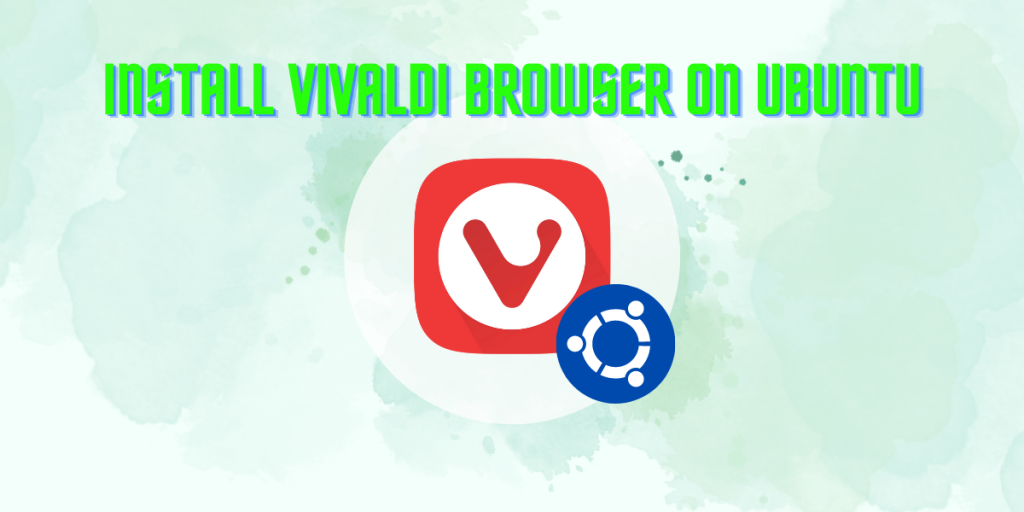Vivaldi is one of the most famous Chromium-based web browsers. It is a feature-rich browser that is available on multiple platforms. Although this browser is not fully open-source (The UI is closed source), this hardly matters if you are already using Google’s Chrome browser.
This browser contains many unique features including Tab grouping, mouse gestures, a notes manager, and an ad-blocker. It also supports viewing multiple pages on a split-screen.
Manjaro Linux has decided that it will use Vivaldi as the default browser in some of its variants instead of Firefox. In this article, we will learn how to install the browser on Ubuntu and Debian-based distributions.
Also read: LibreWolf vs Firefox – A Quick Comparison
Installing Vivaldi via Command Line method.
Open the Terminal application and first, type the following to import the public gpg keys :
wget -qO- https://repo.vivaldi.com/archive/linux_signing_key.pub | gpg --dearmor | sudo dd of=/usr/share/keyrings/vivaldi-browser.gpg
Now, you need to add the repository to your apt package manager :
echo "deb [signed-by=/usr/share/keyrings/vivaldi-browser.gpg arch=$(dpkg --print-architecture)] https://repo.vivaldi.com/archive/deb/ stable main" | sudo dd of=/etc/apt/sources.list.d/vivaldi-archive.list
Finally, you can update apt and install the Vivaldi Browser :
sudo apt update && sudo apt install vivaldi-stable
Install Vivaldi, the Graphical way
Visit the Vivaldi official website and download the DEB package for Ubuntu and Debian-based distributions (Such as Pop_OS!, Linux Mint etc.)
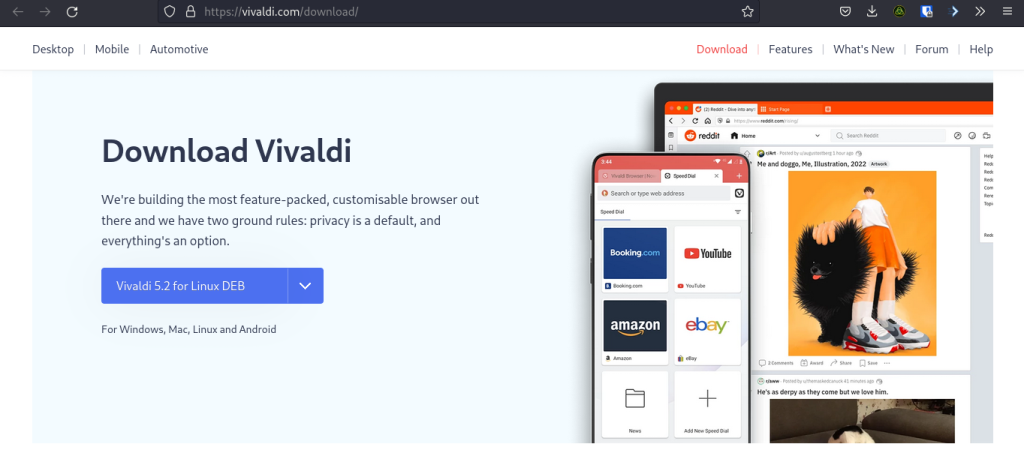
Now, open the file manager and navigate to the Downloads directory. Simply double-click on the DEB file, and you will have a dialog box opened asking you to install Vivaldi.
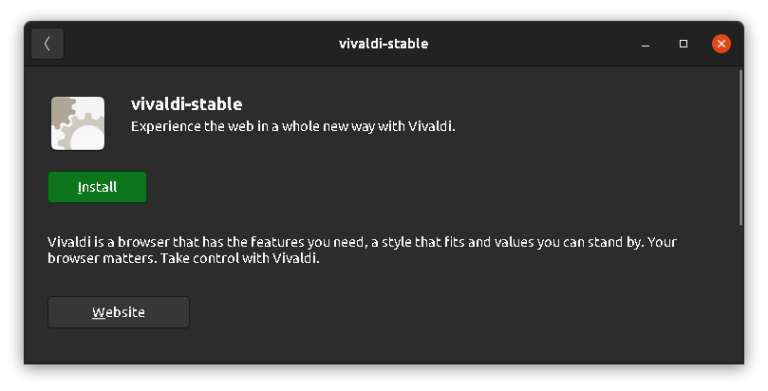
Click on the Install button, and type in your desktop password when asked. Vivaldi browser is now Installed on your distribution.
Summary
As the Browser is not fully open-sourced, the browser is still not used on a big scale by the community. But other than that, I think it is a great browser, especially if you like the Chrome-styled browser interface.