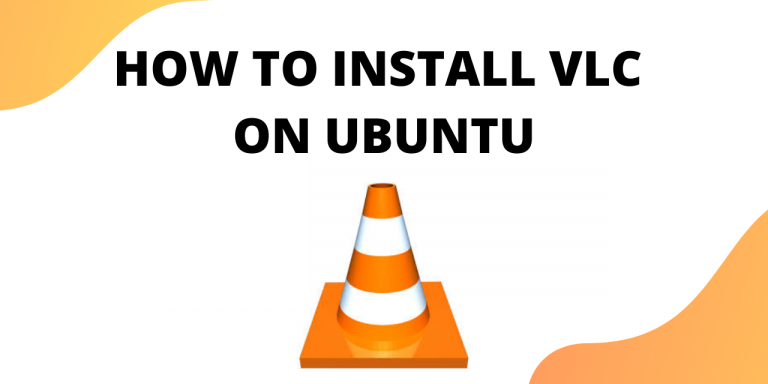In this article, we’ll learn the steps to install VLC on Ubuntu. VLC is a free and open-source cross-platform multimedia player. It is the go-to media player if you want to play video/audio content on your system. Personally, what I like about VLC is its ability to play files of different formats without any issue.
VLC is VideoLAN project’s media player.
It notably plays MKV, MP4, MPEG, MPEG-2, MPEG-4, DivX, MOV, WMV, QuickTime, WebM, FLAC, MP3, Ogg/Vorbis files, BluRays, DVDs, VCDs, podcasts, and multimedia streams from various network sources. It also supports subtitles, closed captions and is translated in numerous languages.
This tutorial will go over the steps you need to follow to download VLC player on your Ubuntu system.
The easiest way to download VLC on your system is through snaps.
What are snaps?
Snaps are applications which are packaged with all their dependencies to run on all popular Linux distributions from a single build. Another key feature snaps offer is that they update automatically.
Steps to Install VLC on Ubuntu
With the basics covered, let’s go over the steps to install VLC on your Ubuntu system.
1. Install Snap on Ubuntu
Snap is already available Ubuntu 16.04 LTS (Xenial Xerus) onwards, including Ubuntu 18.04 LTS (Bionic Beaver) and Ubuntu 20.04 LTS (Focal Fossa). Snap does not come pre-installed on versions of Ubuntu between 14.04 LTS (Trusty Tahr) and 15.10 (Wily Werewolf).
You can install snap using the apt command:
- Open terminal using Ctrl + Alt + T
- Run sudo apt update
- Run sudo apt install snapd
$ sudo apt update
$ sudo apt install snapd
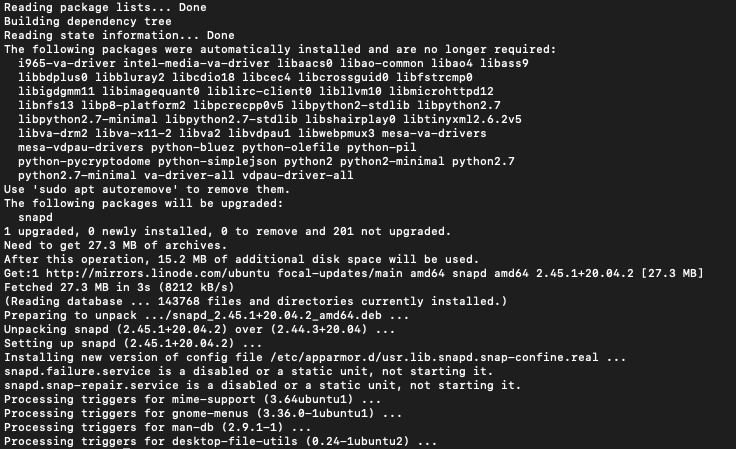
2. Install VLC package on Ubuntu
Once you have snap store on your Ubuntu system, you can download VLC using a single command. Run the following command to install VLC:
sudo snap install vlc

After the installation is complete you will see the following output. The console displays the version of VLC that was downloaded.

You can get more information about VLC snap using the command:
$ snap info vlc
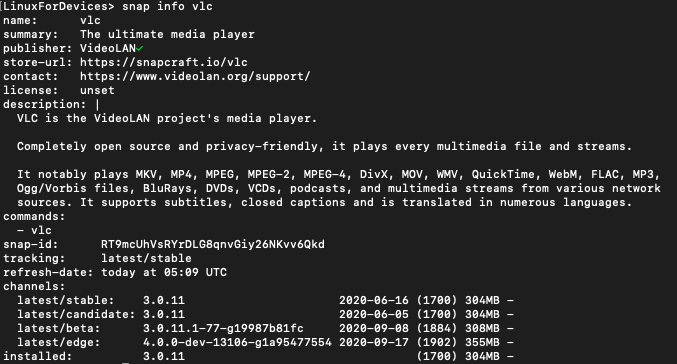
The information page of a snap tells you about the latest stable and unstable version available. You can now open your VLC player and enjoy streaming videos, music and podcasts.
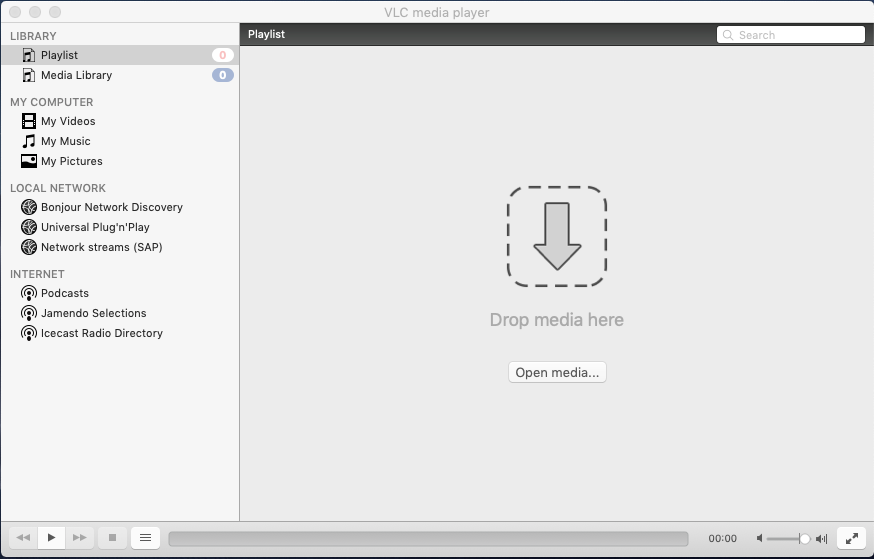
Conclusion
This tutorial covered the steps to install VLC media player on your Ubuntu system.