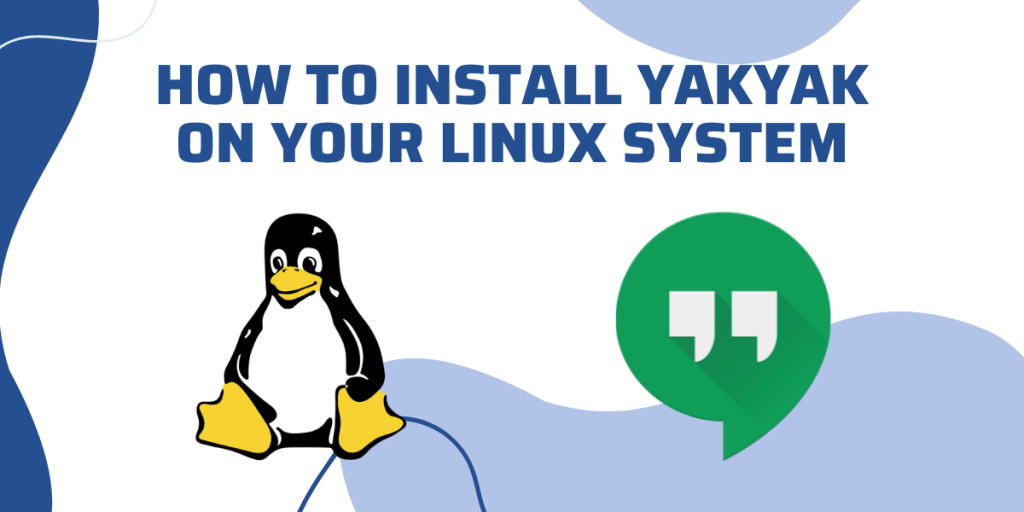In this ever-evolving world, there is new improvement and new technologies emerging every day. In this space, Yakyak emerges as a versatile and user-friendly client for Google Hangouts.
It is designed in such a way that it helps you to have a seamless chatting experience outside the confines of a web browser, Yakyak provides you the convenience and some other additional functionalities to users who rely on Google Hangouts for their daily interactions. If you’re looking for a different chatting application, you may want to check out Element. Moreover, it’s completely Open-Source as well!
In the following guide we will learn the advantages of `Yakyak`, then we will go through the step-by-step procedure of the installation and set it up on Linux, and finally conclude with the insights that how this application enhances communication in the Linux environment.
Why use Yakyak?
It is important for you to understand the advantages of using `Yakyak` into your Linux system, so that you can use it to its full extent and also see the potential impact on communication and collaboration:
- Dedicated Desktop Client: Yakyak serves as a dedicated client for Google Hangouts, offering a single application that can be used without the need of any web browser. This provides a convenient way to contact and have a streamlined communication experience.
- Offline Messaging: Yakyak allows its users to access and reply to messages even when they are offline. Messages are synchronized when an internet connection is established, and then it ensures that all the users can stay connected even in the situations when the internet connection is not stable.
- Customizable Notifications: Yakyak comes with a number of features, and one of them is that you have the flexibility to customize your notifications according to your preference. You get every option you can think of, whether it’s adjusting sound alerts, choosing notification styles, or setting specific notification durations, Yakyak provides control over how you are alerted to new messages.
- Enhances User Experience: The desktop client comes with some additional features such as keyboard shortcuts, customizable themes, and a clean user interface, which results in improved and enhanced user experience as compared to using Hangouts within a web browser.
Installation Guide
Now, it’s time to take a deep dive into the step-by-step procedure for installing `Yakyak` on a Linux System. We’ll use Linux-Mint/ Ubuntu as an example, but the steps may vary slightly depending on your Linux distribution, and it’s always a good idea to check the official documentation for any distribution-specific instructions:
Step 1: Open Terminal:
Firstly, launch a terminal on your Linux system. You can do this by searching for ‘Terminal’ in your systems’ application menu or use the shortcut key combination for launching the terminal ‘Ctrl + Alt + T’.
Step 2: Download Yakyak:
You can visit the Yakyak official GitHub releases page by clicking on the link https://github.com/yakyak/yakyak/releases to download the latest version of the Yakyak application. Learn how to efficiently download and manage git in your Linux environment in this article here. Choose the appropriate Linux version based on your system.
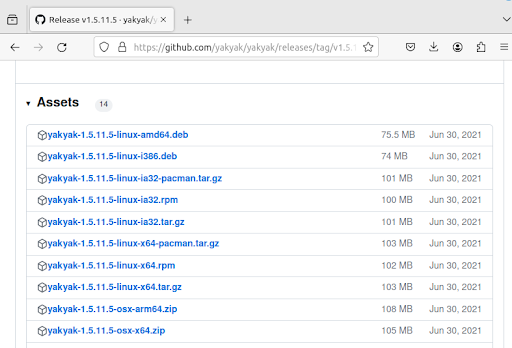
Step 3: Extract the Archive:
Once the download is complete, go to the file where it is downloaded. Now right-click on the file and select the option to extract files.
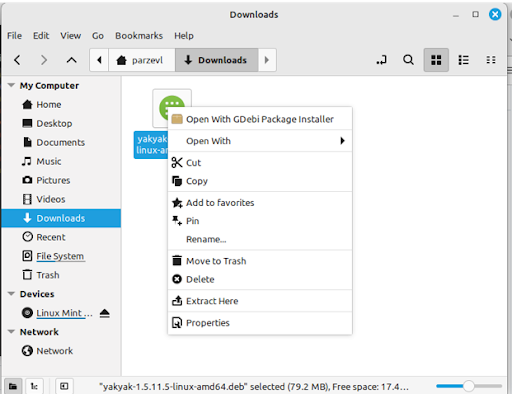
If you are using any Debian based system, then simply download the DEB file and double-click on it. For Red Hat based systems and
Step 4: Move Yakyak to the Desired Location:
Now you can move the extracted directory to a location where you want to store the application. You might choose to move it to the `/opt` directory or your home directory. Use the following command to move:
sudo mv yakyak-linux /opt/yakyak
Step 5: Launch Yakyak:
You can launch yakyak by navigating to the directory where you moved it, or you can also run the following command in the terminal to run yakyak:
yakyak
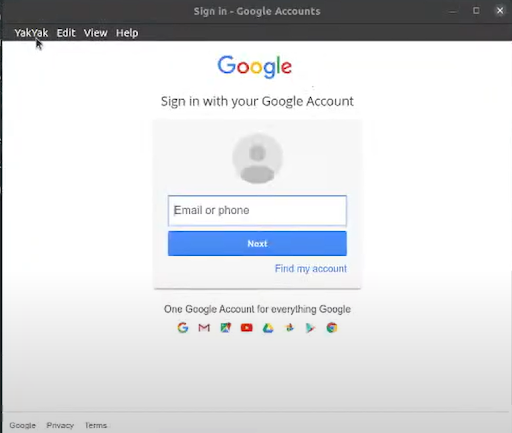
Conclusion
In conclusion, installing Yakyak on a Linux system provides the users with a dedicated desktop client for Google Hangouts, which offers a wide range of advantages from offline messaging to customizable notifications. The steps provided above guide helps the users to enhance their experience of communication and overcome the limitations which come while communicating in the web browser.
Of course, there is no guarantee how long google will keep Hangouts alive, since the majority of the users prefer applications like Whatsapp and Telegram for instant messaging and Video calling. Until Hangouts end, you can use this application if your friends and family are using it as well.